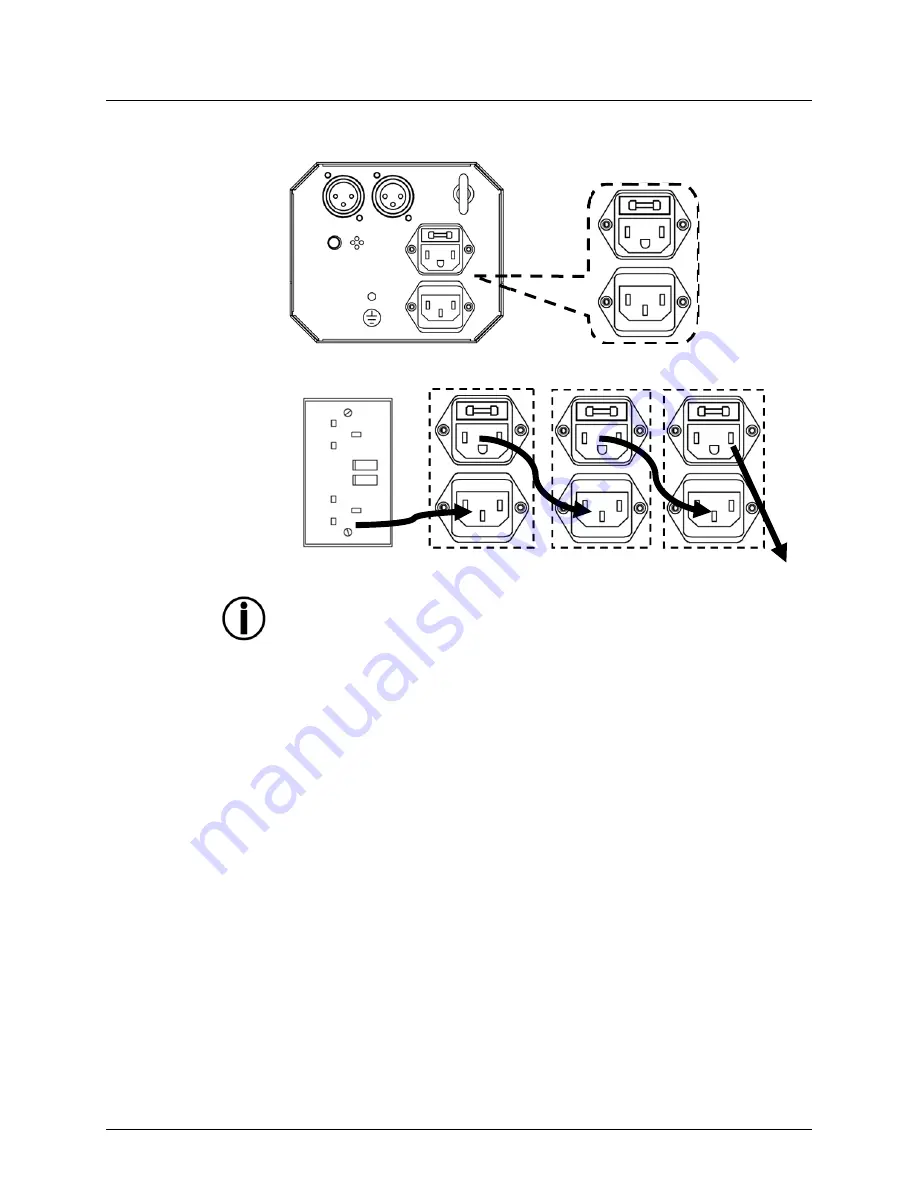
Page 8 of 20
Obsession™ LED 2.0 User Manual (Rev. 03)
Power Linking
This product provides power linking via the IEC outlet located in the back of the unit.
Please see the diagram below for further explanation.
Power
Linking
Diagram
You can power link up to 37 Obsession™ LED 2.0 units on 230 VAC.
1
st
Product
2
nd
Product
3
rd
Product
Other
products






































