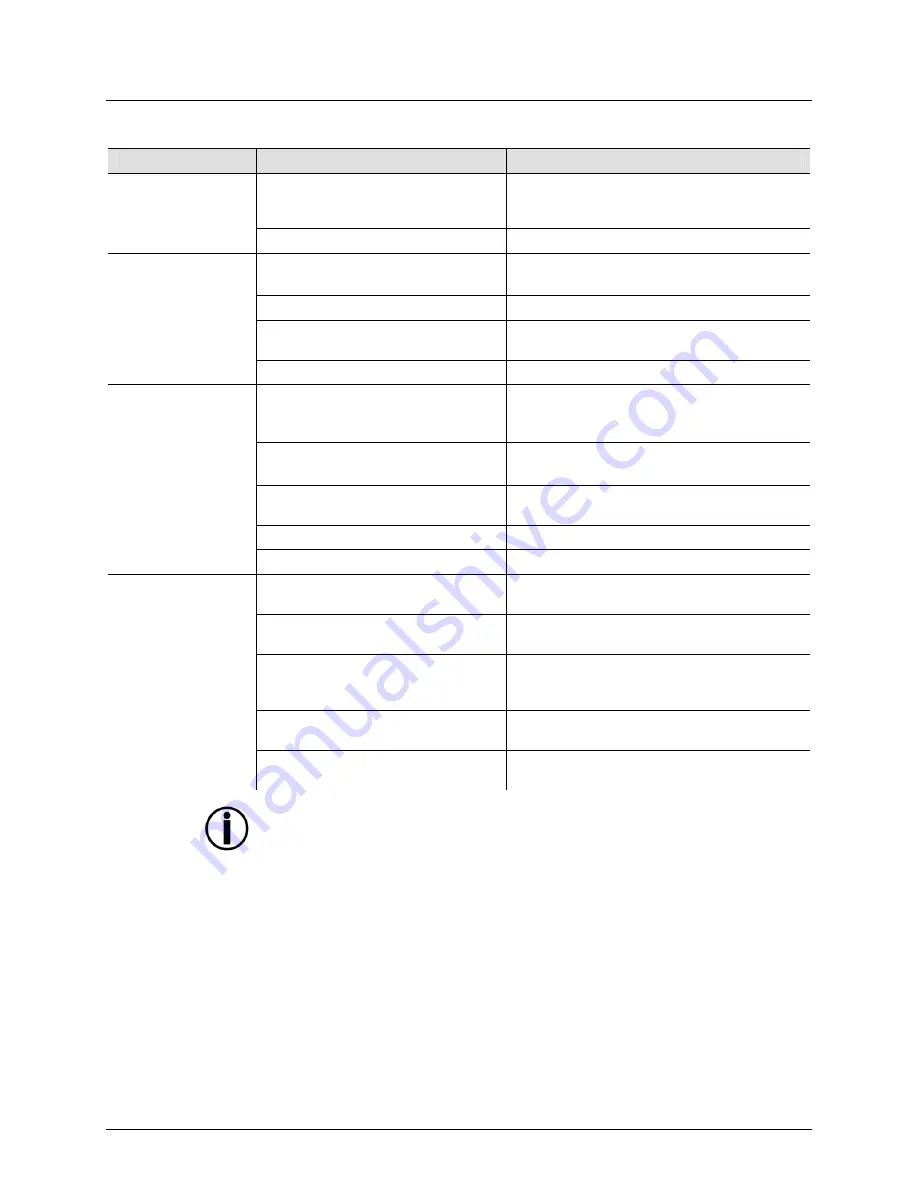
Page 14 of 20
Obsession™ LED 2.0 User Manual (Rev. 03)
General Troubleshooting
Symptom
Possible Cause
Possible Action
Circuit breaker or
fuse keeps blowing
Excessive load on the circuit
Make sure that the total load does not
exceed 80% of the breaker or fuse nominal
current
Short circuit along the power lines
Check the power lines and power cords
Product does not
power up
No energy on power outlet
Check power outlet
Change to another outlet
Loose or damaged power cord
Check the power cord
Blown
fuse
Replace blown fuse with a good one of the
same type and rating
Internal
problem
Send product for repair
Product does not
respond to DMX
Wrong starting address on the
product
Set the correct starting address on the
product
Use the right fader(s) on the controller
Wrong DMX personality on the
product
Set the correct DMX product’s personality
Assign the faders accordingly
Wrong polarity setting on the DMX
controller
Change the signal polarity on the controller
Loose or damaged DMX cable
Check the DMX cable before the faulty unit
Internal
problem
Send product for repair
Intermittent DMX
Problems
Signal cables are not DMX
compatible
Replace non DMX cables with true DMX
cables
Interference with AC or radio
signals
Keep DMX cables away from AC wires or
radio equipment
DMX cable too long
Install an optically coupled DMX amplifier
right before the product with intermittent
problems
Too many products connected
Install an optically coupled DMX amplifier
after unit #32
Terminator not connected
Install a terminator, as indicated in the
DMX
Primer
section.
If you still experience problems after trying the above solutions, contact
CHAUVET® Technical Support.






































