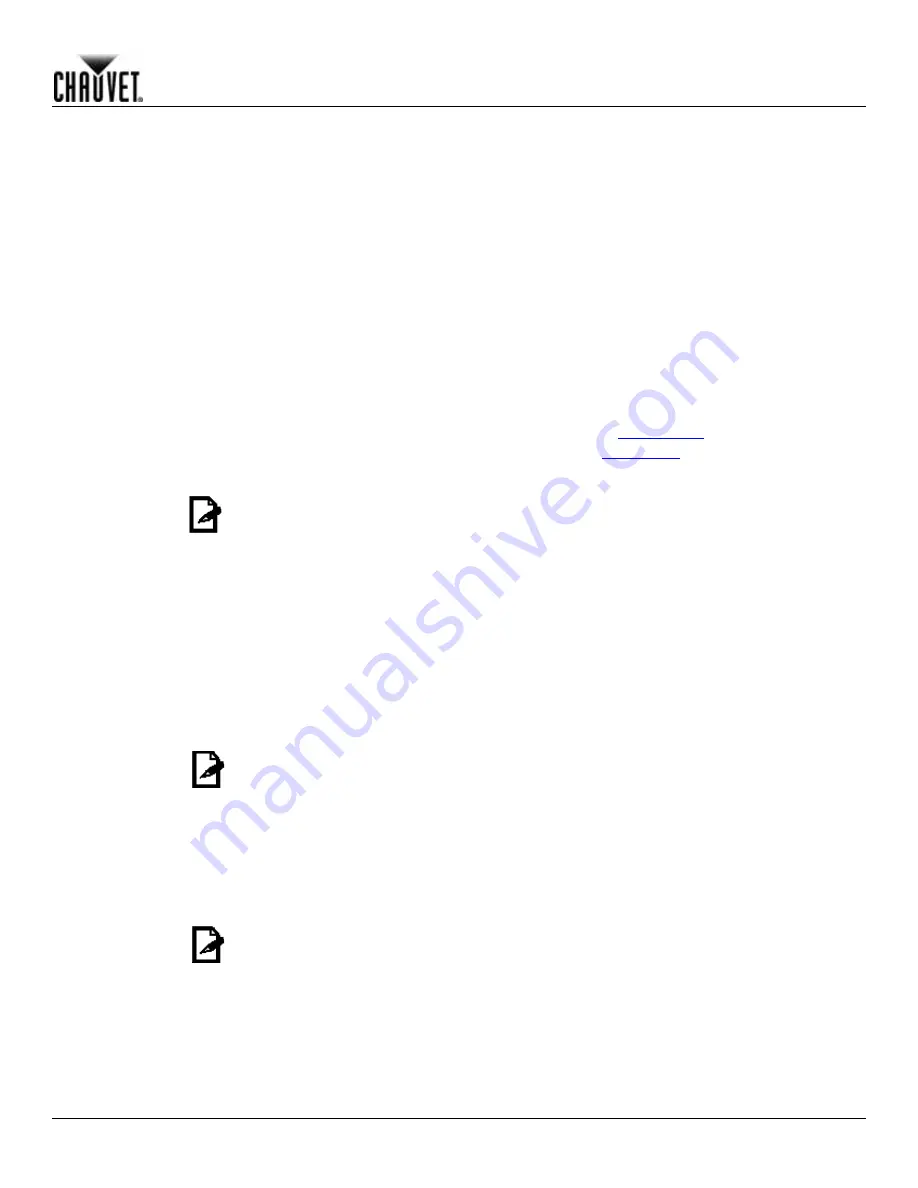
Operation
COLORado™ Zoom Tour WW User Manual Rev. 05
-11-
Static Color
The Static Color mode allows for permanent Cool White color mixing without a DMX
controller.
1. Go to the
STAT
main level.
2. Select the desired color and zoom setting (
C, W,
or
Z
).
3. Select the desired color or zoom value (
0
~
255
).
4. Repeat for the other colors.
Master/Slave
The Master/Slave mode allows a group of COLORado™ Zoom Tour WW’s (the slave
products) to simultaneously duplicate the output of another COLORado™ Zoom Tour
WW (the master product) without a DMX controller.
1. Set each of the slave products:
a. Go to the
RUN
main level.
b. Select
SLAVE
.
2. Set the master product:
a. Set the running mode to
DMX
as explained in
DMX Control
.
b. Select a static mix of colors as explained in
Static Color
.
The master product is the one that runs a program in Static Color mode.
Do not connect a DMX controller to the products configured for Master/Slave
operation.
The master product should be the first product in the daisy string.
Dimmer Curves
This setting determines how fast the output of the COLORado™ Zoom Tour WW changes
when you modify the values of the Cool White, Warm White, and Dimmer faders. This
setting provides four different options to simulate the dimming curve of an incandescent
lighting product.
1. Go to the
SET
main level.
2. Select
DIM
.
3. Select a dimmer curve (
OFF
,
DIM1
,
DIM2
,
DIM3
, or
DIM4
).
OFF:
The output is proportional (linear) to the Dimmer, Cool White, and Warm
White channel values.
DIM1~4:
The output follows the Dimmer, Cool White and Warm White channel values
based on the corresponding dimmer curve,
DIM1
being the fastest and
DIM4
the slowest.
Control Panel
Lock
This setting enables you to activate or disable the control panel lock, which keeps
non-authorized personnel from changing the product’s settings.
1. Go to the
KEY
main level.
2. Select
OFF
or
ON
.
When the control panel lock is active, the product will prompt you to enter the
password after 30 seconds of control panel inactivity or after turning on the product.
After being prompted to enter the password:
Press
<UP>
,
<DOWN>
,
<UP>
,
<DOWN>
, and
<ENTER>
.























