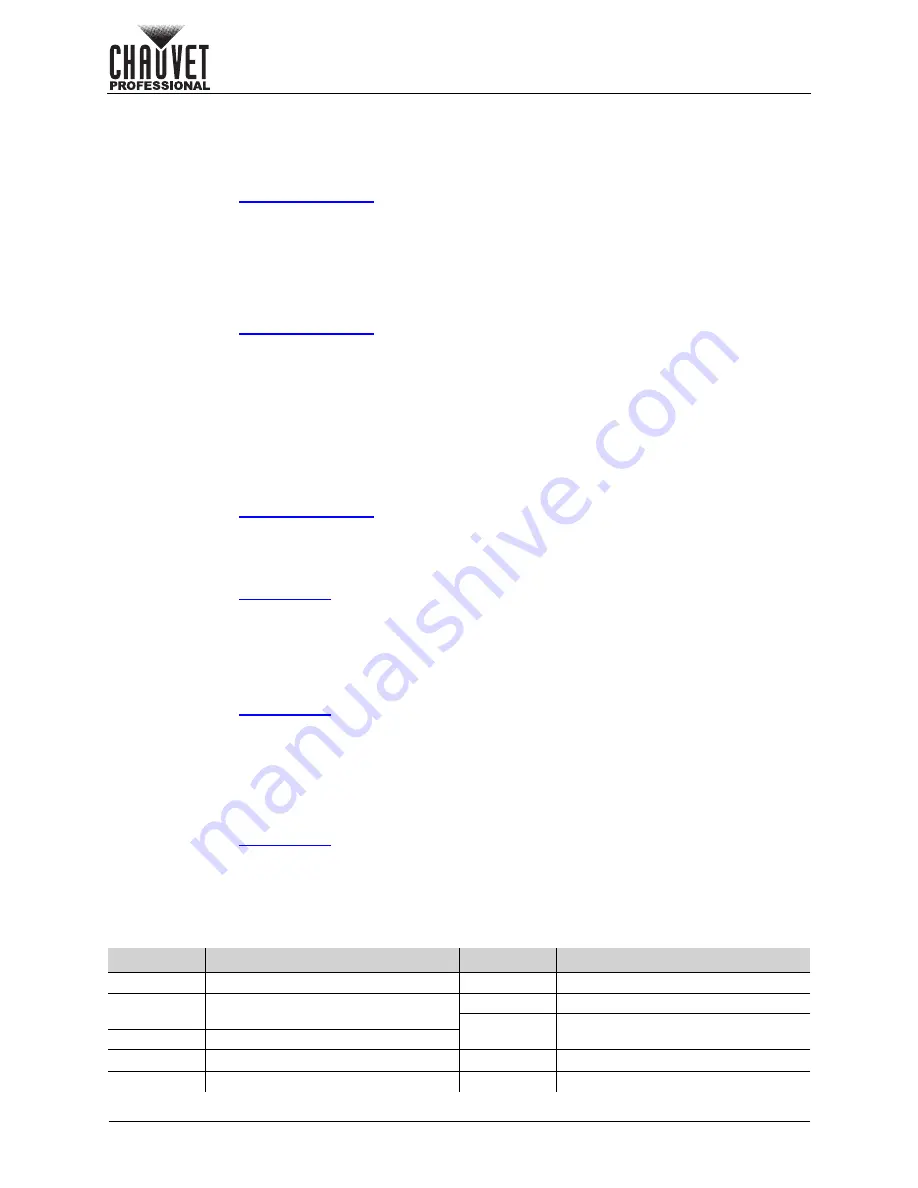
Page 38 of 53
Operation
VIP Drive 10-5 Nova User Manual Rev. 1
Synchronization
Synchronization keeps all connected products, including drivers, video products, cameras, and more,
properly synchronized to each other. This helps to prevent glitches such as flickering in a camera feed, and
ensures the Image Mosaic function integrates smoothly.
To enable or disable synchronization:
1. Access the
menu.
2. Turn the
<MENU>
knob until
Synchronization
is selected.
3. Press the
<MENU>
knob.
4. Turn the
<MENU>
knob until
Status
is selected.
5. Press the
<MENU>
knob.
6. Turn the
<MENU>
knob to select from
On
or
Off
.
7. Press the
<MENU>
knob.
To select the synchronization source:
1. Access the
menu.
2. Turn the
<MENU>
knob until
Synchronization
is selected.
3. Press the
<MENU>
knob.
4. Turn the
<MENU>
knob until
Source
is selected.
5. Press the
<MENU>
knob.
6. Turn the
<MENU>
knob to select the synchronization source, from
Genlock
,
HDMI1
,
HDMI2
,
DVI1
,
DVI2
,
SDI
,
OPT1-1
, or
OPT1-2
.
7. Press the
<MENU>
knob.
HDMI Output
The HDMI Output options configure the HDMI 1.3 port for use as a monitor output or video output.
To access the HDMI Output menu:
1. Access the
menu.
2. Turn the
<MENU>
knob until
HDMI Output
is selected.
3. Press the
<MENU>
knob.
HDMI Output Mode
To select the mode of the HDMI Output:
1. Access the
menu.
2. Turn the
<MENU>
knob until
Mode
is selected.
3. Press the
<MENU>
knob.
4. Turn the
<MENU>
knob to select from
Monitor
or
Video Output
.
5. Press the
<MENU>
knob.
HDMI Output Resolution
To select the resolution of the HDMI 1.3 output:
1. Access the
menu.
2. Turn the
<MENU>
knob until
Resolution
is selected.
3. Press the
<MENU>
knob.
4. Turn the
<MENU>
knob to select the resolution, from
1024 x 768
,
1280 x 720
,
1280 x 1024
,
1366 x 768
,
1440 x 900
,
1600 x 1200
,
1680 x 1050
,
1920 x 1080
, or
1920 x 1200
.
5. Press the
<MENU>
knob.
HDMI Output Frame Rate
To select the frame rate of the HDMI 1.3 output:
1. Access the
menu.
2. Turn the
<MENU>
knob until
Resolution
is selected.
3. Press the
<MENU>
knob.
4. Turn the
<MENU>
knob to select the resolution, from
23.98
,
24
,
25
,
29.97
,
30
,
48
,
50
,
59.94
,
60
,
75
, or
85
.
5. Press the
<MENU>
knob.
Consult the following table to see which frame rates are available for each resolution:
Resolution Available Frame Rates (Hz)
Resolution Available Frame Rates (Hz)
1024 x 768 48, 50, 59.94, 60, 75, 85
1600 x 1200 48, 50, 59.94, 60
1280 x 720 23.98, 24, 25, 29.97, 30, 48, 50,
59.94, 60
1680 x 1050 60
1920 x 1080 23.98, 24, 25, 29.97, 30, 48, 50,
59.94, 60
1280 x 1024 48, 50, 59.94, 60, 75, 85
1366 x 768 50, 59.94, 60
1920 x 1200 50, 59.94, 60
1440 x 900 60, 75, 85






























