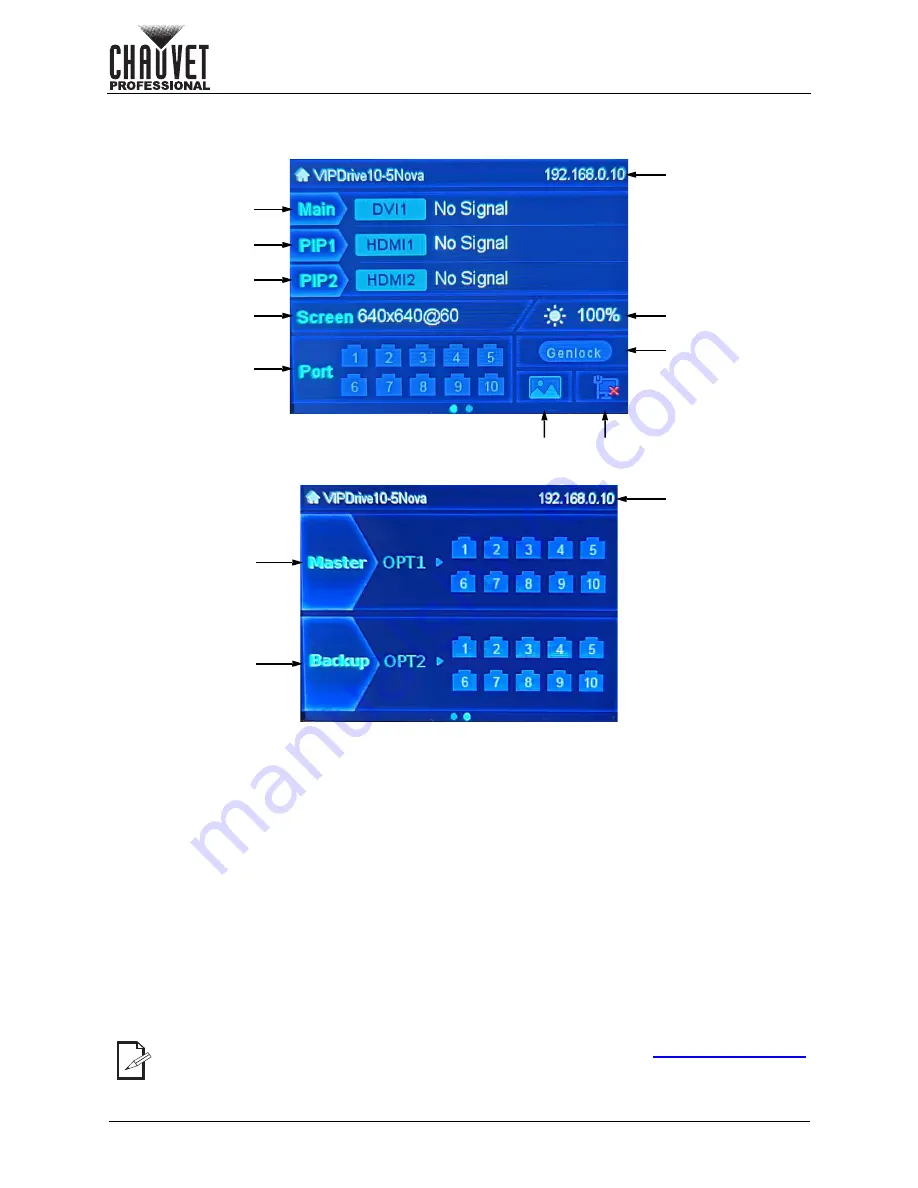
Page 22 of 53
Operation
VIP Drive 10-5 Nova User Manual Rev. 1
Operating Settings Configuration
Home Screen
The VIP Drive 10-5 Nova has a home screen which displays the input signals, IP address, port statuses,
and other operating settings.
•
To see the home screen, press
<ESC>
repeatedly until it shows on the display.
•
To access the main menu from the home screen, press the
<MENU>
knob.
•
To view either page of the home screen, turn the
<MENU>
knob.
1. Main layer. Displays the input signal assigned to this layer as well as the resolution and frame rate.
2. PIP1 layer. Displays the input signal assigned to this layer as well as the resolution and frame rate.
3. PIP2 layer. Displays the input signal assigned to this layer as well as the resolution and frame rate.
4. Displays the output resolution and frame rate.
5. Displays the status of each output port.
6. Displays the IP address.
7. Displays the output brightness.
8. Displays the synchronization source and status.
9. Displays the output status, from
Normal
(sample image),
FTB
(blank),
Freeze
(FRZ), or
Test
Pattern
(vertical colored stripes).
10. Displays the network/USB connection status.
11. Displays the port status of the OPT1 signal.
12. Displays the port status of the OPT2 signal.
When set to Fiber Converter mode, the home screen will change. See
for more information.
2
3
5
1
4
6
7
8
9
10
6
11
12
Page 2
Page 1






























