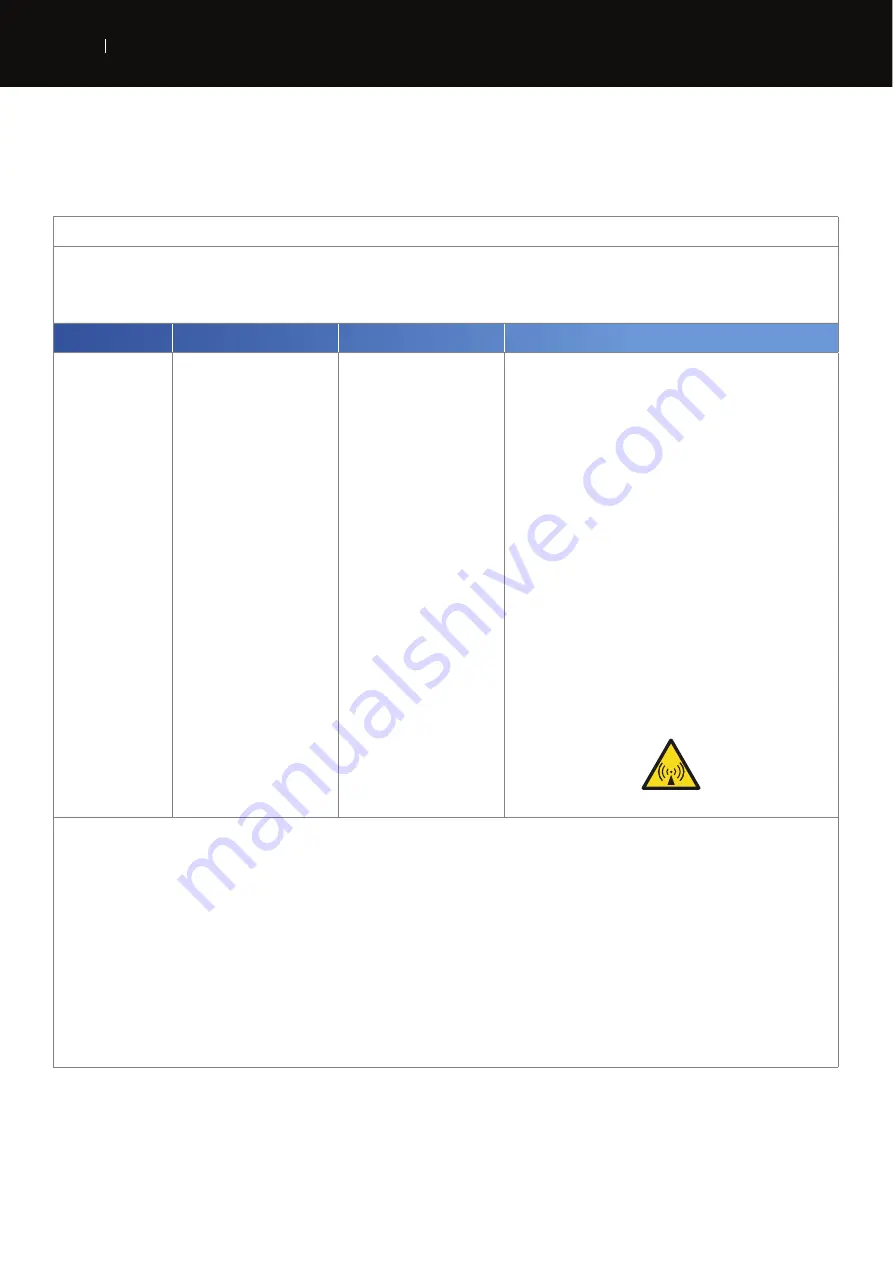
6 1
APPENDIX
E N
INTELECT
®
MOBILE 2 ULTRASOUND USER MANUAL
ELECTROMAGNETIC COMPATIBILITY (EMC) TABLES (CONTINUED)
Guidance and manufacturer’s declaration – electromagnetic immunity
The Intelect® Mobile 2 is intended for use in the electromagnetic environment specified below.
The customer or the user of the Intelect® Mobile 2 should assure that it is used in such an electromagnetic environment.
IMMUNITY test
IEC 60601 TEST LEVEL
Compliance level
Electromagnetic environment – guidance
Conducted RF
IEC 61000-4-6
Radiated RF
IEC 61000-4-3
3 Vrms
150 kHz to 80 MHz
outside ISM bands
a
6 Vrms
150 kHz to 80 MHz
in ISM bands
a
10 V/m
80 MHz to 2,5 GHz
9-28V/m
in wireless bands
3 Vrms
6 Vrms
10 V/m
9-28V/m
Portable and mobile RF communications equipment should be used no closer
to any part of the Intelect® Mobile 2, including cables, than the recommended
separation distance calculated from the equation applicable to the frequency of
the transmitter.
Recommended separation distance
d = 1.2 √P
d = 2 √P
d = 1,2 √P 80 MHz to 800 MHz
d = 2,3 √P 800 MHz to 2,5 GHz
where P is the maximum output power rating of the transmitter in watts (W)
according to the transmitter manufacturer and d is the recommended separation
distance in metres (m).
b
Field strengths from fixed RF transmitters, as determined by an electromagnetic
site survey,
c
should be less than the compliance level in each frequency range.
d
Interference may occur in the vicinity of equipment marked with the following
symbol:
NOTE 1 At 80 MHz and 800 MHz, the higher frequency range applies.
NOTE 2 These guidelines may not apply in all situations. Electromagnetic propagation is affected by absorption and reflection from structures, objects and people.
a) The ISM (industrial, scientific and medical) bands between 150 kHz and 80 MHz are 6,765 MHz to 6,795 MHz; 13,553 MHz to 13,567 MHz; 26,957 MHz to 27,283 MHz; and 40,66 MHz to 40,70
MHz.
b) The compliance levels in the ISM frequency bands between 150 kHz and 80 MHz and in the frequency range 80 MHz to 2,5 GHz are intended to decrease the likelihood that mobile/portable
communications equipment could cause interference if it is inadvertently brought into patient areas. For this reason, an additional factor of 10/3 has been incorporated into the formulae used in
calculating the recommended separation distance for transmitters in these frequency ranges.
c) Field strengths from fixed transmitters, such as base stations for radio (cellular/cordless) telephones and land mobile radios, amateur radio, AM and FM radio broadcast and TV broadcast cannot
be predicted theoretically with accuracy. To assess the electromagnetic environment due to fixed RF transmitters, an electromagnetic site survey should be considered. If the measured field
strength in the location in which the Intelect® Mobile 2 is used exceeds the applicable RF compliance level above, the Intelect® Mobile 2 should be observed to verify normal
operation. If abnormal performance is observed, additional measures may be necessary, such as re-orienting or relocating the Intelect® Mobile 2.
d) Over the frequency range 150 kHz to 80 MHz, field strengths should be less than 3 V/m
Summary of Contents for 15-1200
Page 1: ...EN...



































