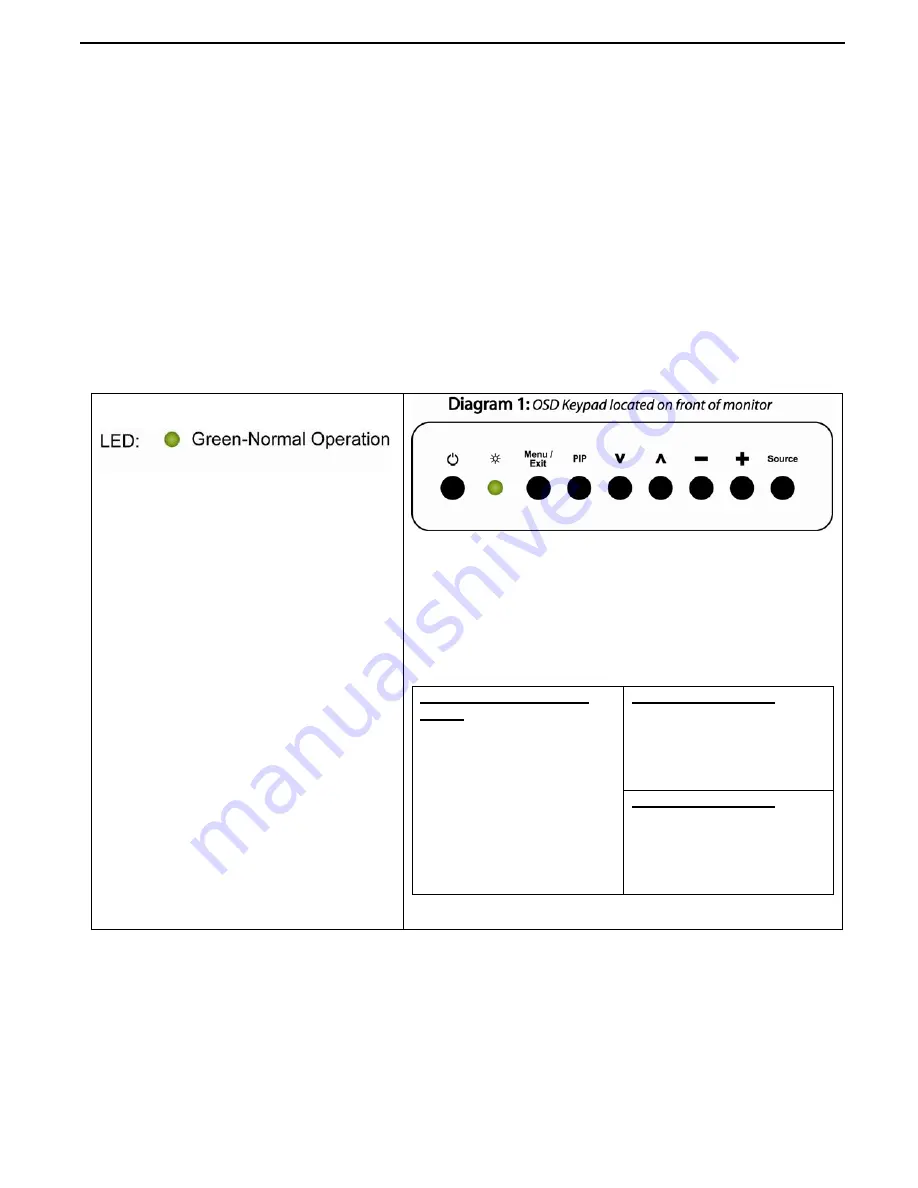
Chassis Plans
CPPM-8U201 Technical Reference – ‘V’ Controller
Page 11
‘V’ Controller
Description
The ‘V’ controller applies to high end displays with aRGB, Digital DVI-D, Composite and S-Video inputs. The ‘A’
controller provides for only aRGB input while the ‘D’ controller provides for both aRGB and Digital DVI-D input.
Users with the ‘A’ and ‘D’ controller should see the previous section for OSD menus.
Front Panel Controls
The On Screen Display (OSD) is adjusted as follows:
1. Press
the
Menu
Button located on the front of the monitor.
2. Use the buttons described below to maneuver around the Menu.
3. Select the desired OSD Menu from the Menu Screen Shots below to make the desired adjustment(s).
4. Press
the
Menu
Button to exit out of the OSD Menu when complete or wait for the OSD window to
automatically close as set by the OSD Time Out setting.
Front Panel Controls
To save your changes, press the front panel Menu/Exit button. Alternatively, changes are saved if no buttons are
pressed and the OSD times out returning back to the display.
There is a Factory Reset function under the Misc Adjustments Menu should you completely screw things up and
want to start over. See the right most Misc tab, More Options sub menu, Factory Reset.
•
Power:
Turns the Unit On and Off
•
Menu/Exit:
Enters and Exits the
menu and sub menus (Press
once to enter main menu,
press again to enter a sub
menu, press again to exit.
•
PIP:
Brings up the Picture-In-Picture
Function Menu without having
to enter the Menu Key.
•
(
▼
) Arrow Down:
Moves you Down
in the displayed menu
•
(
▲
) Arrow Up:
Moves you Up in
the displayed menu
•
(
─
) Minus Sign:
Decreases a
Function Level (Moves you
Left in the displayed menu).
•
(+) Plus Sign:
Increases Function
Level (Moves you Right in the
displayed menu).
•
Source:
Scrolls through the
different video sources.
Includes aRGB (VGA), DVI-D,
CVBS (Composite), SVHS (S-
Video), TV (not available).
Quick Menu’s
A Quick Menu pops up by touching a single button. For
example by touching the minus button you bring up the
Volume’s Quick Menu and subsequently can adjust the Monitor
Volume level without have to go through the Main Menu, then
scrolling to the Volume Tab, moving to the Volume Level and
then making the adjustment.
Volume Quick Menu
(+)
Brings up the Menu and
increases volume level
(-)
Brings up the Menu and
decreases the volume
level
Picture in picture Quick
Menu.
PIP
: Brings up the PIP Menu
(V)
Down Arrow: Toggles
between PIP source and
PIP On/Off/Size
(-)
Minus Sign: Moves your
selection of Source or
Size Backward
(+)
Plus Sign: Moves your
selection of Source or
Size Forward
Display Auto Adjust
Pressing
(+)
and
(-)
simultaneously will perform a
auto display adjustment
when in aRGB mode.













































