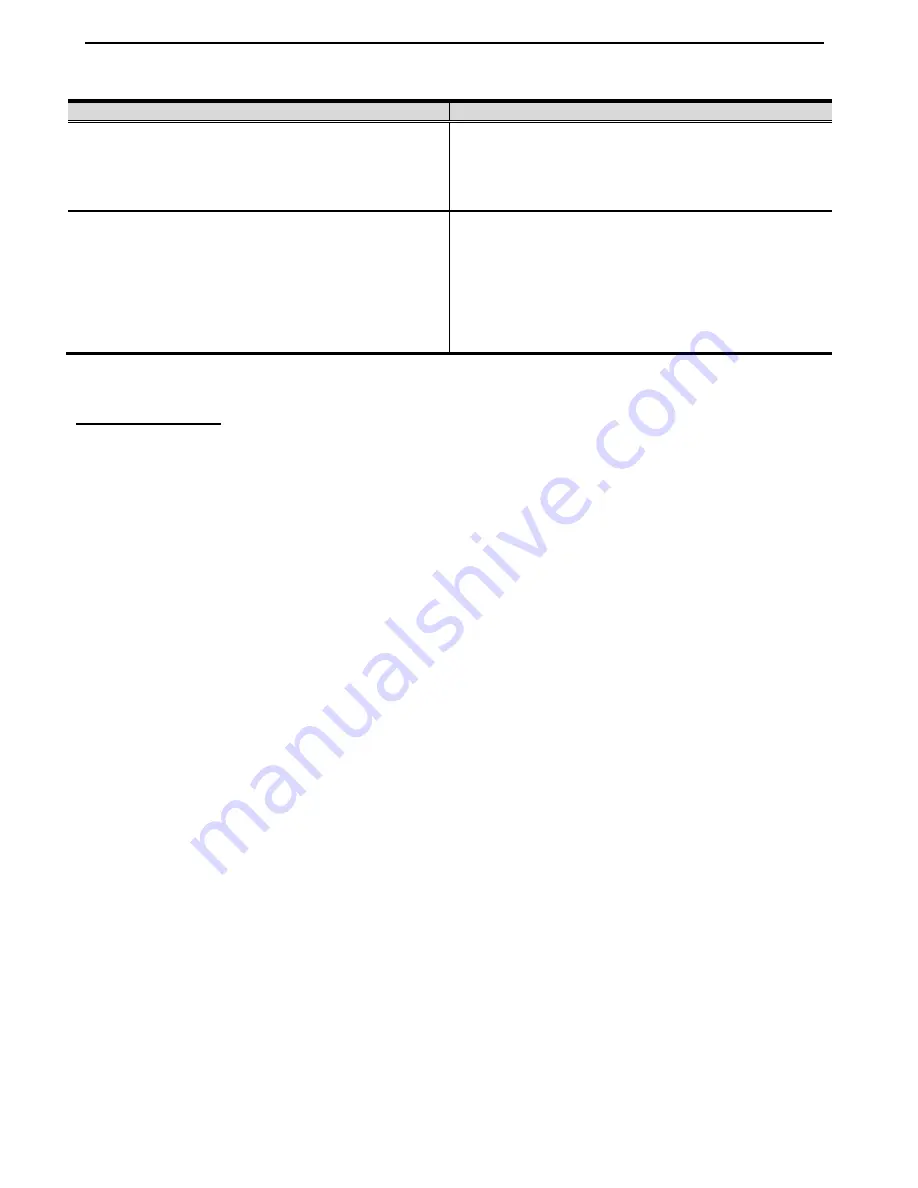
Chassis Plans CCXR-17 Technical Reference
Chapter 8 – KVM Programming
Page 38
Auto Scanning
Hotkey
Action
[SCROLL LOCK] [ SCROLL LOCK] [A] [ENTER]
Invokes Auto Scan mode. The KVM switches from
port to port at 5 second intervals. Five seconds
intervals is the Default setting.
[SCROLL LOCK] [ SCROLL LOCK] [A] [ENTER] [N]
Changes the scan interval per the following for ‘N’:
1 – 3 Seconds
2 – 5 Seconds (Default)
3 – 10 Seconds
4 – 20 Seconds
Table 14- Auto Scanning
AUTO SCAN NOTES
1. While Auto Scan Mode is in effect, ordinary keyboard and mouse functions are suspended. Only Auto
Scan Mode compliant keystrokes and mouse clicks can be input. You must exit Auto Scan Mode in
order to regain normal control of the console.
2. Although the video focus switches from port to port, the keyboard and mouse do not switch. They stay
at the port they were on when Auto Scanning started.
3. To exit Auto Scan Mode, Press the
[ESC]
key or the
[SPACEBAR].
Hotkey Setting Mode (HSM)
Hotkey Setting Mode is used to set up the CCXR-17 KVM configuration. All operations begin with invoking the
Hotkey Setting Mode (HSM).
Invoking HSM
To invoke HSM, do the following:
1. Press and hold down
[NUM LOCK].
2. Press and release
[-]
(hyphen or minus key)
3. Release
[NUMLOCK]
Note
:
1. There is an alternate key combination to invoke HSM.
2. The minus key must be released within one half second, otherwise Hotkey invocation is cancelled.
When HSM is active, the Caps Lock and Scroll Lock LEDs flash in succession to indicate that HSM is in effect.
They stop flashing and revert to normal status when you exit HSM.
Ordinary keyboard and mouse functions are suspended. Only Hotkey compliant keystrokes and mouse clicks
(described in the sections that follow) can be input.
At the conclusion of some hotkey operations, you automatically exit hotkey mode. With some operations you
must exit manually. To exit HSM manually, press the
[ESC]
key or the
[SPACEBAR]
In the following settings, a key to press is represented as
[x]
. Do not press the
‘[‘
or
‘]
’ keys, just the letter or key
within the brackets.






























