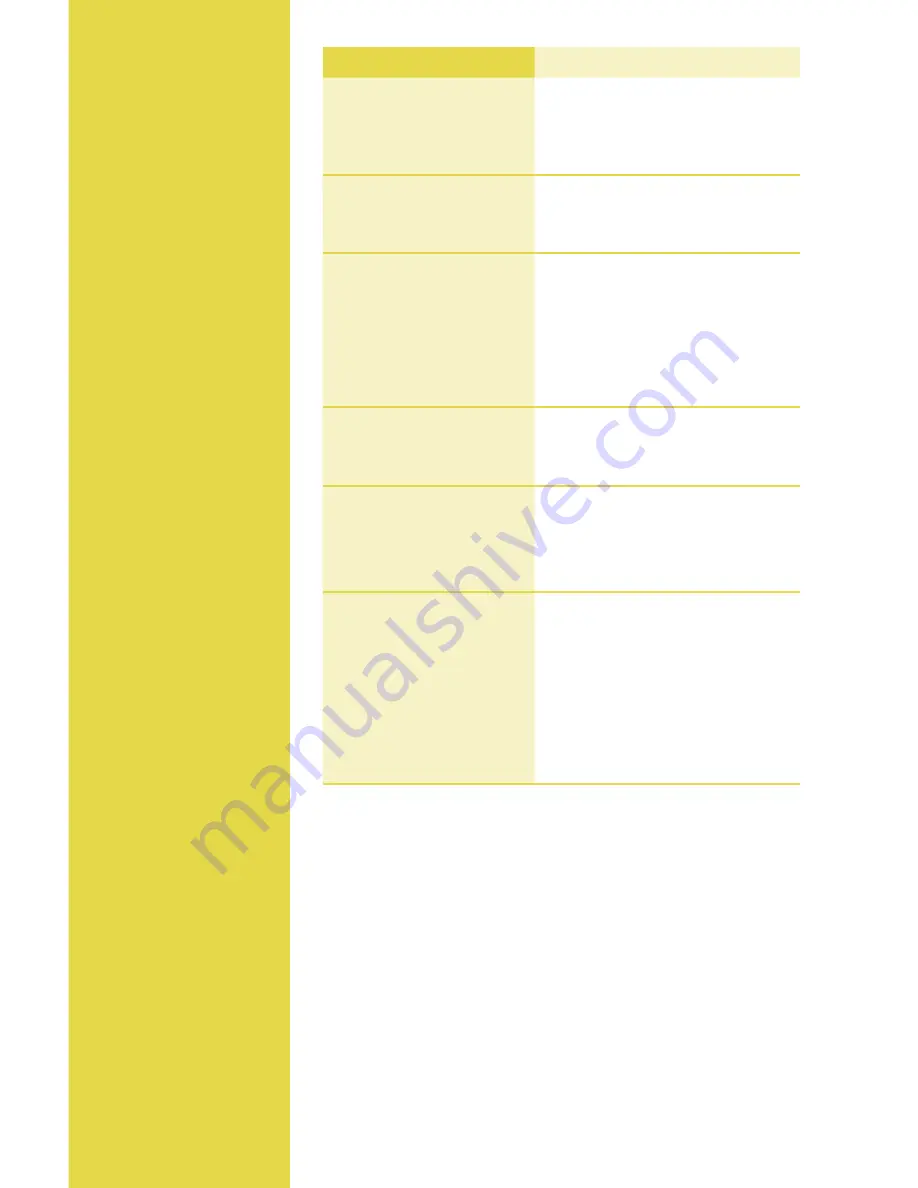
Prompt
Q&A
While navigating
through transactions,
you’ll find that some
prompts aren’t as clear
as others. This section
clarifies those prompts.
Prompt
Description/Action
select Merchant
Merch 1
Merch 2
Merch 3
For multimerchant terminals, press
the hot key to the left of the desired
merchant.
[CARDTypE] [Transaction]
Take Imprint of Card
Imprint the card using a manual
imprint machine and press
[EnTER]
.
VERIFICATIOn CODE
not provided
present
Illegible
Press the hot key to the left of the
appropriate option.
Press
[EnTER]
or scroll down to
select
not Present
.
Press
[CAnCEl]
to return to the
main menu.
[CARDTypE] [Transaction]
CXXX from Card
Key the Card Verification Code from
the card and press
[EnTER]
.
[CARDTypE] [Transaction]
Duplicate Trans
Add?
Press
[EnTER]
if the duplicate
transaction should be processed.
Press
[ClEAR]
if the duplicate
transaction should be cancelled.
[CARDTypE] [Transaction]
Enter Approval Code
Key in the approval code and press
[EnTER]
.
note:
Terminal will only accept an
approval code of six characters.
note:
For alpha characters, use the
[#]
key on most devices. Use the
[SHiFT]
key on 35-key T4100
devices.
Summary of Contents for Hypercom Optimum
Page 11: ...11...





























