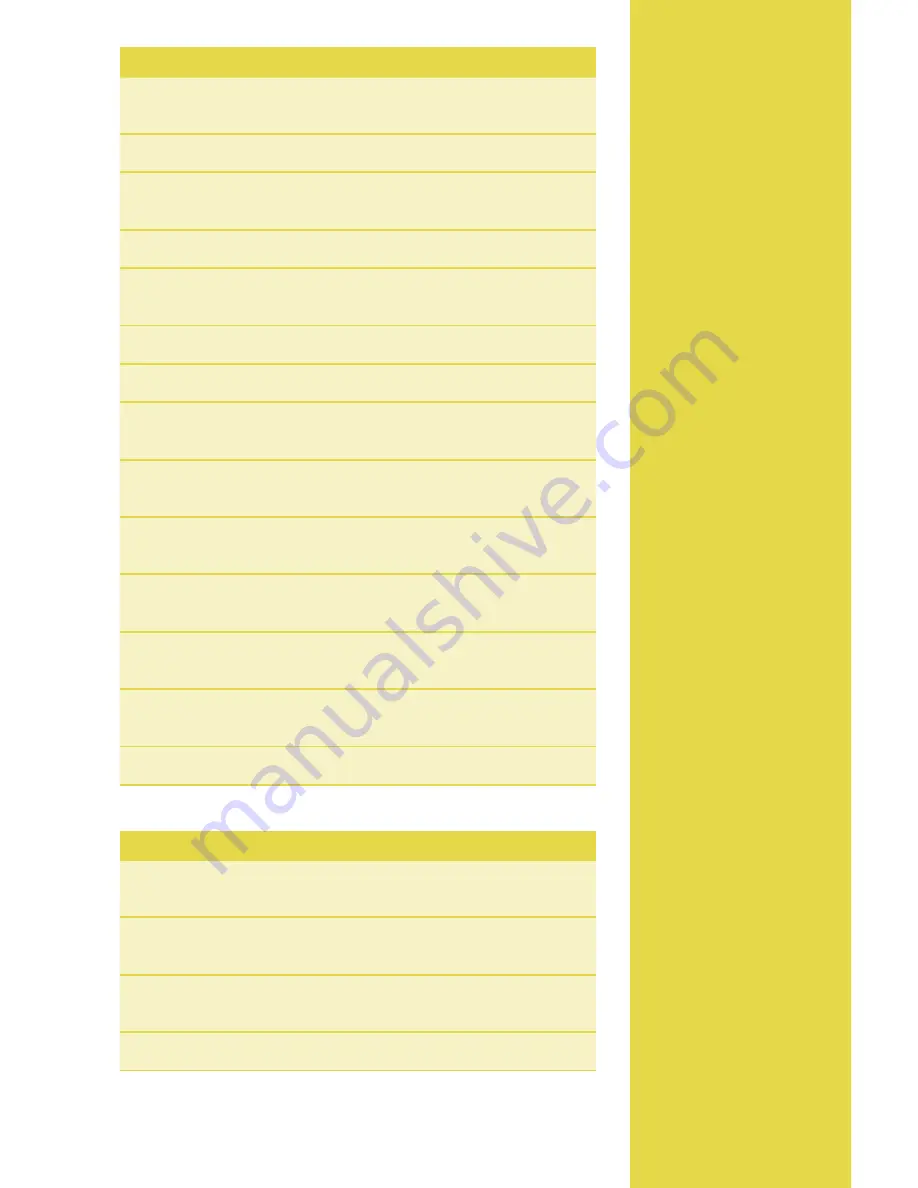
Available
Reports
A report is like a
snapshot in time of
business activities. Use
this data to help you
make crucial business
decisions.
Press the
[REPORTS]
hot key to launch the
Reports menu.
Reports: Main Menu
Audit
Report
Prints detail information for each transaction and a
totals summary for each card type and issuer.
Summary
Report
Prints totals by card type and card issuer.
clerk/Server
Report
Launches Clerk/Server Reports menu
options. (See
Reports: Clerk/Server Reports Menu
.)
Tips
Report
Prints tip totals by clerk/server, if enabled.
Tip discount
Report
Prints tip and tip discount totals by clerk/
server, if enabled.
Open Tabs
Report
Prints details of currently opened tabs, if enabled.
Settlement
Report
Prints settlement status and transaction totals.
Shift
Report
Prints detail information for each transaction and a
totals summary for each card type and issuer, if enabled.
Performance
Report
Prints a summary of transaction counts and
communications statistics.
History
Report
Prints a summary of transaction totals from a set
number of days (5, 10, 15, 30).
HcS Batch inquiry
Report
Prints the status of the current batch
as reported by the host (Chase Paymentech).
SV cash Out
Report
Prints a list of cashed-out gift card
redemptions by clerk/server.
SV Report A
Prints a list of gift card transaction details by
transaction type.
SV Report B
Prints a list of gift card transaction details by clerk/server.
Reports: Clerk/Server Reports Menu
detail Report
Prints detail information on all transactions
performed by all clerks/servers, or a specific clerk/server.
Summary Report
Prints totals by card type and issuer performed
by all clerks/servers, or a specific clerk/server.
unadjusted Report
Prints detail information on all unadjusted
transactions performed by all clerks/servers, or a specific clerk/server.
id Table Report
Prints a list of all servers currently signed on.
Summary of Contents for Hypercom Optimum
Page 11: ...11...












