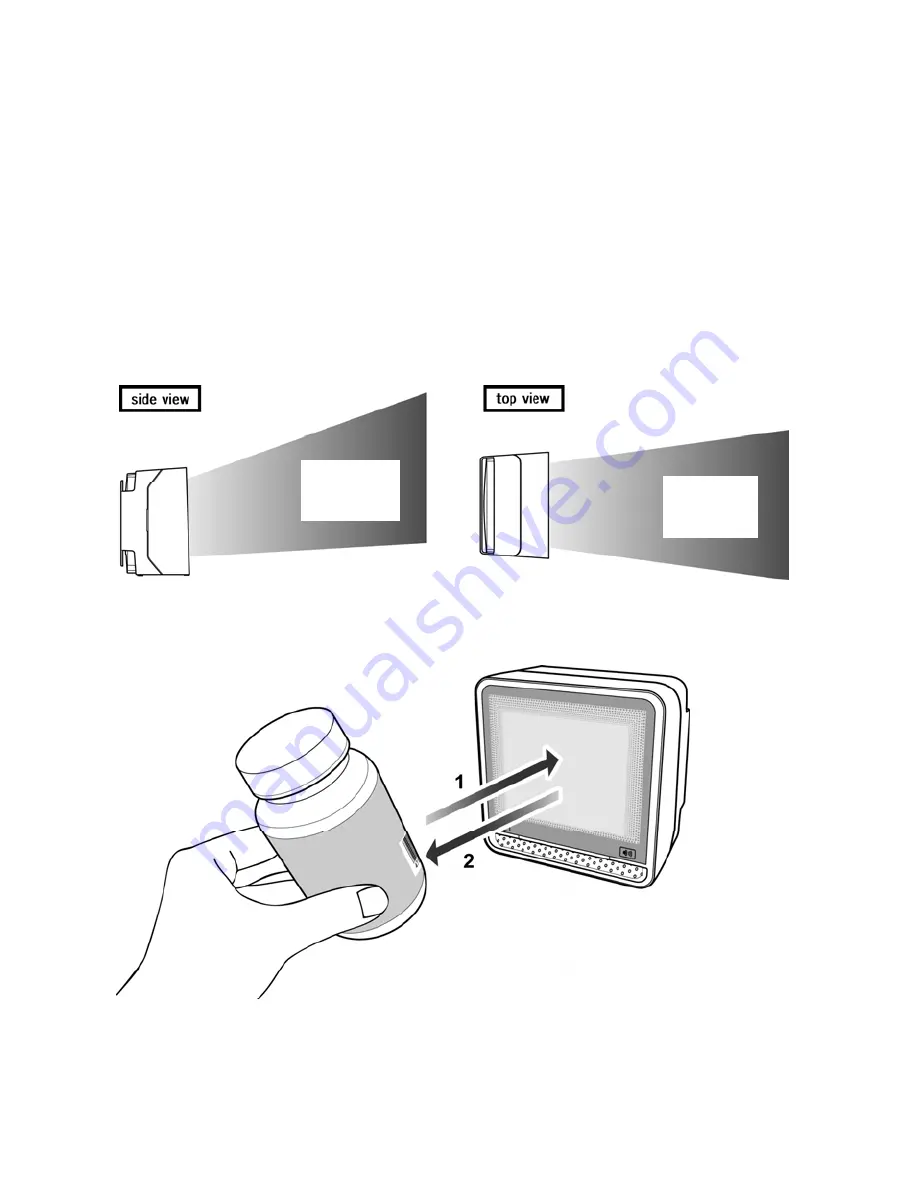
Product Overview
6
1.3
SCANNING BARCODES
This scanner is an omni-directional presentation scanner featuring a 7-directional
scan field with a 24-line scan pattern. Barcode labels can easily be read by
presenting them to the scanner.
The scanner's scan pattern is illustrated in the figure below. The optimal reading
zone lies between 2 and 30 cm from the scanner window. The scan depth varies
depending on the size of the barcode.
Scanning a barcode label, do the following:
Scan
Pattern
1.
Align the label facing the scanner and move
the product towards the scanner.
¾
The orange LED indicates the barcode
is read.
2.
After the barcode is read, move the label
from the scanner.
Scan
Pattern
Summary of Contents for N-4060
Page 1: ......
Page 2: ......
Page 3: ...User s Manual...
Page 6: ......
Page 9: ...Chapter 1 Product Overview...
Page 16: ...Product Overview 8...
Page 17: ...Chapter 2 Installation...
Page 35: ......
Page 36: ......















































