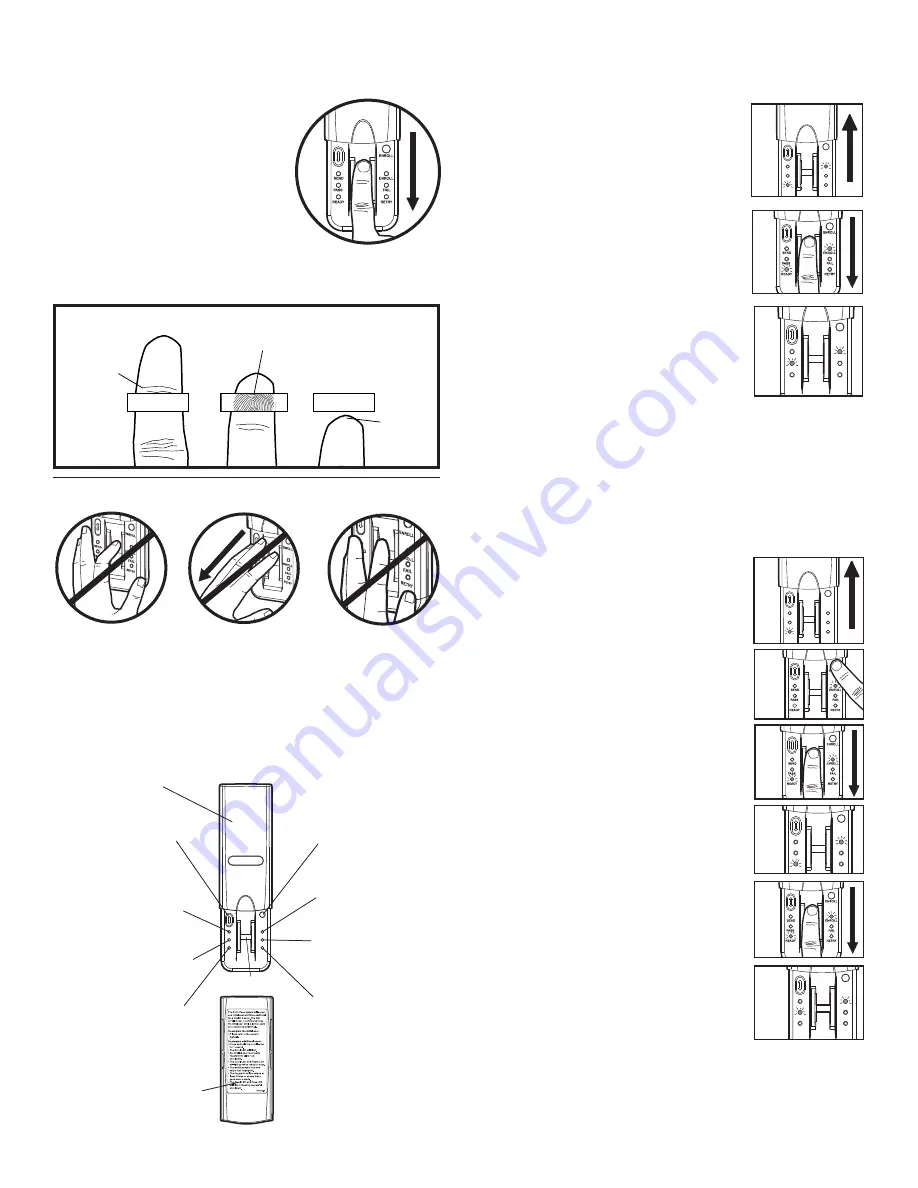
Tips for Success
CORRECT
1. Make sure finger is clean and dry. Place
finger flat above the sensor strip with
the top knuckle above the sensor.
2. Swipe finger straight down keeping
firm contact with the sensor. The
swipe should be a slow, constant
speed.
SPECIAL NOTES:
Use the same finger for every swipe. It is
important to swipe finger slowly and firmly as this is the reason
most swipes fail.
S
w
ipe finger straight do
w
n
keeping firm contact
w
ith
Start s
w
ipe
w
ith
the sensor.
the top kn
u
ckle
a
b
o
v
e the
sensor strip.
Sensor Strip
Sensor Strip
The scan
sho
u
ld end
at the tip of
finger.
INCORRECT
• Do not bend finger during swipe as this will only scan the tip
of your finger.
• Swipe finger straight down, not at an angle.
• Swipe flat, not tilted or rolled to one side.
Reference
Co
v
er
Resend button:
W
hen
pressed the door
w
ill stop if
Enroll button:
W
hen
mo
v
ing
u
p or re
v
erse if
pressed the
u
nit
w
ill go
mo
v
ing do
w
n.
into Enroll mode.
Send LED (yellow):
Lit
after a passed fingerprint
Enroll LED (yellow):
scan and indicates that the
Lit
w
hen the
u
nit is in
Resend
bu
tton is acti
v
e
Enroll mode.
and can
b
e
u
sed to stop
ENROLL
SEND
ENROLL
Fail LED (red):
Lit
w
hen
or re
v
erse door tra
v
el.
PA S S
FAIL
READY
RETRY
a scanned fingerprint
Pass LED (
g
reen):
Lit
w
hen
does not match a
a scanned fingerprint
stored print.
Sensor Strip
matches a stored print.
Retry LED (yellow):
Lit
w
hen another s
w
ipe is
Ready LED (
g
reen):
Lit
re
qu
ired.
w
hen
u
nit is ready to scan
fingerprint.
Extra directions are located
on the inside of co
v
er.
Step 3 Enroll Initial User
NOTE:
The unit requires 3 passed swipes to enroll a user.
1. Open cover to turn unit on. Wait until
Enroll LED and Ready LED are lit (not
1
flashing).
ENROLL
SEND
ENROLL
PASS
FAIL
READY
RETRY
2. Swipe finger
slowly
and
firmly
down the
2
sensor strip until three passed swipes are
made.
NOTE:
The Pass LED will light for a passed
swipe. The Retry LED will light if another
swipe is needed. Swipe slowly and with
more pressure if this occurs.
3
ENROLL
3. After the third passed swipe, the Enroll
SEND
ENROLL
and Pass LED will flash. Enrollment is
PASS
READY
FAIL
RETRY
complete.
NOTE:
If cover is already open, press either the Resend or the
Enroll button to turn unit on. If the Ready LED is lit, refer to
Factory Reset in the Erase/Reset section.
Step 4 Enroll Additional User(s)
NOTE:
The device can store up to four fingerprints at a time.
An enrolled user must swipe finger first to enroll new user.
1. Open cover and wait until Ready LED
1
is lit.
ENROLL
SEND
ENROLL
PASS
FA IL
READY
RETRY
2. Press and hold Enroll button until
Enroll LED starts to flash.
2
3. While the Enroll LED is flashing, an
3
enrolled user must
slowly
and
firmly
swipe finger.
4. The Enroll LED and Ready LED will
4
ENROLL
light when ready for new user to
swipe finger.
SEND
ENROLL
PASS
FAIL
READY
RETRY
5. New user should swipe finger
slowly
and
5
firmly
down the sensor strip until three
passed swipes are made.
6. The Enroll LED and Pass LED will
6
ENROLL
flash when new user is enrolled. Unit
SEND
ENROLL
will return to Ready mode.
PASS
FAIL
READY
RETRY
NOTE:
If cover is already open, press either the Resend or the
Enroll button to turn unit on. The Pass LED will light for a
passed swipe. The Retry LED will light if another swipe is
needed.
2


























