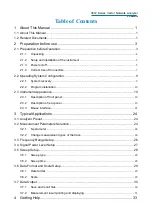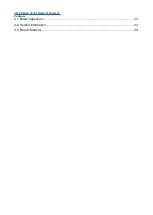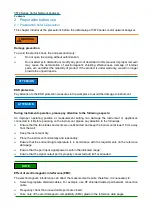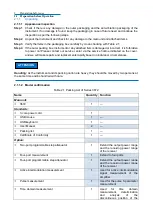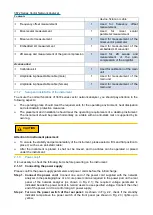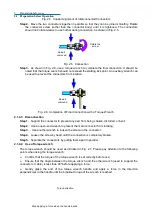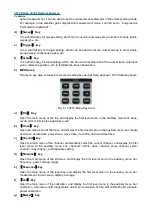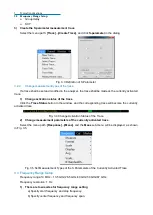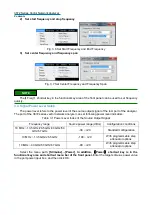2
Preparation before use
2.3 Instrument Appearance
Fig. 2.12 3672 Adjustment Key Area
a) Adjusting knob
Rotate the knob to adjust the setting value of the currently activated input box. It has click functions
after being pressed down.
b)
【
←Tab
】
and
【
→Tab
】
keys
Move the marker left or right to select the menu.
Switch the activated options in the dialog.
c)
【
↑
】
and
【
↓
】
keys
Move the marker up or down to select the menu item. In addition, it has following functions in the
dialog: Change the value, select the item in the drop-down list, and select the target option in a set of
option buttons.
3)
SETUP area
The functional key area includes 6 commonly used setting keys, as shown in the following figure.
Fig. 2.13 3672 Setting Key Area
a)
【
Freq
】
key
It is a shortcut key for frequency setting. In normal mode, it can be used to set starting frequency,
ending frequency, center frequency, frequency span and frequency offset; in the multi-function
option measurement, it can be used to set the frequency of the corresponding measurement.
b)
【
Power
】
key
It is a shortcut key for power setting. In normal mode, it can be used to set power level, power status
on/off, power, power and attenuation, power slope; in the multi-function option measurement, it can
be used to set the power of the corresponding measurement.
c)
【
Meas
】
key
It is a shortcut key for measurement setting, which is used to set the measurement parameter of the
current trace. In normal mode, it can be used to set S parameter and receiver; in the multi-function