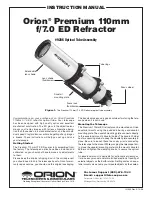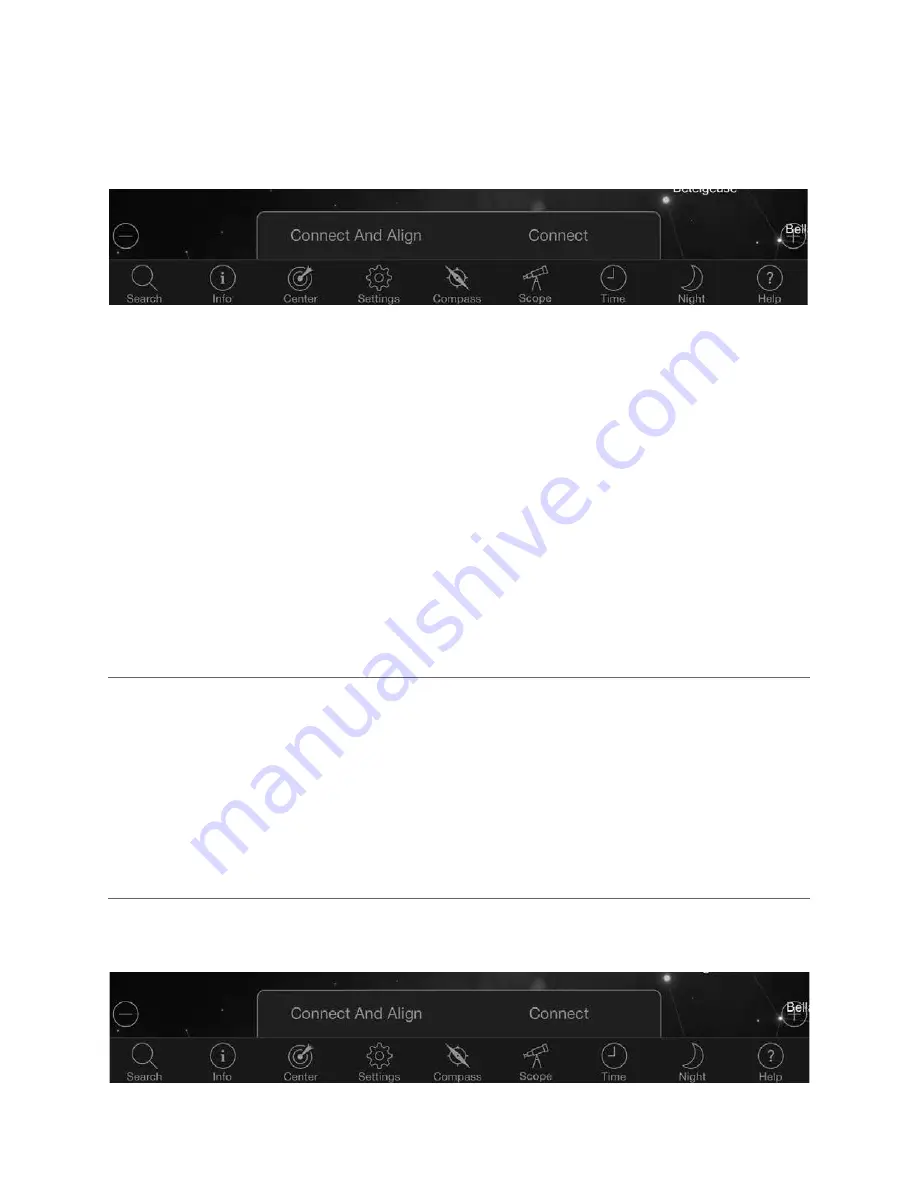
ENGLISH
I
11
1 Set up your telescope as you did during the day Make sure your star diagonal and 40mm eyepiece are installed Set the
tripod to a comfortable height and level it Turn the telescope on
2 Connect to the “SkyQLink-xx” WiFi network Open the SkyPortal app Select the telescope icon at on your screen,
then press “Connect and Align”
POINTING TO OBJECTS IN SKYPORTAL AND OTHER
TELESCOPE FUNCTIONS
3 Use the arrows on your screen to move the telescope to any bright star in the sky
4 Center the object in your StarPointer and tap Enter Now that the object is centered in the finder, the motor speed will slow
down so that you may make gradual adjustments to center it in the eyepiece
5 Center the star in your eyepiece and tap Align This aligns your first star
6 Choose another bright star, in a different part of the sky Move the telescope to the second star and repeat steps 3-5
7 Repeat this process for a third star in another part of the sky Upon completing the third alignment star, your telescope will
be aligned You are now ready to observe!
Helpful Hint:
You can align your telescope during the day by aligning to any visible celestial object. Tap the Settings icon,
then tap Telescope Setup and Control, and select “Align Using Manual Align.” Now position the telescope to an object visible
during the day – such as the Sun (only with a proper full aperture solar filter!), the Moon, or Venus. After one object is aligned,
tap “Done” to complete the alignment. Your telescope’s pointing accuracy will not be as precise as with a typical three point
alignment. However, this alignment is suitable for daytime observing and tracking objects.
Now that your NexStar Evolution is aligned, SkyPortal will guide you through the most interesting objects to look at using its
interactive planetarium Your screen displays a detailed star map, which automatically adjusts as you move around Select the
compass icon on your screen and the star map will sync with the sky Hold your device up to the sky, and you will easily be able
to identify bright stars, constellations, planets and deep space objects outside of our Solar System
SkyPortal will point your telescope at any of these objects Simply tap the object on your screen, and select “GoTo ” You can
also select the search icon to enter an object name, such as “Orion Nebula”, “Jupiter”, or “Pleiades ” Objects may also be
entered by their catalog designation, such as M42, M45, NGC 2244, etc
Another way to find objects of interest is to tap the Search icon and select from “Tonight’s Best ” Select an object from the list,
then tap GoTo
GOTO
CONNECT VS CONNECT AND ALIGN
In SkyPortal’s telescope control screen, you can either “Connect” or “Connect and Align ” Selecting “Connect” will resume
the previous alignment If the telescope is used for the first time, the “Connect” option will only give you the ability to move the
telescope but it will not yet point to objects without performing an alignment
Summary of Contents for NexStar EVOLUTION 12090
Page 2: ......
Page 4: ...4 I ENGLISH ...
Page 28: ......
Page 30: ...2 I FRANÇAIS ...
Page 32: ...4 I FRANÇAIS ...
Page 56: ......
Page 58: ...2 I DEUTSCH ...
Page 60: ...4 I DEUTSCH ...
Page 86: ......
Page 88: ...2 I ESPAÑOL ...
Page 90: ...4 I ESPAÑOL ...
Page 114: ......
Page 116: ...2 I ITALIANO ...
Page 118: ...4 I ITALIANO ...
Page 142: ......