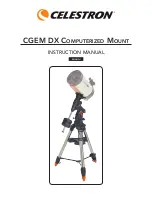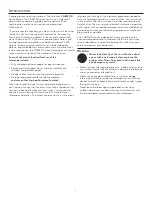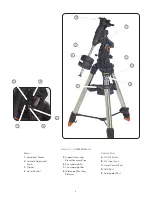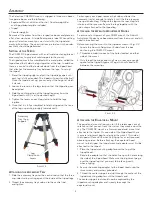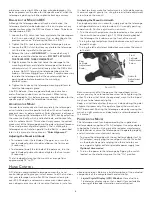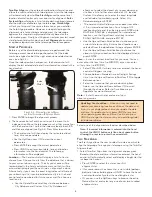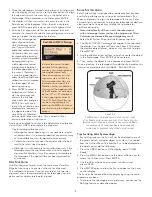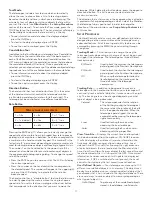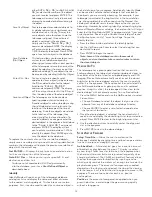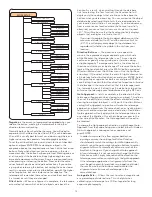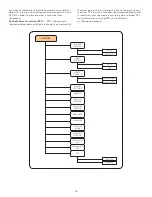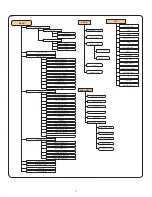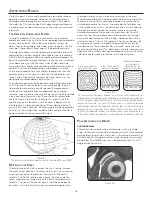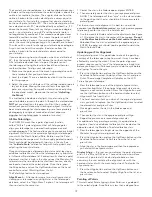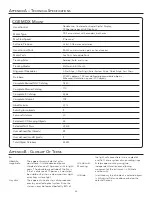12
either
GoTo Sky Obj
or
Goto Land
Obj
and enter the number of the object
you wish to select and press ENTER . The
telescope will automatically retrieve and
display the coordinates before slewing to
the object .
Save Sky Object
Your telescope stores celestial objects to
its database by saving its right ascension
and declination in the sky . This way the
same object can be found each time the
telescope is aligned . Once a desired
object is centered in the eyepiece,
simply scroll to the “
Save Sky Obj
”
command and press ENTER . The display
will ask you to enter a number between
1-200 to identify the object . Press ENTER
again to save this object to the database .
Save Database
This feature allows you to create your own
(Db) Object
custom tour of database objects by
allowing you to record the current position
of the telescope and save the name of the
object by selecting it from any one of the
database catalogs . These objects then can
be accessed by selecting
GoTo Sky Object.
Enter R.A. - Dec
You can also store a specific set of
coordinates for an object just by entering
the R .A . and declination for that object .
Scroll to the “
Enter RA-DEC
“
command and press ENTER . The display
will then ask you to enter first the R .A . and
then the declination of the desired object .
Save Land Object
The telescope can also be used as a
spotting scope on terrestrial objects .
Fixed land objects can be stored by saving
their altitude and azimuth relative to the
location of the telescope at the time of
observing . Since these objects are relative
to the location of the telescope, they
are only valid for that exact location . To
save land objects, once again center the
desired object in the eyepiece . Scroll down
to the “
Save Land Obj
” command
and press ENTER . The display will ask
you to enter a number between 1-200 to
identify the object . Press ENTER again to
save this object to the database .
To replace the contents of any of the user defined objects,
simply save a new object using one of the existing identification
numbers; the telescope will replace the previous user defined
object with the current one .
Get RA/DEC
— Displays the right ascension and declination
for the current position of the telescope .
Goto R.A/ Dec
— Allows you to input a specific R .A . and
declination and slew to it .
To store a set of coordinates (R.A./Dec) permanently
into the database, save it as a
User Defined Object
as
described above.
Identify
Identify Mode
will search any of the telescope’s database
catalogs or lists and display the name and offset distances
to the nearest matching objects . This feature can serve two
purposes . First, it can be used to identify an unknown object in
the field of view of your eyepiece . Additionally,
Identify Mode
can be used to find other celestial objects that are close to
the objects you are currently observing . For example, if your
telescope is pointed at the brightest star in the constellation
Lyra, choosing
Identify
and then searching the
Named Star
catalog will no doubt return the star Vega as the star you are
observing . However, by selecting
Identify
and searching by the
Named Object
or
Messier
catalogs, the hand control will let you
know that the Ring Nebula (M57) is approximately 6° from your
current position . Searching the
Double Star
catalog will reveal
that Epsilon Lyrae is only 1° away from Vega . To use the
Identify feature:
• Press the Menu button and select the Identify option.
• Use the Up/Down scroll keys to select the catalog that you
would like to search .
• Press ENTER to begin the search.
Note: Some of the databases contain thousands of
objects, and can therefore take several minutes to return
the closest objects.
p
rECiSE
G
o
t
o
The telescope has a precise goto function that can assist in
finding extremely faint objects and centering objects closer to
the center of the field of view for astrophotography and CCD
imaging . Precise Goto automatically searches out the closest
bright star to the desired object and asks the user to carefully
center it in the eyepiece . The hand control then calculates the
small difference between its goto position and its centered
position . Using this offset, the telescope will then slew to the
desired object with enhanced accuracy . To use Precise Goto:
1 . Press the MENU button and use the Up/Down keys to select
Precise Goto
.
• Choose
Database
to select the object that you want to
observe from any of the database catalogs listed or;
• Choose
RA/DEC
to enter a set of celestial coordinates
that you wish to slew to .
2 . Once the desired object is selected, the hand control will
search out and display the closest bright star to your desired
object . Press ENTER to slew to the bright alignment star .
3 . Use the direction buttons to carefully center the alignment
star in the eyepiece .
4 . Press ENTER to slew to the desired object .
S
CopE
S
Etup
F
EaturES
Setup Time-Site
— Allows the user to customize the
telescope’s display by changing time and location parameters
(such as time zone and daylight savings) .
Anti-backlash
— All mechanical gears have a certain amount
of backlash or play between the gears . This play is evident
by how long it takes for a star to move in the eyepiece when
the hand control arrow buttons are pressed (especially when
changing directions) . The CGEM anti-backlash features allows
the user to compensate for backlash by inputting a value
which quickly rewinds the motors just enough to eliminate the
play between gears . The amount of compensation needed
depends on the slewing rate selected; the slower the slewing
rate the longer it will take for the star to appear to move in the
eyepiece . There are two values for each axis, positive
and negative:
Positive
is the amount of compensation applied when you
press the button, in order to get the gears moving quickly
without a long pause .
Summary of Contents for CGEM DX
Page 1: ...INSTRUCTION MANUAL CGEM DX Computerized Mount ENGLISH...
Page 29: ...27 Appendix D Maps Of Time Zones...
Page 30: ...28...
Page 31: ...29 Sky Maps...
Page 32: ...30...
Page 33: ...31...
Page 34: ...32...
Page 35: ...33...
Page 36: ...34...