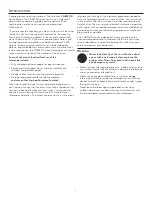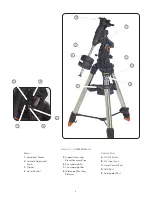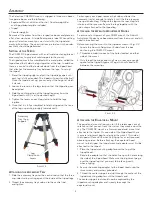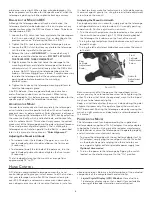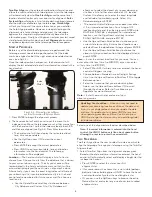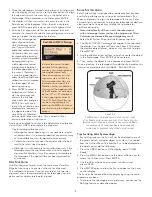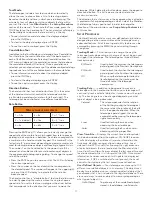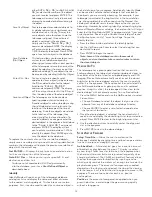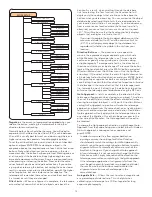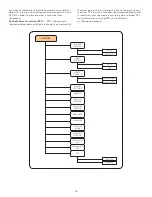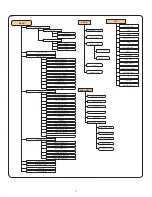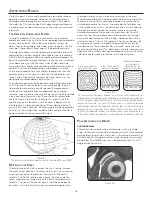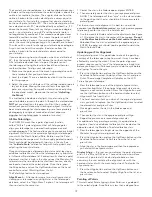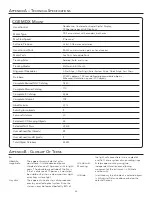14
OTA Orientation
— Some users may wish to use an optional
tandem bar adapter which allows you to attach to the mount
two optical tubes at the same time . When most tandem bars
are attached to a mount, the optical tubes are positioned
at a 90 degree angle from the standard configuration . In
order for the mount to be successfully aligned with the stars,
it must know that a tandem bar is being used and in which
direction the optical tube(s) are positioned (East or West) when
beginning an alignment .
The tandem option must be set before beginning any of the
initial star alignments . To set this option, go to the Scope Setup
menu and select the Tandem option and press ENTER . Then
select from one of the following options:
•
East
— If the attached optical tubes are facing towards
the east when the declination index makers are align,
select East .
•
West
— If the attached optical tubes are facing towards
the west when the declination index makers are align,
select West .
•
Normal
— If the tandem bar is no longer being used,
select “normal” to turn off this feature .
Meridian
— This feature instructs the mount on how to respond
when it is slewing to objects that are accessible from both sides
of the Meridian . See figure 3-3 for a definition of “Meridian” .
The Meridian feature allows the telescope tube to remain on a
desired side of the mount when slewing, and continue to track
according to the RA slew limits the user has set . See RA Limits
below . The Meridian feature allows for four choices:
•
Favor Current
— Allows the mount to favor whatever
side of the mount that it is currently on when slewing to
objects close to the Meridian . For example, if you RA
slew limits are set to allow the mount to track 10 degrees
past the meridian, then the telescope will continue to
stay on its current side of the Meridian when slewing
to objects that are as far as 10 degrees beyond
your Meridian .
•
Favor West
— If the target object is accessible from
both sides of the mount, selecting “Favor West” instructs
the telescope to point to the object as if it were on the
west side of the meridian . The optical tube will then be
positioned on the east side of the mount and pointing west .
•
Favor East
— If the target object is accessible from
both sides of the mount, selecting “Favor East” instructs
the telescope to point to the object as if it were on the
east side of the meridian . The optical tube will then be
positioned on the west side of the mount and
pointing east .
•
Disable
— This is the default setting, which instructs the
mount to always swing around to the other side of the
pier as required to view objects on the opposite side of
the Meridian . However once at the desired object, the
mount will continue to track past the Meridian according
the RA slew limits that have been set .
Mount Settings
— Once the mount setting have been
calibrated (see Utilities section below) the values are stored
and displayed in the hand control . It is not recommended that
the calibration values be changed, however each setting can
be changed if necessary to improve the performance of
the telescope .
•
Cone Value
– This is the cone error value set when
Utilities / Calibrate Mount / DEC Switch - Cone is
carried out .
•
DEC Index
- This is the declination index error value
that is stored when calibration stars are added after your
initial star alignment .
•
RA Index
- This is the R .A . switch error value set when
Utilities / Calibrate Mount / R .A . Switch is carried out .
RA Limits
— Sets the limits that the telescope can slew or
track in Right Ascension (R .A .) before stopping . The slew limits
are represented in degrees and by default set to 0º, being
the position of the telescope when the counterweight bar is
extended out horizontally . However, the slew limits can be
customized depending on your needs . For example, if you
are using CCD imaging equipment that has cables that are
not long enough to move with the telescope as it slews across
the sky, you can adjust the slew limit on the side of the mount
that is restricted by the cables, and command the mount the
stop slewing before it reaches this point . Or if you are taking
an image of an object that has just crossed the Meridian, you
can set the limit to allow the mount to continue tracking in the
same direction past the Meridian without the need to “flip”
the telescope around to the opposite side of the mount (see
Meridian
feature above) . Using the first example above, the
user could slew the telescope in R .A . (azimuth) until it reaches
the point that the cables are extended to their maximum .
Then by displaying the telescopes azimuth in this position
(by looking at
Get Axis Position
under the
Utilities
menu) you
can determine the telescopes azimuth at its most extended
position . Enter this azimuth reading for either the maximum or
minimum azimuth slew limit to ensure that the telescope will
not slew beyond this point .
The telescope slew limits can be set to automatically stop
anywhere between 40º above level to 20º below level (see
figure 3-4) . To set the RA Slew limit select the following:
•
RA East Limit
— Enter a number b40º to -20º
to define the slew limit when the tube is on the east side
of the mount .
•
RA West Limit
— Enter a number b40º to -20º
to define the slew limit when the tube is on the west side
of the mount .
•
Disable Limits
— This disables any pre-defined values
that have been entered and allows the mount to track
the maximum amount pass the Meridian (ie . -20º on
both sides)
Warning:
In order for the telescope to be able to slew
to a star from the direction that minimizes the amount
of backlash in the gears, it may be necessary for the
telescope to slew beyond the specified slew limit in order
to approach the star from the correct direction. This
can limit your ability to slew to an object by as much as
6º from the RA slew limit set in the hand control. If this
proves to be a problem, the direction that the telescope
F
igure
3-4
Summary of Contents for CGEM DX
Page 1: ...INSTRUCTION MANUAL CGEM DX Computerized Mount ENGLISH...
Page 29: ...27 Appendix D Maps Of Time Zones...
Page 30: ...28...
Page 31: ...29 Sky Maps...
Page 32: ...30...
Page 33: ...31...
Page 34: ...32...
Page 35: ...33...
Page 36: ...34...