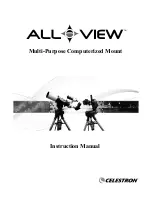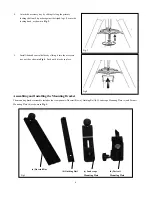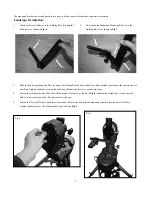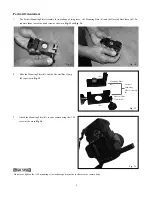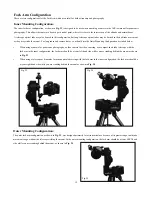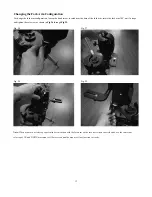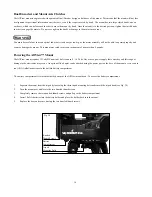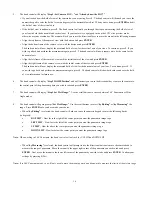Updating the SynScan™ Firmware
....................................................................................................................................................
System Requirements
..............................................................................................................................................
Preparing for the Update
........................................................................................................................................
Updating the SynScan AZ Hand Control
................................................................................................................
SynScan™ AZ Menu Tree
....................................................................................................................................................................
Appendix A – RS-232 Connection
.......................................................................................................................................................
Additional RS-232 Commands ...............................................................................................................................................
Sending a track rate through RS-232 to the hand control
......................................................................................
Sending a slow-Goto command through RS-232 to the hand control
....................................................................
Resetting the position of Az or Alt
...........................................................................................................................
Appendix B – Standard Time Zones of the World
............................................................................................................................
Appendix C – Technical Specifications
...............................................................................................................................................
3
36
36
36
36
38
40
41
41
41
41
42
43