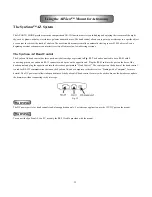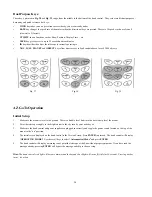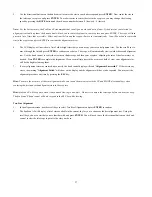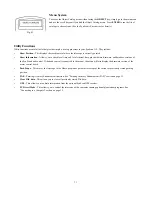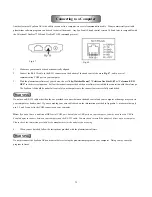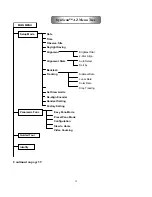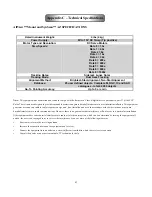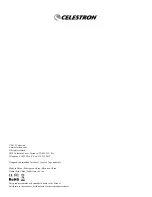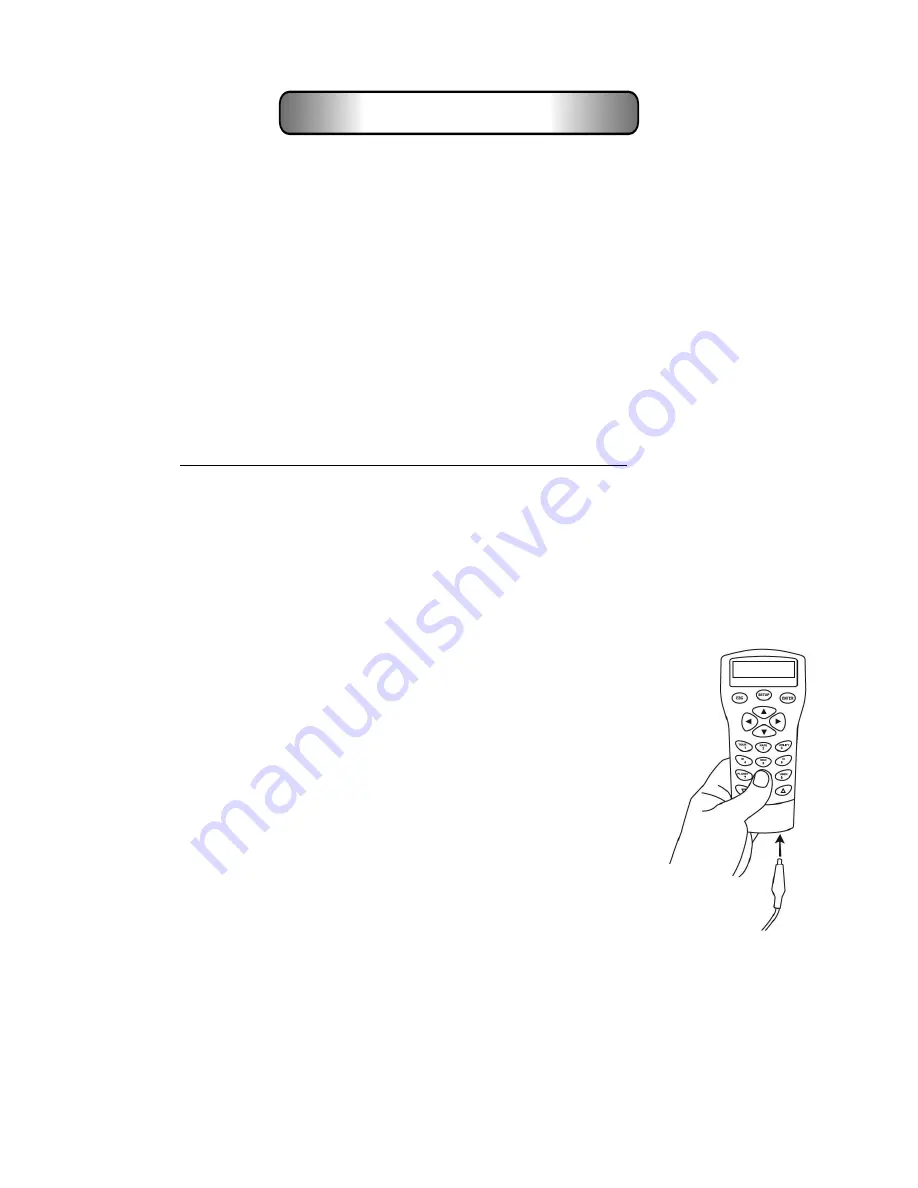
36
SynScan AZ hand control version 3.0 or later has firmware that is user upgradeable. Users can download the latest version of SynScan AZ
firmware from the Sky-Watcher website and easily update their hand control.
System Requirements
•
SynScan AZ hand control version 3.0 or later
•
Windows95 or later
•
Available RS-232C communication port on PC
•
PC link cable supplied with the SynScan AZ hand control
•
DC power supply with 7.5~15V/100mA output. Power plug should be 2.1 mm diameter, tip positive
Preparing for the Update
1.
Create a folder for all SynScan AZ related files on your computer and name it
SynScan
. Visit the Support Page of the Sky-Watcher
website at: http://www.Sky-Watcher.com/swtinc/customer_support.php?class1=1&class2=110
2.
Download and save the SynScan Firmware Loader to the SynScan folder on your computer. You may create a shortcut on the
desktop for quick access in the future. You will only need to download this software once. Once it is saved on your computer, only
the firmware data file is needed for future updates.
3.
Download and save the firmware data file named
SynScanVnnnnAZ.ssf
to the
SynScan
folder. (The nnnn indicates the version
number of the firmware.)
Updating the SynScan AZ Hand Control
1.
Plug the RJ-11 end of the PC link cable into the jack in the middle socket on the hand
control. Push the connector into the hand control until it clicks into place. Plug
the opposite end of the cable, the DB9 connector, to the RS-232 port on your PC.
2.
Press and hold down the key “
0
” and “
8
” simultaneously, and plug the power cord into the
hand control, as shown in
Fig. 49
.
3.
The hand control will beep, indicating a successful start up. The SynScan AZ will display:
“SynScan Update Ver.1.x” on the LCD screen.
4.
Run the
SynScanFirmwareLoader.exe
software on your PC. Once the program is
launched, you should see a window as shown in
Fig. 50
. The “HC. Version” button
provides the version number of the hardware, firmware and database of your hand control.
It is for your reference only and not required for the update.
Fig. 49
Updating the SynScan™ Firmware