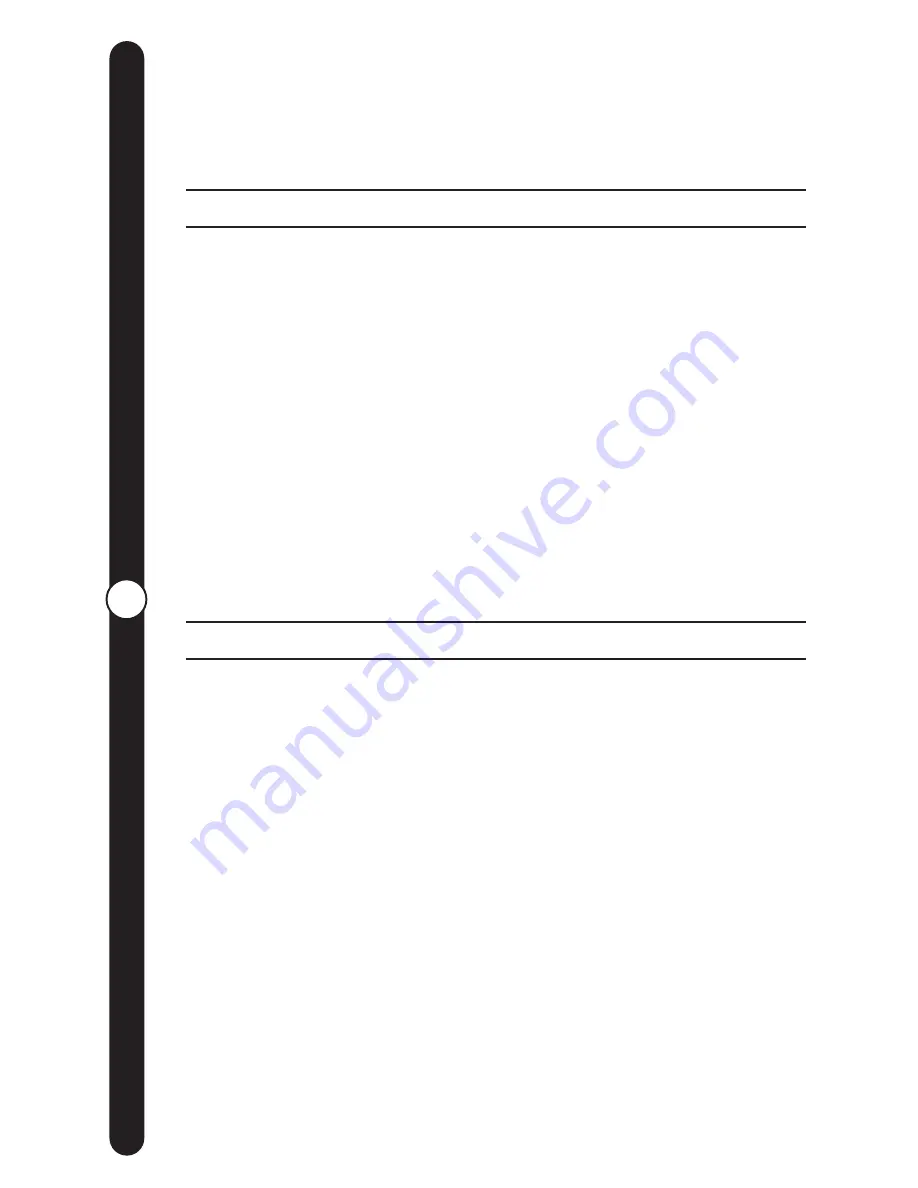
15
W
eb Site F
eatur
es
• RECENTLY REMOVED •
When your CEIVA Digital Photo Receiver dials into CEIVA each
night, it downloads new images that are waiting in your “In-Box”
(up to 20 images total). Pictures that were displayed on your CEIVA
Digital Photo Receiver the day before have now been moved to
“Recently Removed.” Selecting the “Recently Removed” option
will give you a thumbnail view of these pictures. Click on any of
these images for additional information, such as when the picture
was sent, and by whom. The “Recently Removed” option will hold
up to 100 images, so from time to time you’ll want to archive
pictures to your albums. This will keep your pictures from being
deleted by newly removed images. Saving your pictures to albums
will allow you to resend these pictures at a later date to your CEIVA
Digital Photo Receiver, a friend’s CEIVA Digital Photo Receiver, or
send via e-mail.
• GUEST LIST/INVITE-A-BUDDY •
Seeing new pictures on your CEIVA Digital Photo Receiver each
day from friends and family is a wonderful experience. The “Guest
List” is the collection of people you have given permission to
send pictures to your CEIVA Digital Photo Receiver. To add
someone to your “Guest List”, click on this option and enter their
CEIVA “Sign-In” name.
If your friends and family still need to create a “Sign-In” name,
you’ll want to make use of our “Invite-A-Buddy” feature. Log into
your CEIVA account. Along the left side of the menu bar you will
see the icon for “”Invite-A-Buddy””. Simply enter the first and last
name, along with the e-mail address of the person you would like
to “invite” (5 invitations at a time), and we’ll take care of the rest.
Your guests will receive an e-mail from CEIVA, which will give a
brief demonstration of the CEIVA Digital Photo Receiver, and then
walk them through the registration process to become a guest on
your CEIVA Digital Photo Receiver.
The same holds true if you would like to send pictures to another
CEIVA Digital Photo Receiver. Simply give your friends and family
your “Sign-In” name, so they can add you to their “Guest List”.
Web Site Features
(continued)
ceiva.com
ceiva.com
Summary of Contents for LF2000
Page 1: ...User Guide...
















































