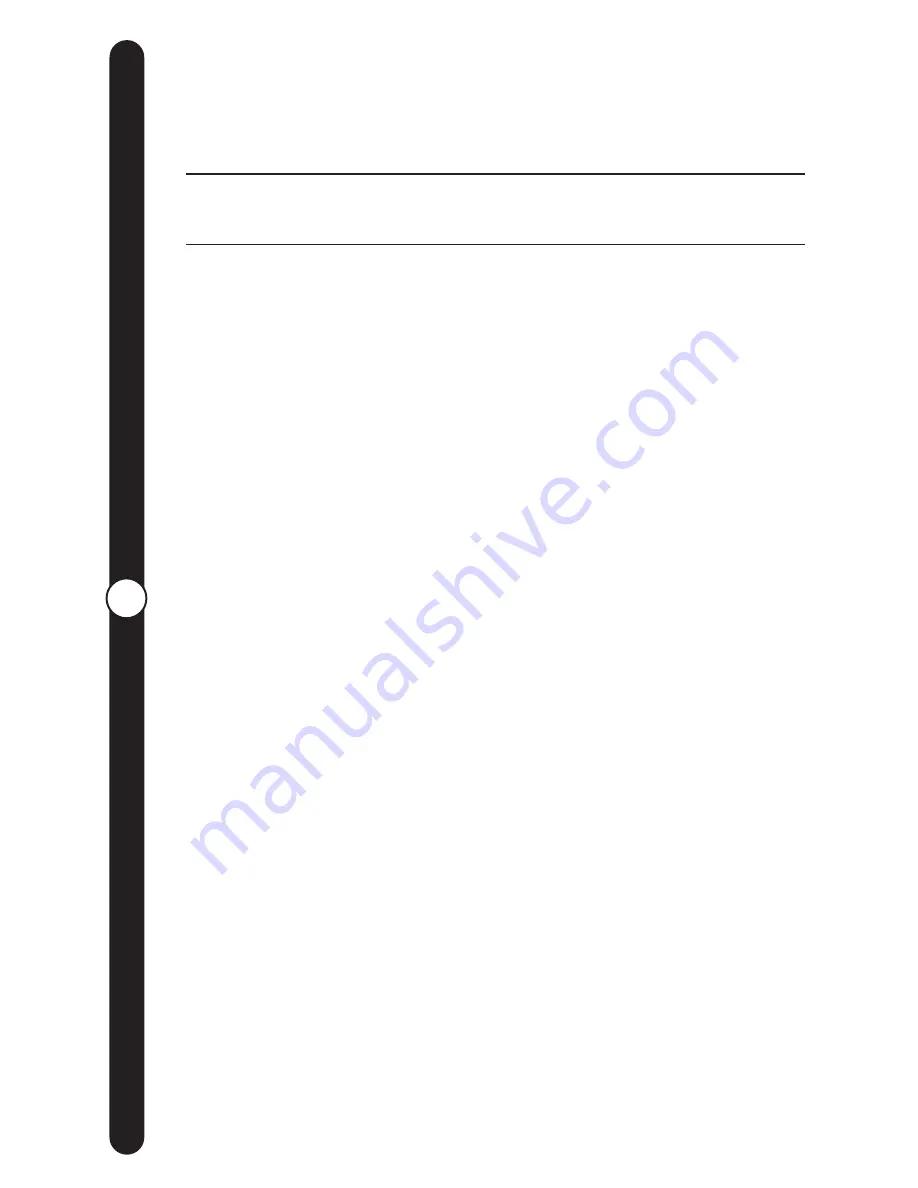
Q
11
Sending Pictur
es
How can I, or someone else add pictures
to my CEIVA Digital Photo Receiver?
A • I HAVE A COMPUTER AND INTERNET ACCESS
The first thing you have to do is get pictures onto your computer.
There are many ways to accomplish this. For example, you can
scan your pictures, transfer them from a digital camera, insert a
photo CD or have your newly developed rolls of film sent to a
photo website. After storing your pictures as a digital file, go to
www.ceiva.com. Sign in and go to your account. From here, you
can choose to send your pictures to your CEIVA Digital Photo
Receiver, to another CEIVA Digital Photo Receiver, to your albums
or to a friend or family member via e-mail. Pictures may be sent
one at a time or in a multiple upload of 10 at a time.
To send a picture, click on “send pictures”, then select the
“Browse” icon. This will allow you to access the files storing pictures
on your computer. Highlight the picture you would like to send,
select “open”, and then click on the “continue” icon. You will see
the animated dots moving from left to right as your pictures are
being uploaded to the CEIVA. After a few moments your pictures
will appear.
Once your pictures have been uploaded, you then have the
option to get creative! You can add a message, add a color
border, or give your picture a name. As soon as you’re ready,
“send” away! The picture is now ready and waiting for the CEIVA
Digital Photo Receiver to dial-in, or to be viewed as an e-mail.
*Remember:
JPEG images with a file size of 100k or less and a
resolution of 640x480 will display best on your CEIVA Digital
Photo Receiver.
Question & Answer
Summary of Contents for LF2000
Page 1: ...User Guide...



























