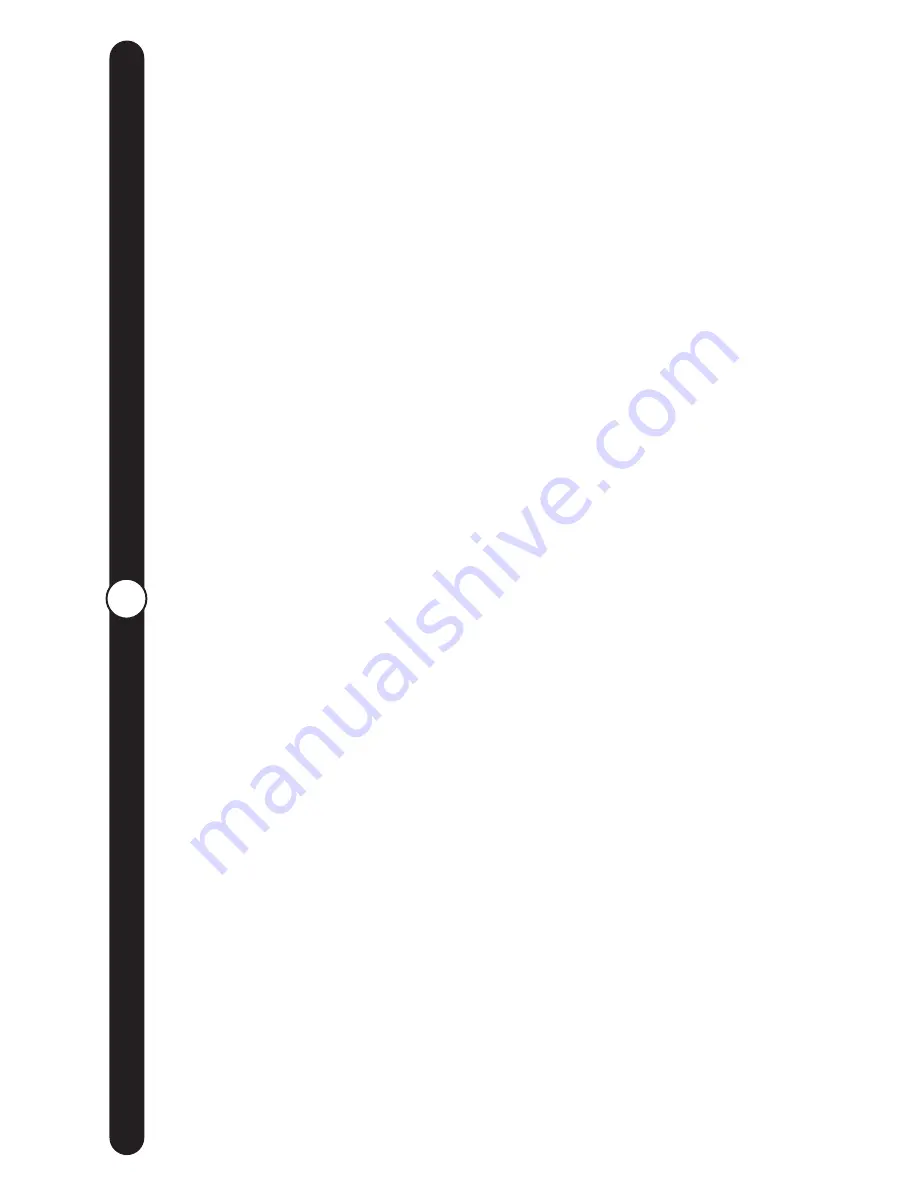
17
W
eb Site F
eatur
es
the display turned “off” during the night hours, and then back on
again during the day. In this case you could set your “Off Time” for
11:00 pm, and “Turn On Time” for 6:00 am. Even though the display
is dark through the night, the CEIVA Digital Photo Receiver will still
call into the CEIVA web site to download new pictures and
update Content Channels. The CEIVA Digital Photo Receiver will
turn its display screen back on at 6:00 am, and resume the slide
show rotation.
DIALING INFORMATION:
Dialing information tells your CEIVA Digital
Photo Receiver “where” it is located and what telephone
numbers it should use to reach CEIVA. Simply follow the prompts
on-line to establish your CEIVA Digital Photo Receiver’s location
and “Dial-In” numbers. You will first need to enter the telephone
number from which the CEIVA Digital Photo Receiver is dialing
(e.g. your home phone number, office, etc.). You will then be
asked to select up to three local “dial-in” telephone numbers. Your
CEIVA Digital Photo Receiver will dial these numbers to reach
CEIVA.
If the CEIVA Digital Photo Receiver is moved to a new location
(i.e. summer home, or a friends home, etc.), it will be necessary
to adjust the CEIVA Receiver’s “Dialing Information” for that
specific location.
If the location you select for your CEIVA Digital Photo Receiver is in
an environment which will require the CEIVA Digital Photo
Receiver to dial a “9,8,7, or 2” to establish a dial tone, please be
aware of the following: The CEIVA Receiver
must
be plugged
into an *“analog phone line”. Once the CEIVA Digital Photo
Receiver is able to dial out, you will experience a series of 5-7
error messages, before the CEIVA Digital Photo Receiver will
automatically simulate a delayed dial to reach CEIVA. After this
initial connection to CEIVA, the CEIVA Digital Photo Receiver
will download the dialing prefix from your “Receiver Settings”
located at www.ceiva.com. Once this has been completed, your
CEIVA Digital Photo Receiver will be able to perform its normal
nightly connection.
*Attention:
An analog phone line is required for proper function-
ing. A digital line could cause a malfunction, or damage to the
CEIVA Digital Photo Receiver.
Web Site Features
(continued)
Summary of Contents for LF2000
Page 1: ...User Guide...















































