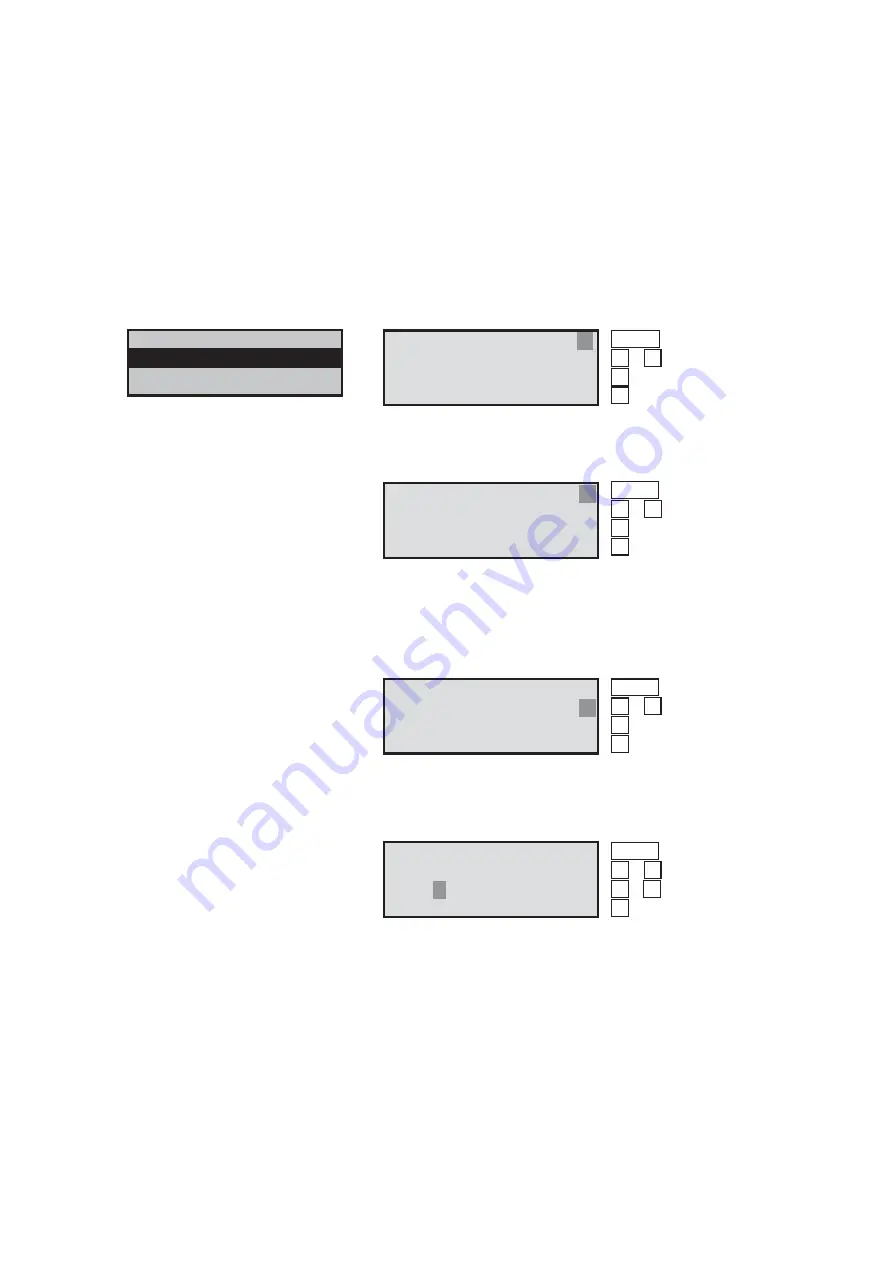
27
Line
Selection (submenu)
1
Find devices autom.
2
Manually add/delete
3
Synchronize clock
9.9.2 Adding/deleting manually (device type=CG2000/ZB-S)
9.9.2.1 Device already present
9.9.2.2 Device not yet present
First, in Line 1, in the ”No.:“ input box, select the system number.
After that, select ”Add manually = yes“ in Line 2.
This follows by input of the NID.
After entering the NID and ENTER the device name is displayed
in line 4. If the wrong NID has been entered, communication
failure is displayed in line 4.
Line
Display:
1
Device address:
01
↔
2
Address is
assigned
↔
3
ID=
12 34 56 78 12 34
4
Device name
Operation:
Menu One menu level higher
/ Change
Previous input field
Next input field
Line
Display:
1
Device address:
01
↔
2
Address is
free
↔
3
ID=
00 00 00 00 00 00
4
Device name
Line
Display:
1
Device address:
01
↔
↔
↔
↔
↔
2
Add manually.
n/y
3
ID=
00 00 00 00 00 00
4
Line
Display:
1
Device address:
01
↔
↔
↔
↔
↔
2
3
ID=
01 00 00 00 00 00
4
Device name
Operation:
Menu One menu level higher
/ Select byte
/ Change byte
Confirm selection
Operation:
Menu One menu level higher
/ Change
Previous input field
Next input field
Operation:
Menu One menu level higher
/ Change type
Previous input field
Switch to ID input
9.9.1.5 Error analysis for Finding device autom.
If you are working on the emergency lighting system with the
Lonmaker, for example, the domain may be out of adjustment in
some cases.
For the CG-Controller to search for emergency lighting systems,
the domain length must be equal to zero (standard delivery con-
figuration of CG 2000 emergency systems). If the domain of your
emergency lighting system needs to be reinitialised, please con-
tact the CEAG plant customer service department.










































