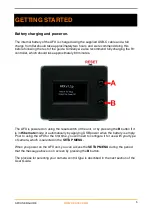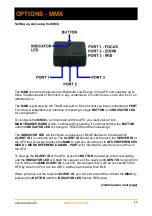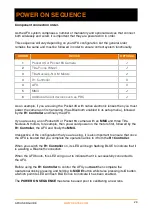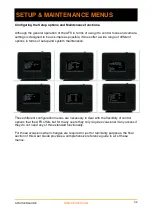Loading the LENS CALIBRATION file
When using the AFX with a Pocket 4K or Pocket 6K camera with a native lens, the
currently attached lens is detected automatically and the corresponding
CALIBRATION
FILE
is automatically loaded so if you are using either of these then you can skip to the
next page.
For all other camera types, you must select and load the lens from the
AFX LIVE LENS
DATABASE MENU.
This menu is invoked by a long press of
the
A
button on the AFX unit.
With the screen loaded, you use the
A
button on the AFX unit to step to the next lens in
the
DATABASE
until you find the one that you want to load and then use the
B
button to
navigate to the
“Load Lens”
field and press the
A
button to confirm the selection which
will then invoke the
CALIBRATION OFFSET
screen.
If you have moved the position of the AFX unit from the position it was in when you
calibrated the lens that you are loading then you can set an offset amount for it in this
screen.
The
“Calibration Offset”
is set in cm using the
B
button on the AFX to navigate to the
unit and the
A
button to cycle through the values and the
“Offset Direction”
can also be
set in the same way.
If you have not moved the AFX position since calibrating the lens that you are loading,
then simply move to the
“OK”
field using the
B
button on the AFX.
With the cursor on the
“OK”
field, press the
A
button to load the
LENS CALIBRATION
and return to the main
COMMAND
or
FOCUS
screen and begin using the AFX’s focusing
functionality.
AFX USER GUIDE
WWW.CDATEK.COM
18
IN USE - BASIC OPERATION (pt 2)