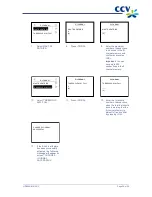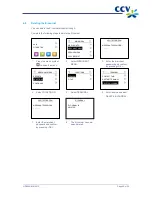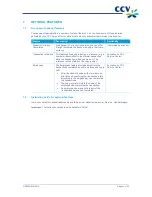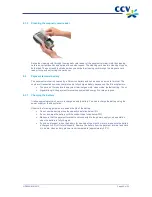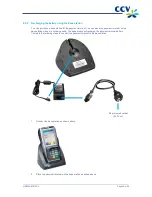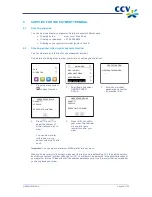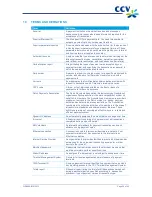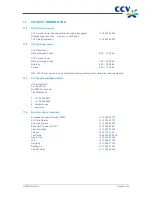CID088A/03012013
Page 52 of 52
11
CONTACT INFORMATION
11.1
CCV phone numbers
CCV Service Center (reporting faults and ordering supplies)
+31 88 228 9849
Ordering supplies online
www.ccv.nl, Web Shop
CCV Sales Department
+31 88 228 9870
11.2
CCV opening hours
CCV office hours:
Monday through Friday
8:30 – 17:00 hrs
CCV Service Center:
Monday through Friday
7:00 – 22:00 hrs
Saturday
8:00 – 18:00 hrs
Sunday
9:00 – 17:30 hrs
N.B.: The 24-hour service is only available for technical problems that need to be resolved urgently.
11.3
CCV general address details
CCV Holland B.V.
P.O. Box 9226
NL-6800 KH Arnhem
The Netherlands
T +31 88 228 9911
F +31 88 228 9900
E [email protected]
I www.ccv.nl
11.4
Acquirer phone numbers
European Merchant Services (EMS)
+31 20 660 3120
B+S Card Service
+31 20 428 8737
American Express
+31 20 504 8333
Bank Card Company (BCC)
+32 22 05 85 85
China UnionPay
+31 30 283 7333
Citibank
+32 27 74 55 55
ConCardis
+49 69 79 22 22 28
Diners Club
+31 20 654 5524
JCB
+31 30 283 7333
OmniPay
+31 30 283 7333
PaySquare
+31 30 283 7333
YourGift Cards
+31 10 240 9259
Summary of Contents for VX 680
Page 1: ...User Manual CCV Mobile ...