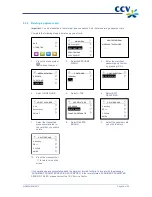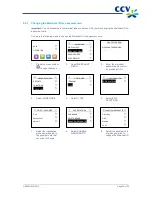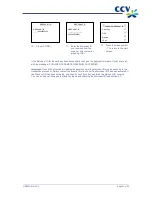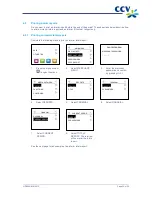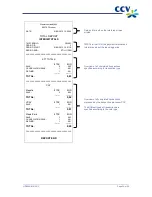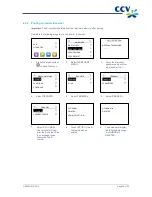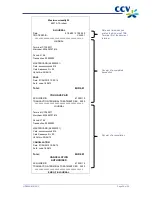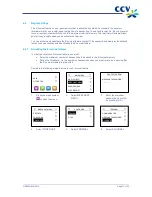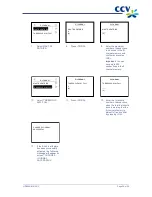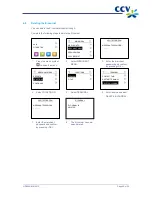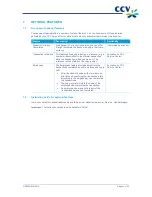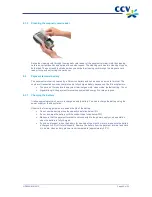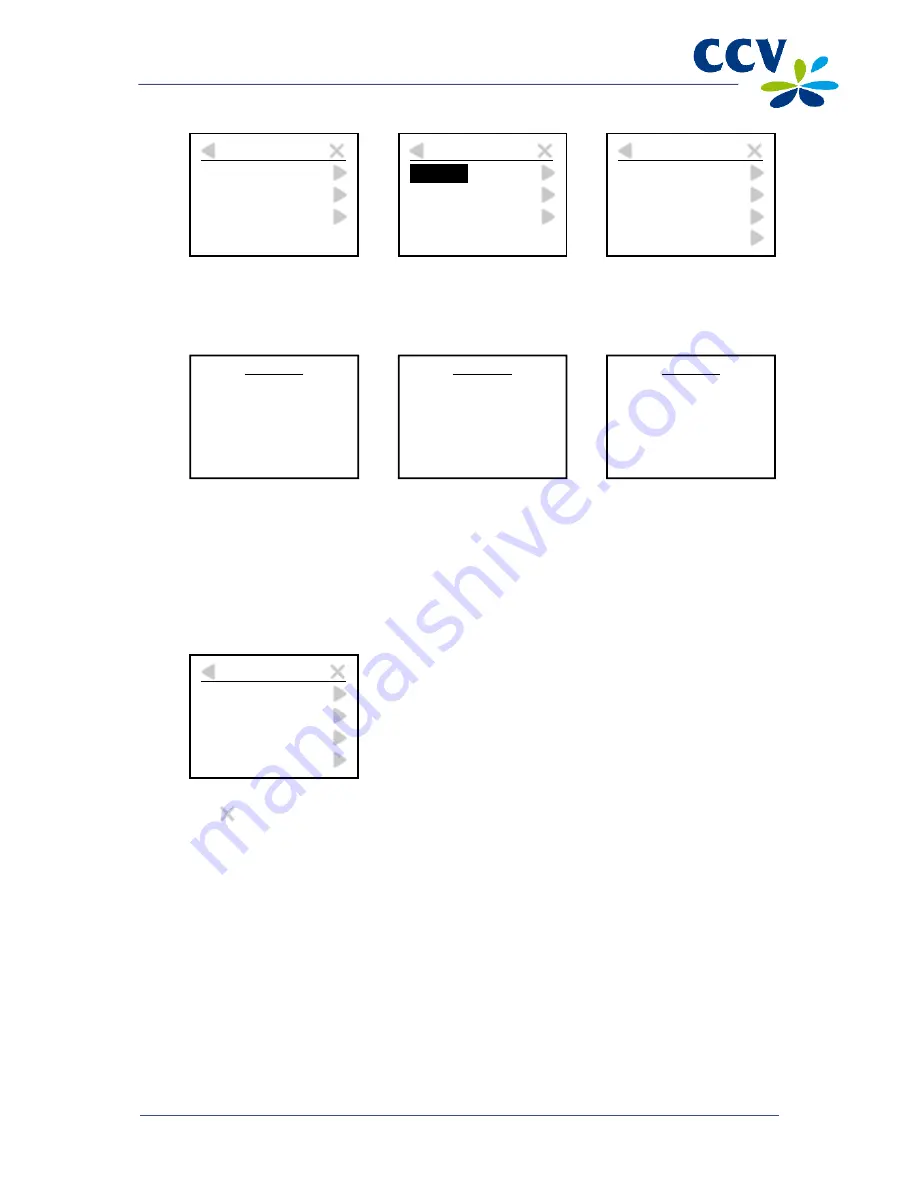
CID088A/03012013
Page 28 of 52
7.
Select the transaction
processor to which you
wish to link the payment
card.
8.
Select ADD BRAND.
9.
Select the payment card
you wish to add on your
payment terminal.
10. This message appears
on screen if the card you
selected is already
allocated to a
transaction processor.
Press <OK> to allocate
the card to the new
transaction processor.
11. Press <CORR>.
12. Enter the Merchant ID
you received from the
acquirer, and confirm by
pressing <OK>.
13. Press the cross symbol
to return to the start
screen.
If the card has been successfully added, the payment terminal will print a receipt with the message:
‘ACQUIRER PARAMETER SESSION SUCCEEDED’.
Important:
If you did not succeed in adding the payment card, the Merchant ID may be unknown to the
transaction processor. Always contact the acquirer first to check if the Merchant ID has been activated. If
the Merchant ID has been activated, you should check if you have entered the Merchant ID correctly.
You can do so by printing a card allocation report and checking the Merchant ID (see section 5.1).
SELECT ACQUIRER
CCV
Equens host
AWL NL
EDIT RELATIONS
ADD BRAND
DELETE BRAND
CHANGE MERCHANT ID
ADD BRAND
UnionPay
PRLI
CCVCard
AMEX
ADD BRAND
BRAND ALREADY HAS
A RELATION WITH:
CCV
DISC RELATION?
NO = [STOP] / YES = [OK]
ADD BRAND
MERCHANT ID
_____________1234
ADD BRAND
MERCHANT ID
_________________
(1234)
ADD BRAND
UnionPay
PRLI
CCVCard
AMEX
Summary of Contents for VX 680
Page 1: ...User Manual CCV Mobile ...