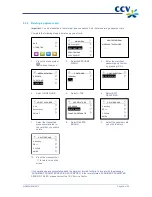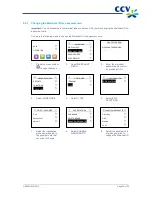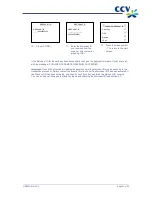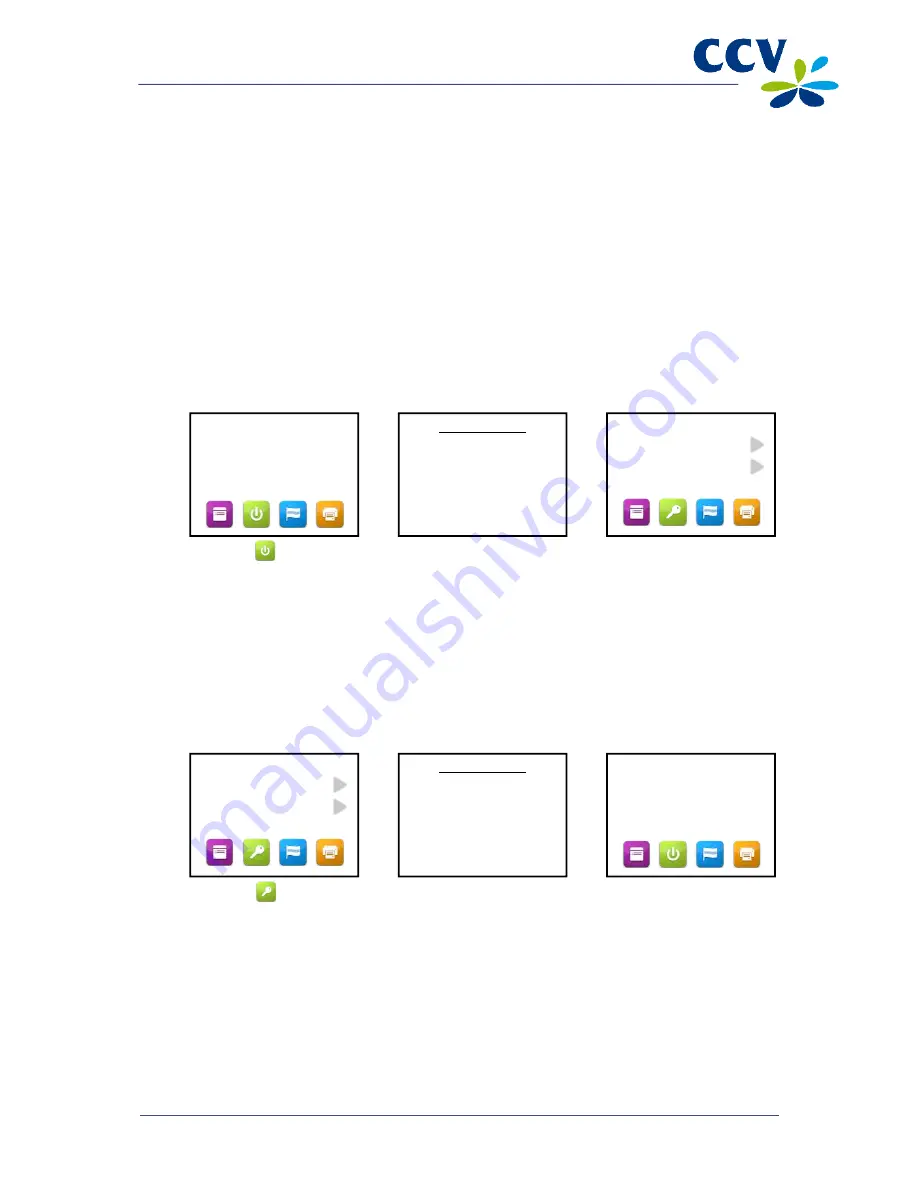
CID088A/03012013
Page 16 of 52
3.6
Activating and deactivating the payment terminal
Complete the following steps to activate the payment terminal:
1. Press the <OK> key until the display lights up. This may take some time.
2. Activate the payment terminal (refer to subsection 3.6.1) in order to carry out transactions.
Complete the following steps to deactivate the payment terminal:
1. Deactivate the payment terminal (refer to subsection 3.6.2)
2. Press the <STOP> key until the display no longer lights up. This may take some time.
3.6.1
Activating the terminal
The payment terminal must be activated at the start of business. This procedure will open a new financial
reporting period. The terminal keeps track of all transactions that you carry out and records them in
financial reports.
Complete the following steps to activate the payment terminal:
1. Press
.
2. Enter the merchant
password and confirm
by pressing <OK>.
3. The terminal has now
been activated. You can
now carry out
transactions on the
payment terminal.
3.6.2
Deactivating the terminal
You must deactivate the payment terminal at the close of business. The financial reporting period will be
closed.
Complete the following steps to deactivate the payment terminal:
1. Press
.
2. Enter the merchant
password and confirm
by pressing <OK>.
3. The payment terminal is
now deactivated. The
terminal will
automatically print the
financial reports of all
transactions completed
during the period.
Important:
Which reports are printed depends on the settings of your payment terminal. You can change
the report settings yourself (see section 6.4). The printer roll may run out while the reports are being
printed. In that case you must replace the printer roll and print the reports again.
TERMINAL
DEACTIVATED
PROTECTED ITEM
MERCHANT PASSWORD:
_ _ _ _ _
SALE
OTHER TRX
SALE
OTHER TRX
PROTECTED ITEM
MERCHANT PASSWORD:
_ _ _ _ _
TERMINAL
DEACTIVATED
Summary of Contents for VX 680
Page 1: ...User Manual CCV Mobile ...