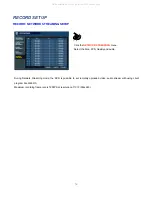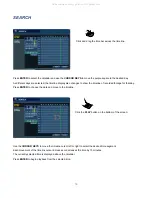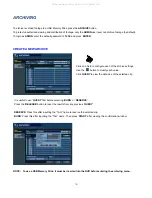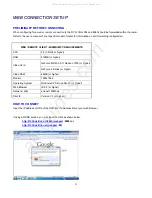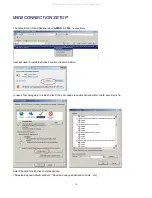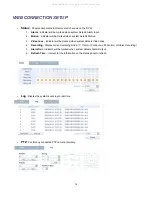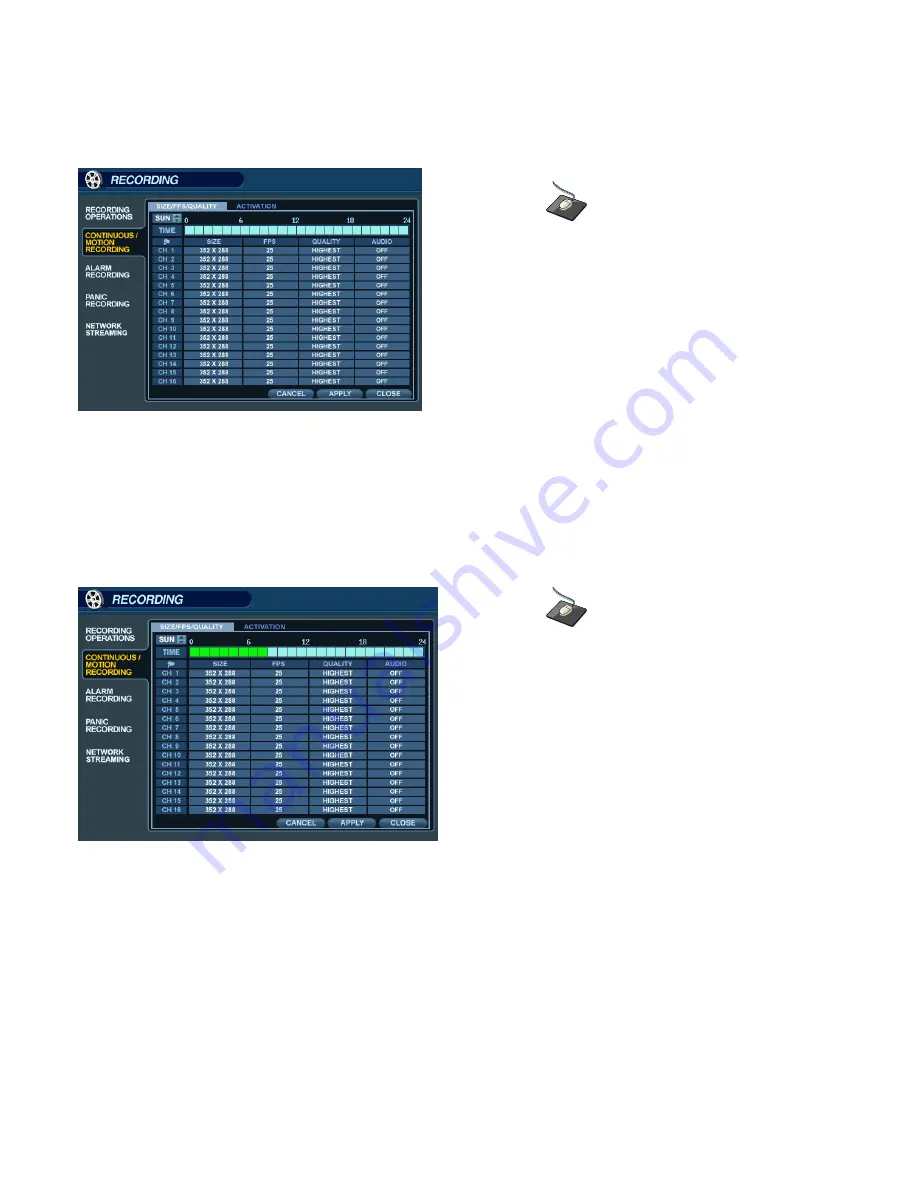
49
RECORD SETUP
SIZE / FPS / QUALITY (continued)
Click on the
TIMELINE
to select a block of time.
Press ‘
ENTER
’
to display the green cursor.
The green cursor square shown represents one hour. (In this case between 00:00 and 01:00).
The table below the time bar shows the recording settings for this time period.
Click and drag on the
TIMELINE
to select a block of time.
Example: To change the recording settings between 09:00 and 18:00.
Use the
CURSOR KEYS
to move the green cursor to the 09:00 position and press ‘
ENTER
’.
The cursor changes to orange to show the start position.
Use the
CURSOR KEYS
to stretch the orange cursor across to the 18:00 position.
All manuals and user guides at all-guides.com
Summary of Contents for GANZ Digimaster Series
Page 1: ...1 All manuals and user guides at all guides com a l l g u i d e s c o m ...
Page 8: ...8 All manuals and user guides at all guides com ...
Page 9: ...9 All manuals and user guides at all guides com ...
Page 10: ...10 All manuals and user guides at all guides com ...
Page 76: ...76 All manuals and user guides at all guides com a l l g u i d e s c o m ...
Page 77: ...77 All manuals and user guides at all guides com ...
Page 78: ...78 All manuals and user guides at all guides com ...