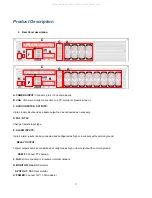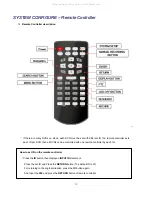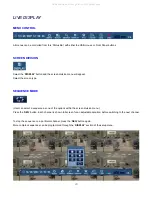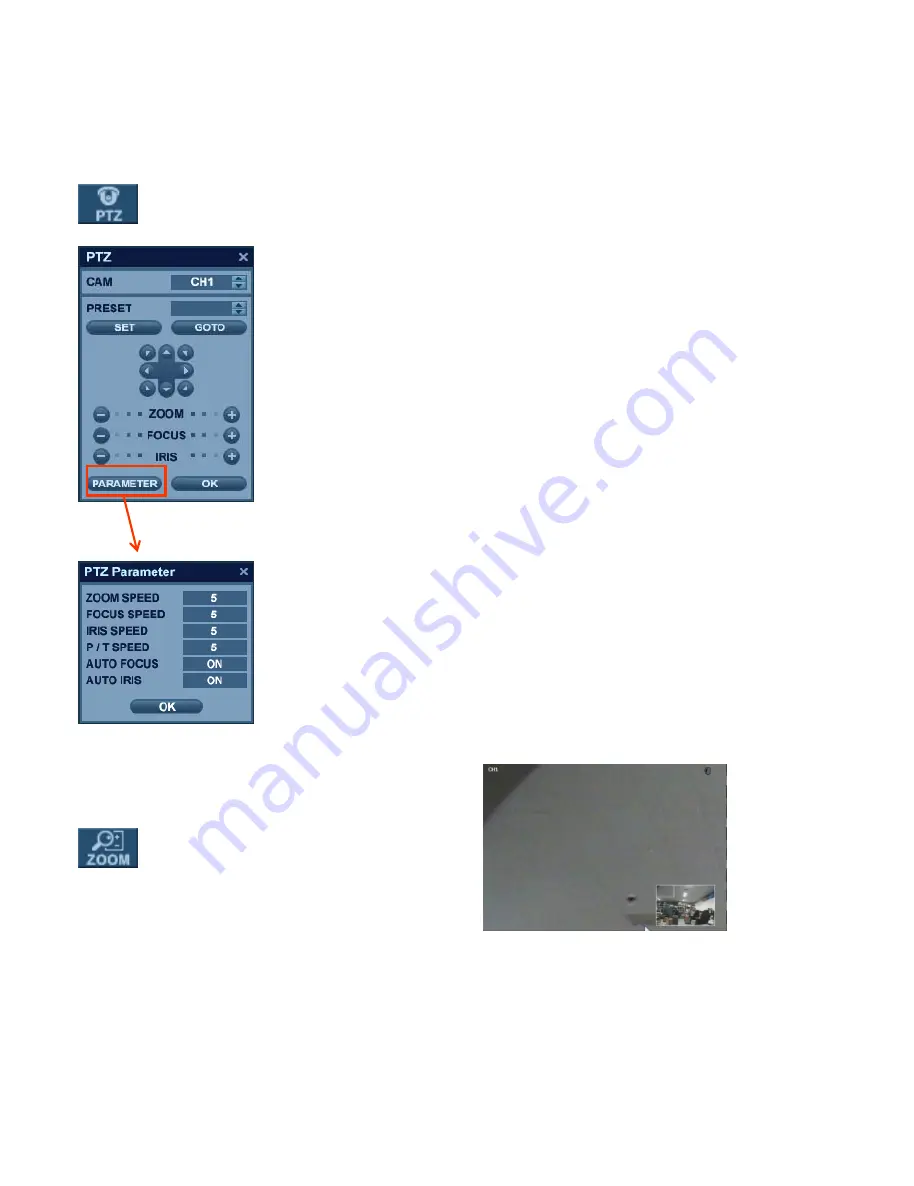
21
L
L
I
I
V
V
E
E
D
D
I
I
S
S
P
P
L
L
A
A
Y
Y
PTZ
1) CAM: Select the Channel of the PTZ device which you are controlling.
2) Preset: Select the number of the preset you are working with (1 ~ 254).
3) Set: Sets the current PTZ position as the selected Preset number.
4) GOTO: Tells the PTZ device to move to the position of the selected Preset.
5) Directional Arrows: moves the PTZ device in the direction specified.
6) Zoom / Focus / Iris: User can control each item with + or - button.
7) Parameter: Press this button and another window will appear
.
User can select an item from the PTZ parameter menu, and edit the settings
in order to fine-tune the speed of pan-tilt-zoom motions, or to enable advanced
features, such as Auto Focus and Auto Iris (only on supported PTZ devices).
DIGITAL ZOOM
Right-Click within Live View mode, and choose ‘
ZOOM
’.
Or select the ‘
ZOOM
’
function from the status bar.
While viewing a channel in full screen, the user can digitally zoom into a particular area of that channel by up to 2X.
The small PIP window at the bottom-right shows the full image and the main display area shows the zoomed portion.
All manuals and user guides at all-guides.com
all-guides.com
Summary of Contents for GANZ Digimaster Series
Page 1: ...1 All manuals and user guides at all guides com a l l g u i d e s c o m ...
Page 8: ...8 All manuals and user guides at all guides com ...
Page 9: ...9 All manuals and user guides at all guides com ...
Page 10: ...10 All manuals and user guides at all guides com ...
Page 76: ...76 All manuals and user guides at all guides com a l l g u i d e s c o m ...
Page 77: ...77 All manuals and user guides at all guides com ...
Page 78: ...78 All manuals and user guides at all guides com ...