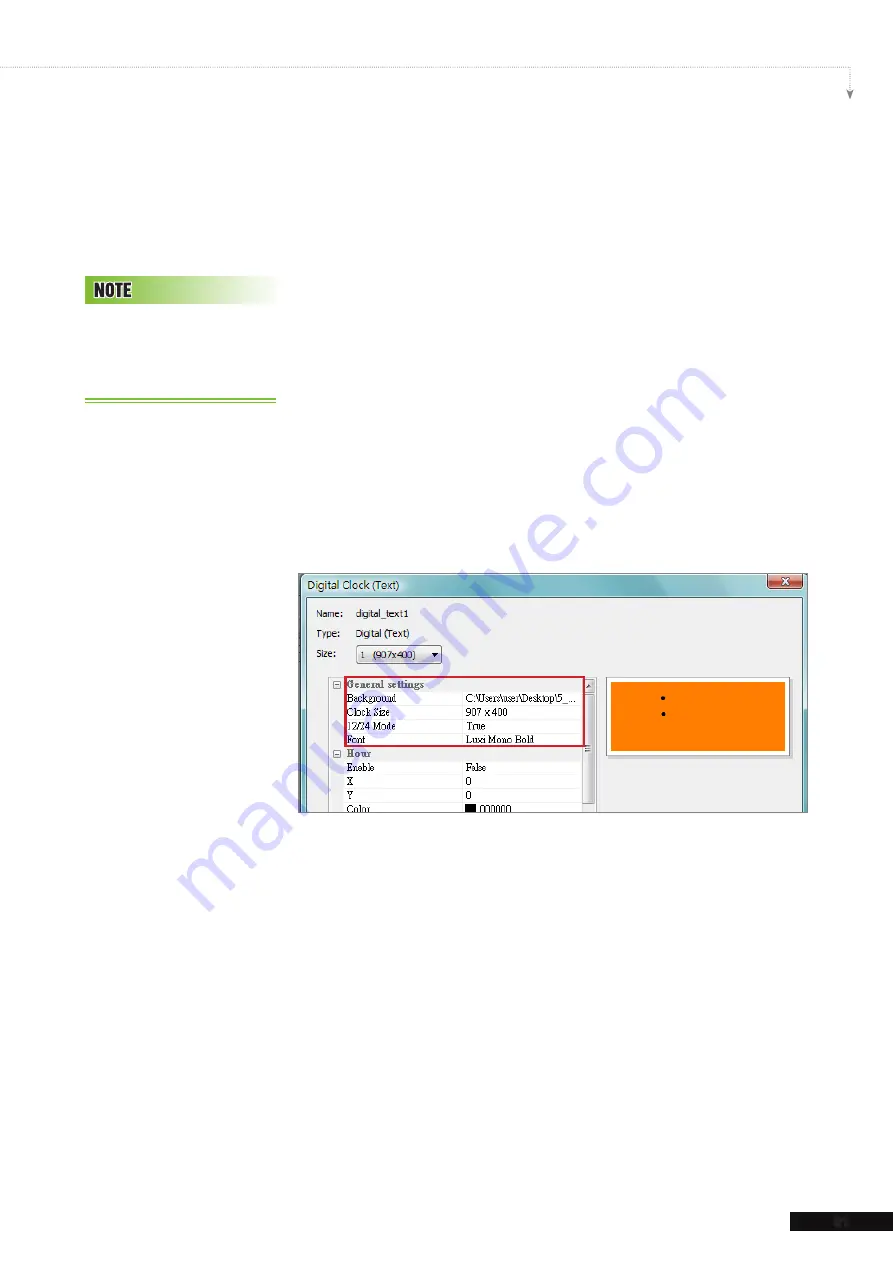
SMP-WEB SERIES USER MANUAL
91
Digital Clock (Text):
If you choose digital clock (text), you will see a digital clock (text)
pop-up window.
General Settings
1. Select your clock background here. Please note you have to
import an image file as your clock background image.
If you
do not want any background image, please import a white
image here. The clock size will automatically show after you
import the background image.
2. After importing the background image, you can see the
preview on the right hand side of the window. You can also
enable the “
12 Hour indicate
” function. If you want to
enable this function, please select [
True
]; otherwise choose
[
False
].
Hour/Minute/Second
Here you can create the hour, minute and second for your clock.
1. Enable hour/minute/second columns and input the exact
coordinate value (x,y).
2. You can also choose color and font size in “
Color
” and “
Font
Size
” columns.
3. If you want to enable the second area, please choose [
True
];
otherwise please choose [
False
] to disable it.
Please import one pre-
designed background image
into Skin Editor when you
make a text digital clock.
Summary of Contents for SMP-WEB4
Page 152: ...11 SMP Console...
Page 156: ...USER MANUAL 148...






























