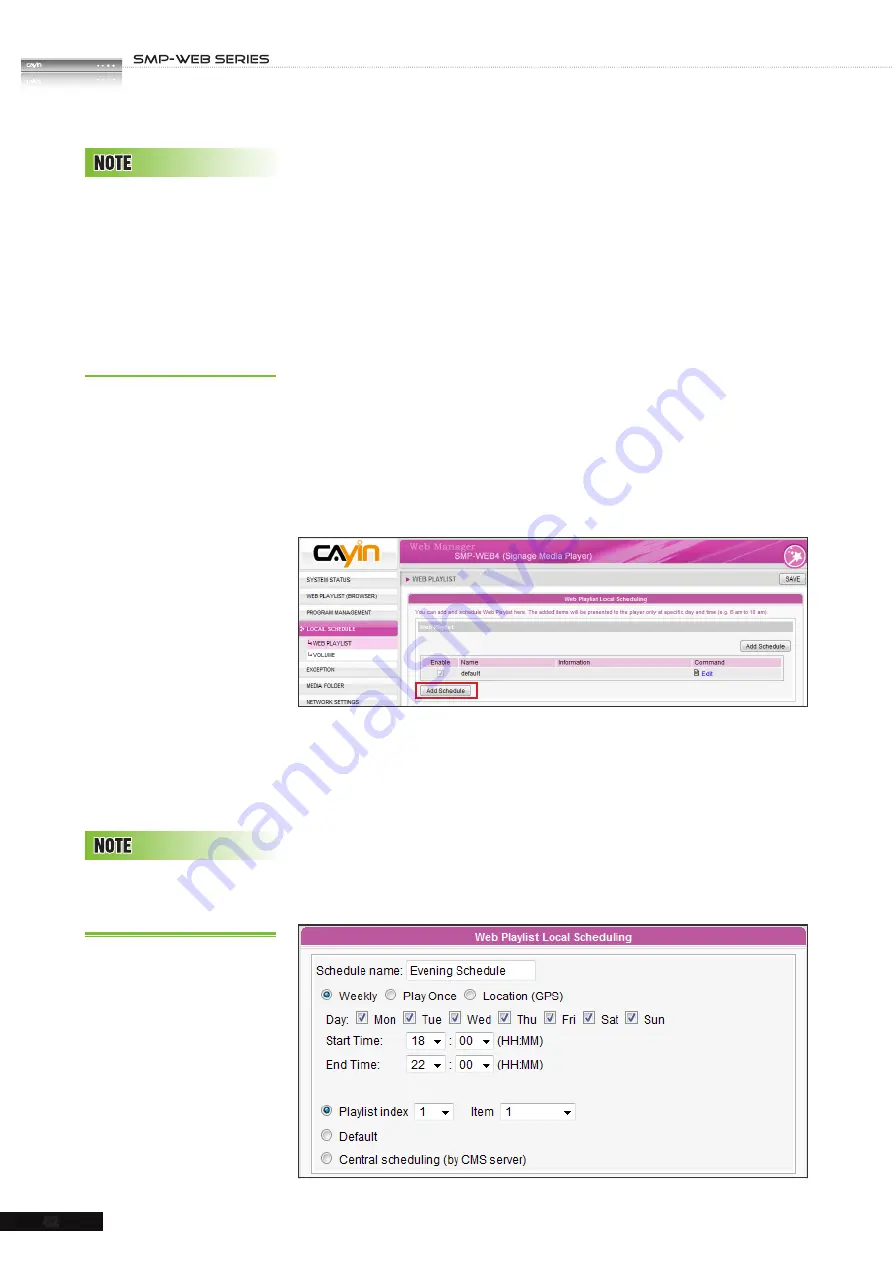
USER MANUAL
52
3-7 Local Scheduling
3-7-1 Web Playlist - Weekly
You can edit a schedule to playback different playlists at
designated time.
1. Login to SMP Web Manager and click “
LOCAL
SCHEDULE
” in the main page. Then, click the sub-item,
“
WEB PLAYLIST
”. (If you choose “
Distinct
” display
output method in SMP-WEBDUO, you can edit two separated
schedules for the two Web Playlists.)
2. Click [
Add Schedule
] to create a new schedule item in the
pop-up window.
3. Choose "
Weekly
" and specify the schedule name, day of
week, and start/end time.
4. Choose an appropriate playlist index.
Playlist:
Specify a playlist index and an item number.
Default:
Run the default playlist
Central Scheduling:
Control playlists by CMS server.
Please remember to edit
your playlist in the “
WEB
PLAYLIST (BROWSER)
”
page, if you don’t choose
“
Central Scheduling”
.
You need to edit all contents
which you want to playback
in the above designated area
in that page.
L o c a l S c h e d u l i n g h a s
higher priority than Central
Scheduling.
Summary of Contents for SMP-WEB4
Page 152: ...11 SMP Console...
Page 156: ...USER MANUAL 148...






























