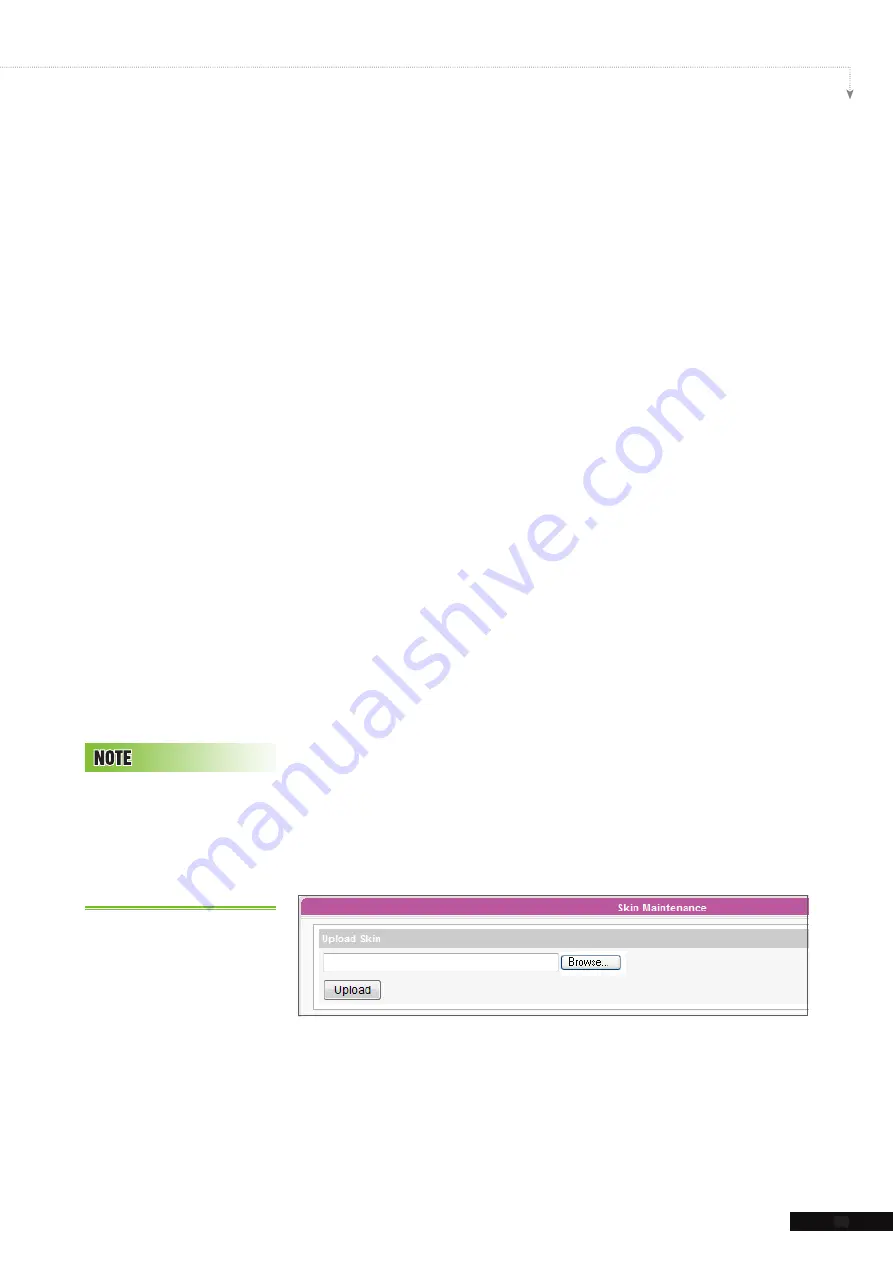
SMP-WEB SERIES USER MANUAL
93
3. Check the preview and fine tune your configuration if required.
4. After finishing all the resolutions you just configured, please
click [
OK
]. Now you can see your own personal clock in
Clock Template window.
5-2-2 Upload a Clock (.clk)
You can download new Clock templates (.clk) from CAYIN’s
PartnerNet website and upload them into Skin Editor.
1. Download a "
.clk
" file to your PC, or have any existing "
.clk
"
file at hand.
2. Open the CAYIN Skin Editor and go to
Template >
Manage Clock Templates
and click [
Import
] button.
3. Choose the skin you want to upload and press [
Open
]. Now
you can find the uploaded clock and make any changes on it.
5-3 Upload the CAYIN Skin
File into SMP
You have to upload the skin files into SMP players or CMS
server.
1. Enter Web Manage and go to
Program Management >
Skin
page.
2. Go to “
Skin Maintenance
” area and click [
Browse…
] to
upload the skin file into SMP.
You can upload as many
skin files as you want as long
as the total size of skin files
(including default ones) won’t
exceed the resource partition
storage.
Summary of Contents for SMP-WEB4
Page 152: ...11 SMP Console...
Page 156: ...USER MANUAL 148...






























