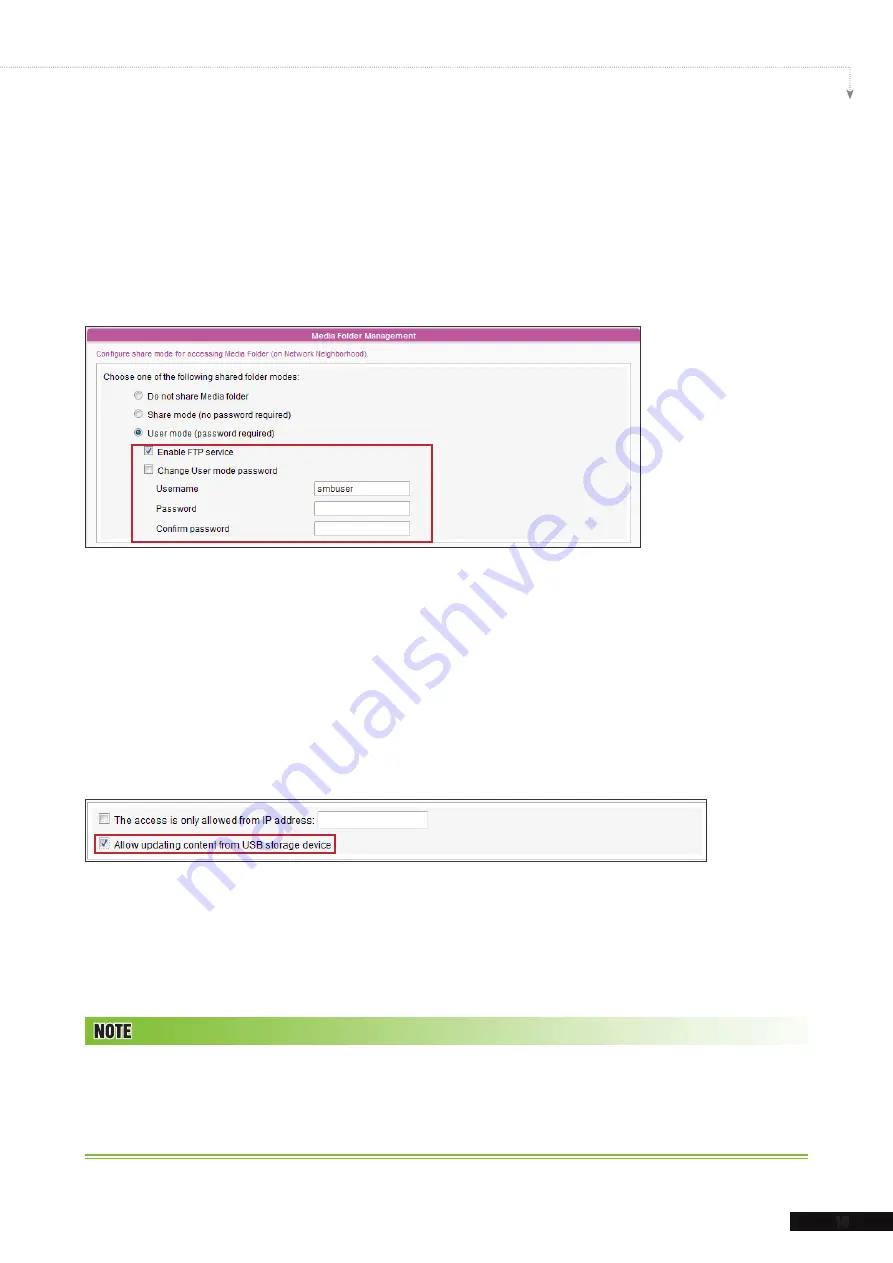
SMP-WEB SERIES USER MANUAL
15
Method 4:
1. Login to SMP Web Manager and click “
Media Folder
” in the main page.
2. Go to “
Media Folder Management
” and tick “
Enable FTP service
” checkbox.
3. Please enter username and password here. The default ID/PW is
smbuser
/
smbuser
.
If you want to change password, please tick “
Change User mode password
” and
enter your new password accordingly.
4. Click [
Save
] to save the settings and then click [
Apply
].
5. Now you can use FTP client software to upload/delete files in Media Folder(s).
Method 5:
1. Login to SMP Web Manager and click “
MEDIA FOLDER
” in the main page.
2. Go to “
Media Folder Management
” and tick the checkbox, “
Allow updating
content from USB storage device
”. Click [
Save
] to save the settings and then
click [
Apply
] on left side column to apply the changes.
3. Now you can insert your USB storage device (usually a USB flash drive or USB HDD) to
update the content into Media Folder.
4. You can also use USB storage device to upload system configurations. You simply need
to store the configuration file in the root directory of the USB device and insert the device
to SMP player.
The USB file system supported by SMP players are as followings: SMP-WEB4/WEBPLUS/WEBDUO: FAT/FAT32/NTFS
If you use FAT/FAT32 in USB storage, we strongly suggest you that all characters in filename should be in lower case
due to file system’s limitation. It may not be a problem if you configure to play all files in the device or in specific folders.
However, the filename must be in lower case, if your playlist includes any specific filename.
Summary of Contents for SMP-WEB4
Page 152: ...11 SMP Console...
Page 156: ...USER MANUAL 148...






























