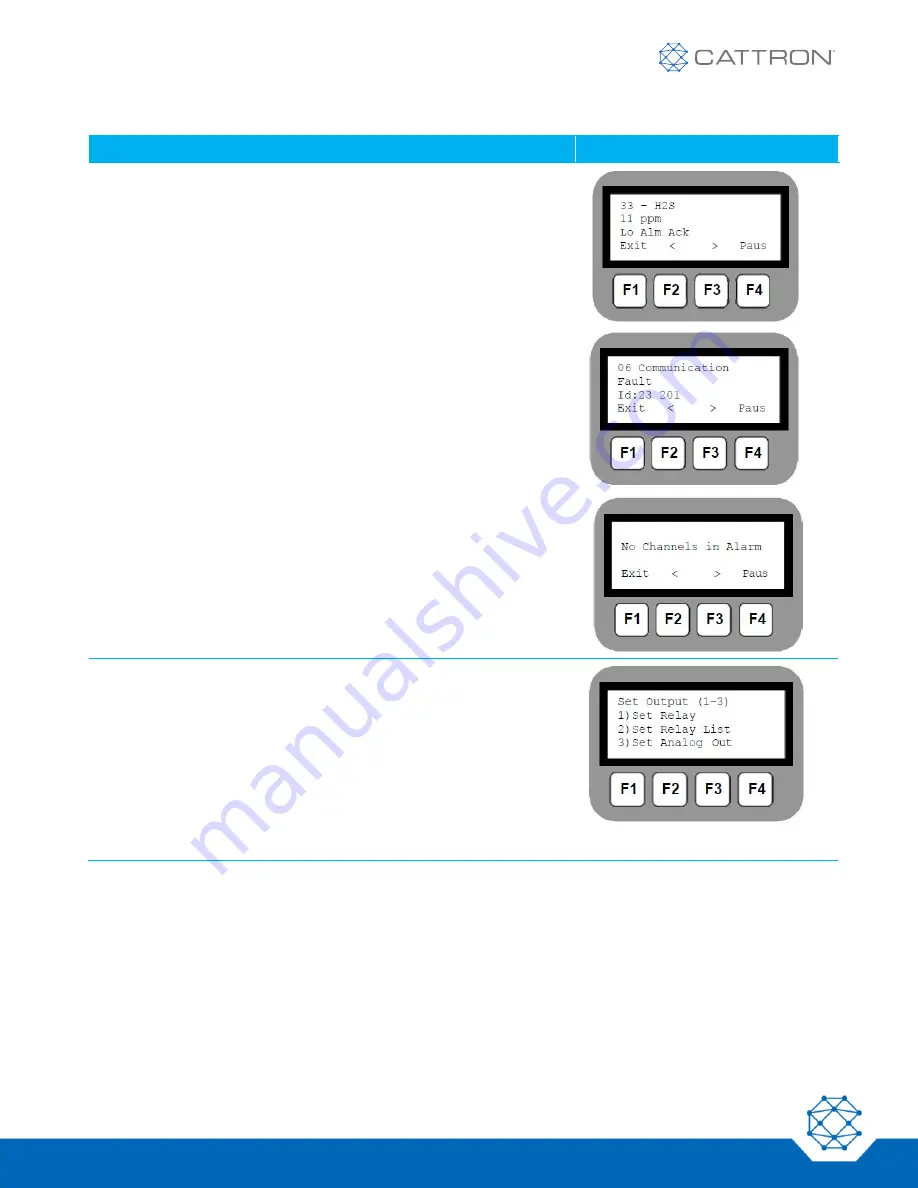
EliteIQ
TM
User Manual
35
9M02-7100-A001-EN
Version B
User Input
Display Shows
Channels in Alarm display
F1 to exit to the
RUN MODE
display
F2 to display the
previous channe
l in alarm
F3 to display the
next channel
in alarm
F4 to
pause
on this specific channel
If the EliteIQ is a Modbus Master and there is a communications
error with reading a channel, then channel 06 (Communications
channel) goes into alarm, if the Channel Mode is Call on Alarm and
the Alarm Delay has expired.
The “Id:” field displays the Modbus IDs that cannot be read (for
example, channels using IDs 23 and 201).
If no channels are in alarm.
OR
OR
Activate/Test Relays
Press F1 to exit to the
RUN MODE
display.
Keypad 7 to enter
RELAY
and
Output
functions
Keypad 1 to Activate a single Relay
Keypad 2 to Activate a Relay List
Keypad 3 to set a Modbus Holding Register
4.2.7 Acknowledging Alarms
Alarms can only be acknowledged from the RUN mode. They can be acknowledged as follows:
•
Locally using the keypad
•
If an Ack input channel has been designated






























