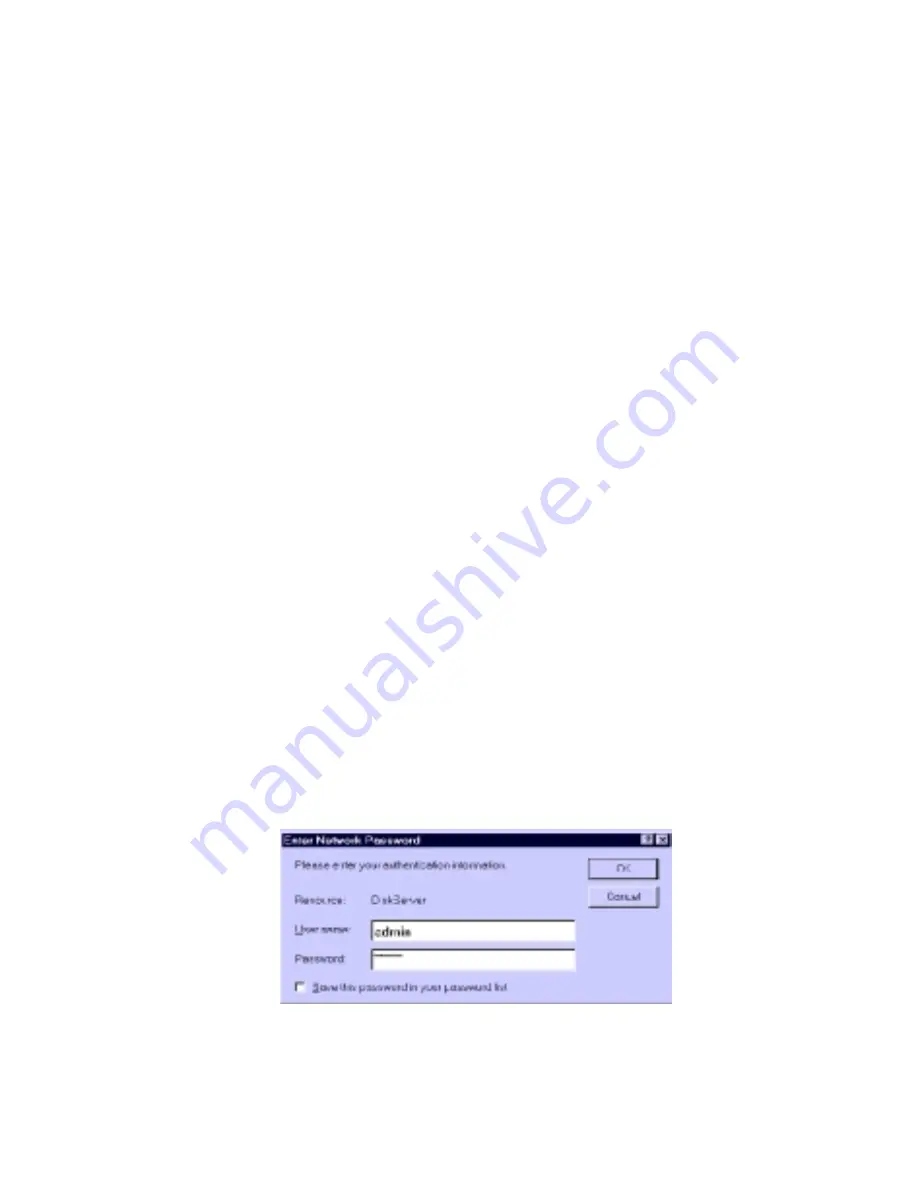
16
S
TORAGE
S
ERVER
U
SER
’
S
G
UIDE
Remember:
•
A Share can be accessed by only 1 Group, but a Group can
access many Shares.
•
The
admin
user, and all users in the
administrator
group,
have Read/Write access to all shares and folders.
•
The
guest
user has Read/Write access to the
public
share.
Change this, and grant access to additional shares, by
changing the access rights for the
everyone
group.
•
Users who do not have a
User Name
on the Storage
Server are automatically given the
guest
login.
Web Interface
You’ll use a web-based interface to create and manage users,
groups and shares. Your browser must support JavaScript V1.1
The interface has been tested with the following browsers:
•
Netscape Navigator 4.04/4.08/4.5
•
Internet Explorer 4.0/5.0
C
ONNECTING
TO
THE
S
TORAGE
S
ERVER
Windows Users
1.
From the
Start Menu,
select
Programs> OfficeDirect
Storage Server>Storage Server Utility.
2.
Select the Storage Server and click the
Administration
icon.
3.
When the
Enter
Network Password
screen (below) appears,
enter
admin
for the
User Name
. By default, there is no
password; if you have set a password for the admin user,
however, enter it here, and click
OK
.
Enter Network Password






























