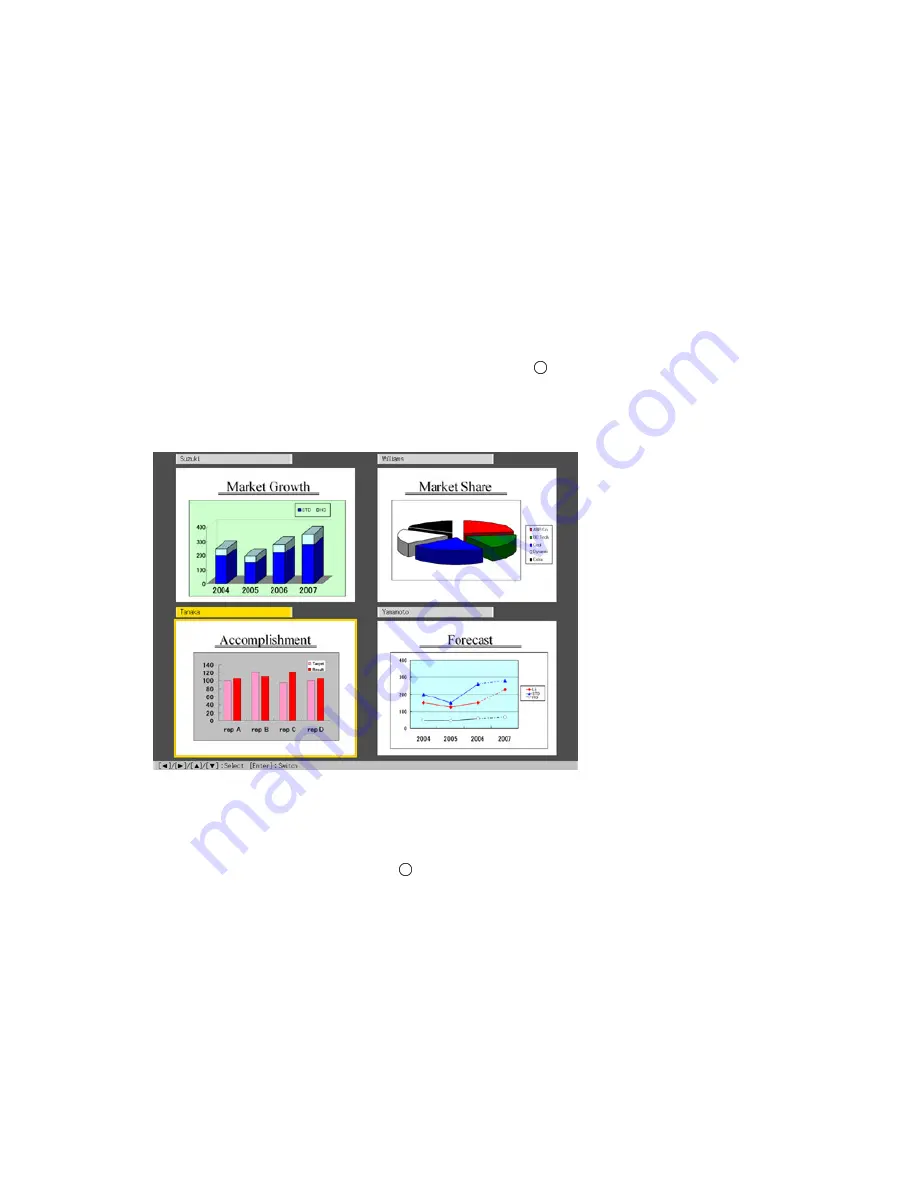
93
Operations while Multiple Computers are Connected to
the YP-100 over a Wireless LAN
While multiple computers are connected to the YP-100 over a wireless LAN, you can
check which computer’s screen contents currently are being projected, and you can switch
projection between computer screens as required. Use the YP-100 remote controller to
perform these operations.
To check which computer’s screen contents currently are being projected.
On the YP-100 remote controller, press the [
U
] key. This will display the user name of the
computer whose screen contents are currently being projected.
To switch projection from the screen contents of one computer to another
1
While the screen contents of one of the computer’s connected over a wireless
LAN connection are being projected, press the [
] key on the YP-100 remote
controller.
z
This will switch to the user menu that shows thumbnails of the screen contents of all the
connected computers along with their user names, as shown below.
2
Use the cursor keys on the YP-100 remote controller to move the highlighting to
the thumbnail you want to select.
3
Press the [ENTER] key or the [
] key.
z
This will cause the contents of the selected computer screen to be projected so they fill
the entire projection area.
Summary of Contents for YP-100 - Presentation Support Tool
Page 112: ...MA0610 B...






























