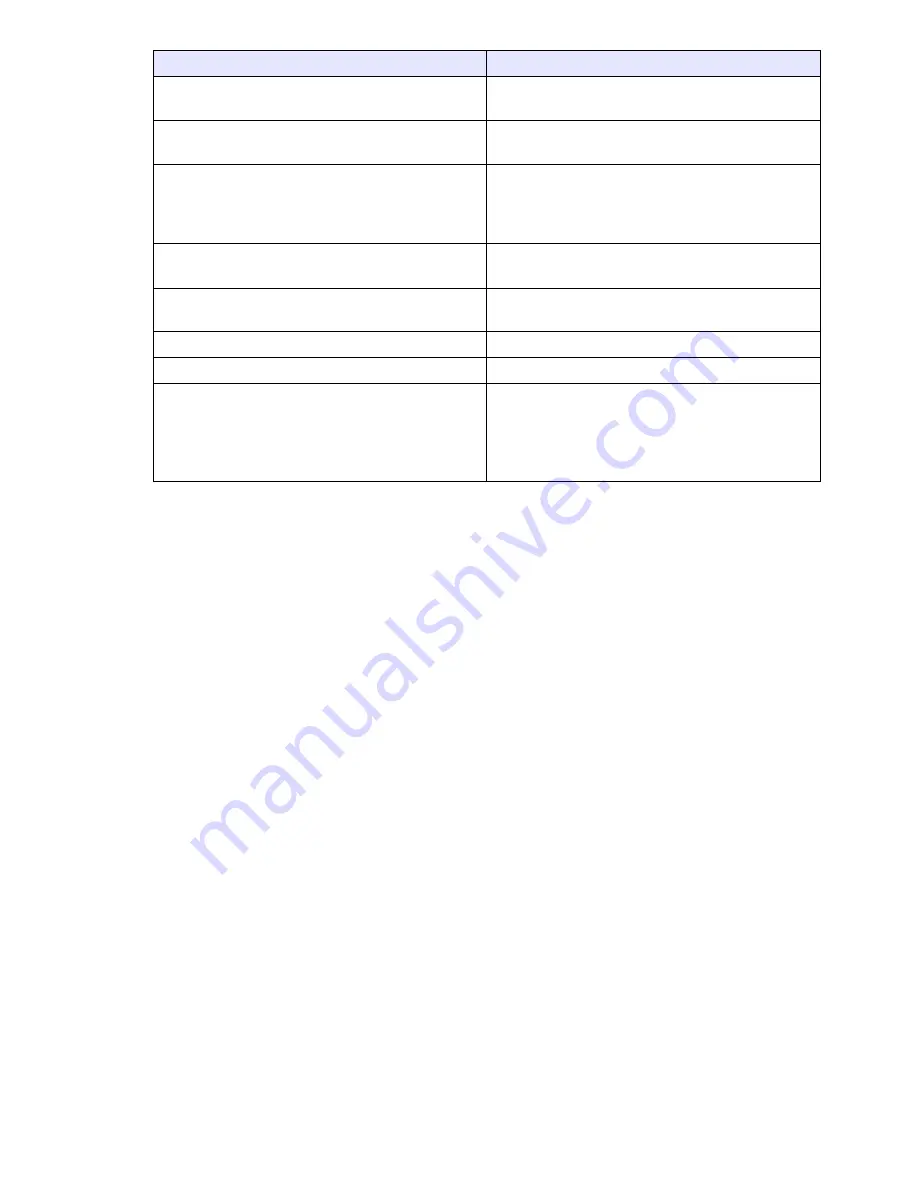
23
3
Configure the following settings on the dialog box.
4
After configuring all the settings you want, click the [OK] button.
When you want to do this:
Do this:
Change images manually during a
presentation
Select [Manual] for [Display Interval].
Have images change automatically during a
presentation
Select [Auto] for [Display Interval].
Specify the display interval during auto image
change
z
This setting is available only while [Auto]
is selected for [Display Interval].
Tap the down arrow button of the box under
[Display Interval] and select an interval value
(5 seconds, 10 seconds, 30 seconds, 1
minute, and 5 minutes).
Have the presentation restart from the
beginning after the final image file is reached
Select [On] under [Repeat].
Have the presentation stop after the final
image is reached.
Select [Off] under [Repeat].
Turn off the image transition effect
Select [Off] under [Image Transition Effect].
Turn on the image transition effect
Select [On] under [Image Transition Effect].
Specify the effect to be applied when
transitioning from one image file to the next
z
This setting is available only while [On] is
selected for [Image Transition Effect].
Click the down arrow button of the box
under [Image Transition Effect] and select an
effect.
z
For details, see “Image Transition Effects”
(page 24).
Summary of Contents for YP-100 - Presentation Support Tool
Page 112: ...MA0610 B...






























