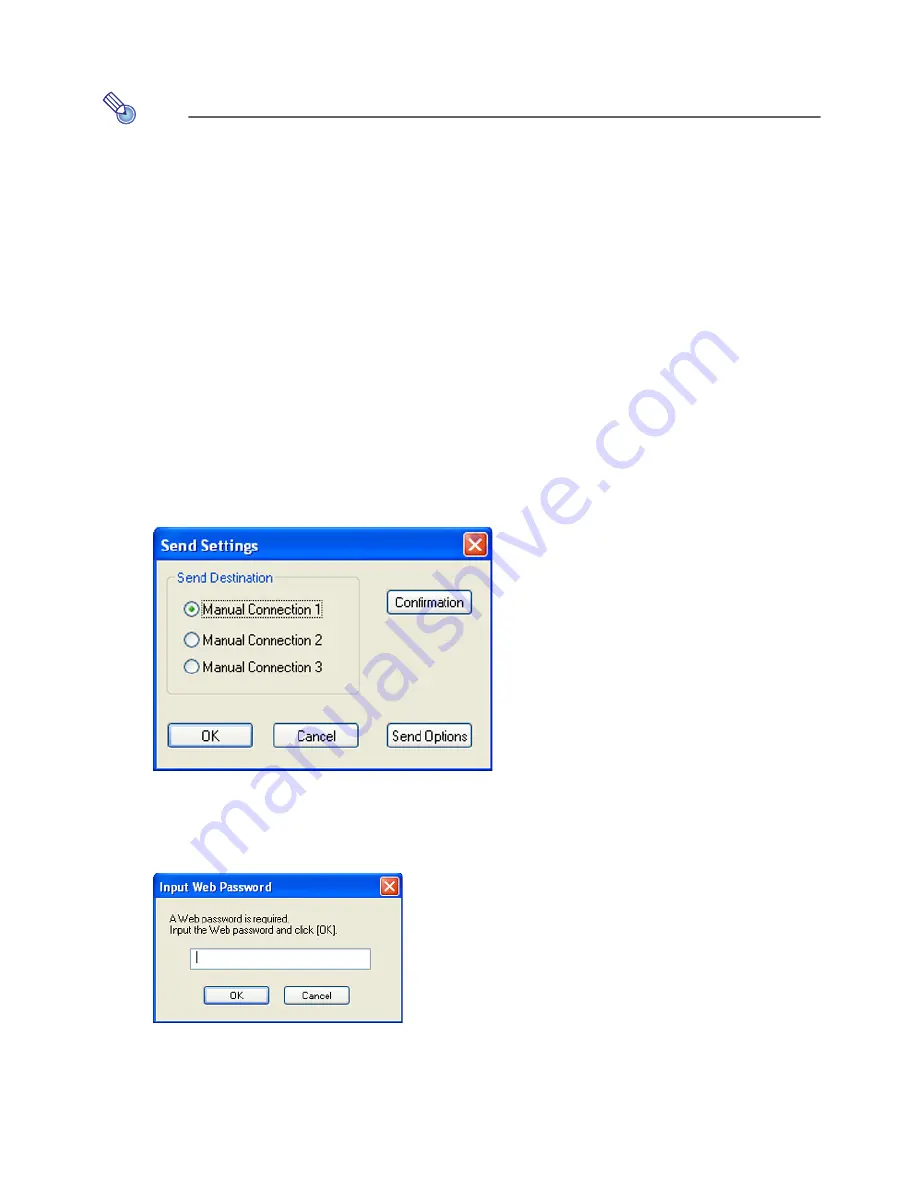
57
3
3
3
3
To use the Manual Connection profile to establish a wireless LAN
connection between the first computer and the YP-100
Note
Perform the following steps while the connection profile dialog box is on the display at
the end of the procedure under “
2
To create connection profiles for the computers”
(page 55).
1
Use the Simple Connection profile to establish a wireless LAN connection
between the first computer and the YP-100.
z
See
“
Establishing a Wireless LAN Connection with a Single Computer Using a Simple
Connection” on page 52 for more information.
z
If a Simple Connection is already established between the first computer and the YP-100,
proceed to step 2.
2
On the Wireless Connection window of the first computer, select “Switch
Connection Profile” on the “Connection” menu.
z
This will display a dialog box for switching the connection profile.
3
Click the “Profile Name” down arrow button and then select “Test” from the
menu that appears.
4
Click the [Send Settings] button.
z
This will display a dialog box for sending the setup.
5
Select “Manual Connection 1” for “Send Destination”, and then click the [OK]
button.
z
This will display a dialog box prompting you to enter the current password.
z
Enter the password that you use when logging in to Web Setup (page 64). The initial
default password is “casio”.
6
Enter the password and then click the [OK] button.
Summary of Contents for YP-100 - Presentation Support Tool
Page 112: ...MA0610 B...






























