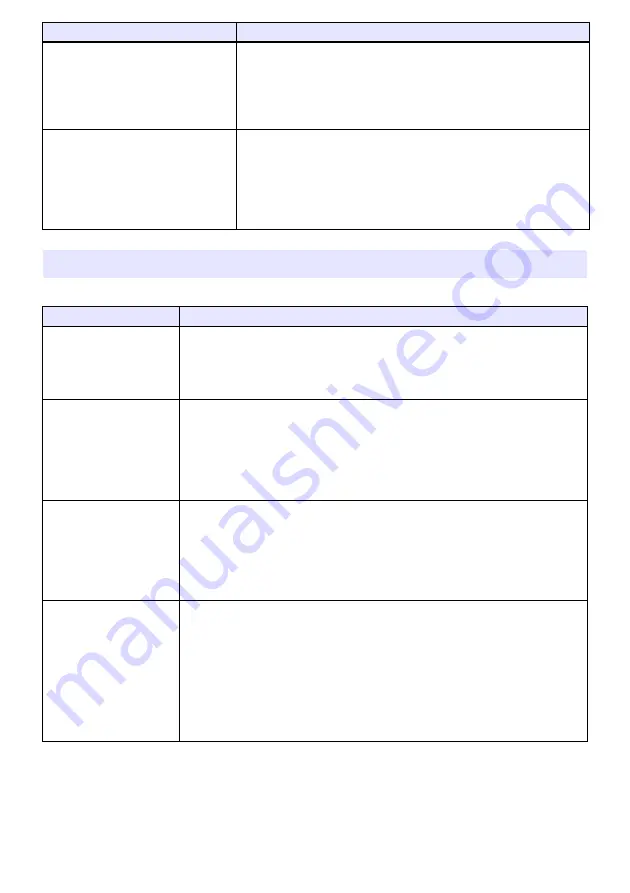
70
Check the following items whenever you experience any problem with the projector.
POWER
: Red steady
The projector was turned off automatically because the light source unit
turned off or did not turn on. After confirming that the POWER/STANDBY
indicator is lit red (without flashing), unplug the power cord. Wait for a
short while and then plug it back in and turn on the projector again.
If the error occurs again when you turn power back on, contact your
retailer or nearest authorized CASIO Service Center.
STATUS
: Red flashing
(0.5-second interval)
Message
: –
POWER
: Red steady
Power has turned off automatically due to a projector memory error.
Confirm that the POWER/STANDBY indicator is lit red (without flashing).
After checking the POWER/STANDBY indicator, disconnect the power
cord from the projector and wait for all of the projector’s indicators to go
out. Next, reconnect the power cord and turn projector power back on.
If the error occurs again when you turn power back on, contact your
retailer or nearest authorized CASIO Service Center.
STATUS
: Red flashing
(2-second or 1-second
interval)
Message
: –
Projector Troubleshooting
Problem
Cause and Recommended Action
Power does not turn on.
If the POWER/STANDBY indicator is not lit, the AC power cord is not connected
correctly. Connect the AC power cord correctly.
If the POWER/STANDBY indicator is lit red and the STATUS indicator is lit (or
flashing) red or amber, it means some type of error has occurred. See “Error
Indicators and Warning Messages” (page 69).
No image is projected or
the projected image is
abnormal.
The computer or video device connected to the projector is not turned on or it is
not outputting a video signal. Make sure the connected computer or video device
is turned on, and perform the required operation on it to output a video signal.
The correct output source is not selected on the projector. On the projector, select
the correct input source that corresponds to the connected device.
Images may not project correctly when you have the component output terminal of
a video device connected to the COMPUTER terminal of the projector.
Image color or display is
very abnormal.
The wrong option (“Component” or “RGB”) may be selected for the “Input Settings
COMPUTER Terminal” setting on the setup menu. The image will not be projected
correctly if “Component” is selected while the projector’s COMPUTER terminal is
connected to the RGB output terminal of a computer, or if “RGB” is selected while the
projector’s COMPUTER terminal is connected to the component video output
terminal of a video device. On the setup menu, select “Auto” for the “Input Settings
COMPUTER Terminal” setting. See page 28.
I can’t understand
messages or menus
because they are the
wrong language.
Perform the following operation to select the language you want. See page 29.
1. Press the [MENU] key to display the setup menu.
2. If the input signal is HDMI (PC), press [
] four times and then press the [ENTER]
key. If the input signal is not HDMI (PC), press [
] five times and then press the
[ENTER] key.
3. Press [
] twice and then press the [ENTER] key to display the language selection
menu.
4. Use the [
] and [
] keys to move the highlighting to the language you want to
select and then press the [ENTER] key.
5. Press the [MENU] key to exit the setup menu.
Indicator/Error Message
Description and Required Action
Summary of Contents for XJ-F100W
Page 102: ...MA1602 A...
















































