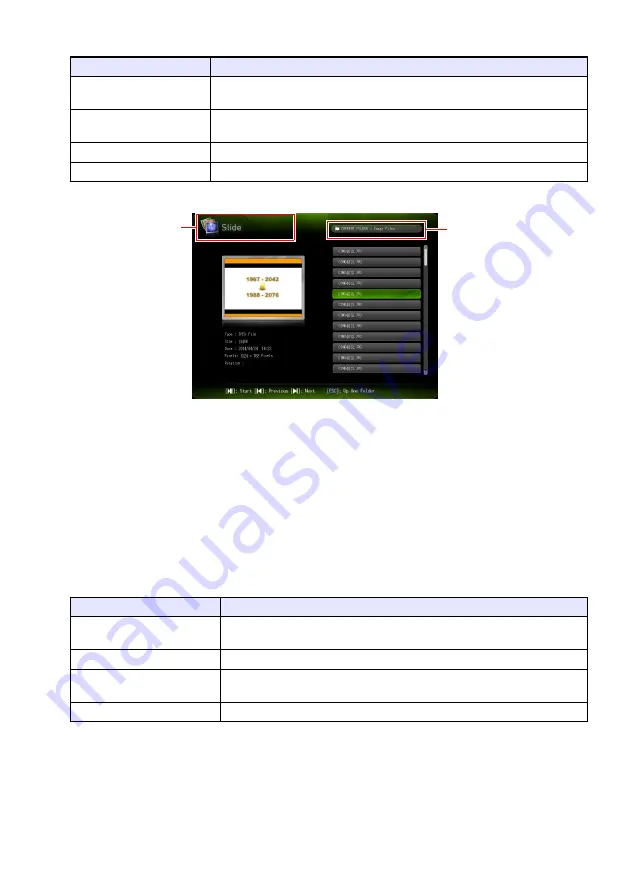
43
4.
Depending on the type of file you want to project, perform one of the operations
below.
The screen that will appear depends on the function you selected.
5.
Use the file list displayed on the screen to check the contents of the USB flash
drive you connected in step 1 of this procedure or the contents of internal
memory.
If the file list shows the contents of a USB flash drive, go to step 7 of this procedure. If the file
list shows the contents of internal memory, go to step 6.
6.
Press the [FUNC] key. On the menu that appears, select “Drive Switching” and
then press the [ENTER] key.
7.
Depending on the function you selected in step 4 of this procedure, perform one
of the operations below.
To project this type of file: Perform this operation:
Presentation File
Use the [
] and [
] keys to select “Presentation” and then press the [ENTER]
key.
PDF File
Use the [
] and [
] keys to select “PDF Viewer” and then press the [ENTER]
key.
Image File
Use the [
] and [
] keys to select “Slide” and then press the [ENTER] key.
Movie File
Use the [
] and [
] keys to select “Movie” and then press the [ENTER] key.
If you selected this function: Perform this operation:
Presentation
Perform the procedure from step 2 under “To project a presentation file”
(page 45).
PDF Viewer
Perform the procedure from step 2 under “To project a PDF file” (page 46).
Slide
Perform the procedure from step 2 under “To project an image file” (page
47).
Movie
Perform the procedure from step 2 under “To project a movie file” (page 47).
Function name
Folder path
Summary of Contents for XJ-F100W
Page 102: ...MA1602 A...






























