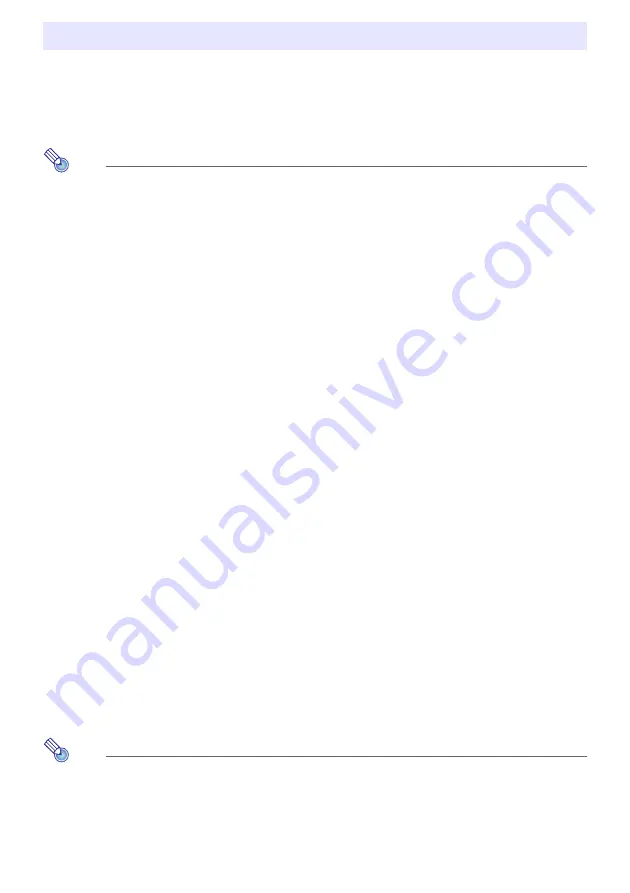
21
Light Control lets you adjust the light being output (light source brightness) by the projector. When
“On” is selected for “Light Control” on the Setup Menu (initial default setting), light output can be
adjusted to one of seven levels.
With the XJ-F Series, selecting “On” for the Setup Menu “Light Sensor” setting will cause light output
to be adjusted automatically in accordance with currently available light.
Note
To project at maximum light source brightness, select “Off” for the “Light Control” setting on
the Setup Menu. This also disables changes in light output. With the XJ-F Series, this also
disables the light sensor.
To turn light control on or off
1.
Press the [MENU] key to display the Setup Menu.
2.
Use the [
] key to select “Option Settings 1”, and then press the [ENTER] key.
3.
Use the [
] key to select “Light Control” and then press the [ENTER] key.
This displays a light control dialog box.
4.
Use the [
] key to select “Light Control” and then press the [
] key to select
“On” or the [
] key to select “Off”.
5.
Press the [ESC] key to exit the Setup Menu.
To adjust light output
1.
While there is no menu, dialog box, or anything else displayed on the projection
screen, press the [
] or [
] key.
Pressing the [
] key lower light output by 1, while pressing [
] increases it by 1. Pressing
either key also displays a light output dialog box that shows the current light output setting as
a value from 1 to 7.
2.
You can use [
] and [
] to further adjust light output while the dialog box is
displayed.
3.
When the brightness is the level you want, press the [ESC] key to exit the dialog
box.
The dialog box will disappear automatically if you do not perform any key operation for about
five seconds.
Note
The above operation cannot be performed while “Off” is selected for the “Light Control”
setting on the Setup Menu.
Light Control
Summary of Contents for XJ-F100W
Page 102: ...MA1602 A...






























