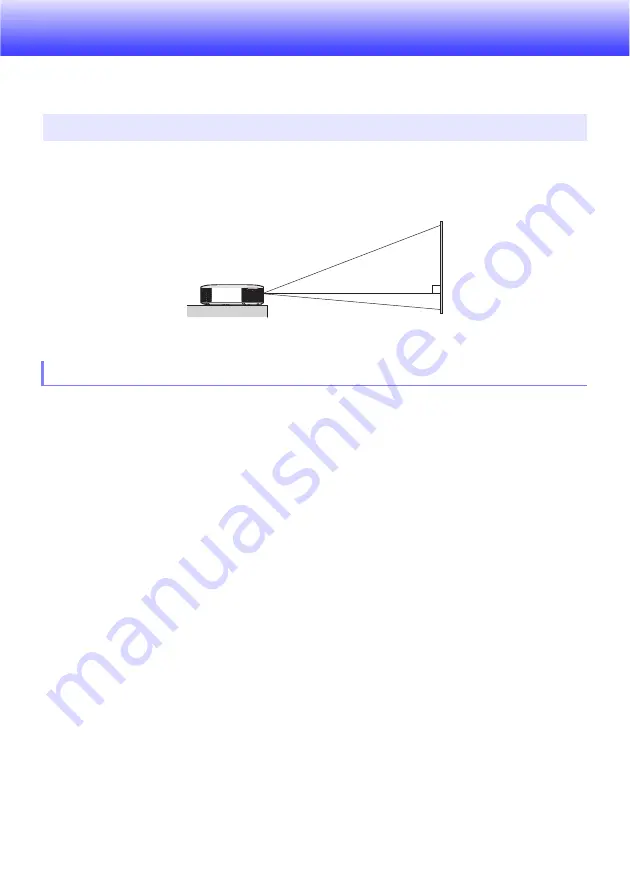
10
Getting Ready
This section explains how to select a location for the projector, how to connect its cables, and how to
perform other operations required before using it.
Locate the projector on a desk, table, or stand that is firm and level. Make sure that you allow
sufficient space around the sides and back of the projector for proper ventilation. The illustrations
below show how the projector should be oriented relative to the screen for optimum projection.
Use a conveniently located power outlet that you can reach easily when you need to unplug the
projector.
Do not located any objected within 30 cm (11.8 inches) around the projector. Particular care is
required to keep objects away from projector air intake and exhaust openings.
Airflow from air conditioning equipment can blow the heat being exhausted from the area around
the projector’s lens in a way that causes heat ripples to appear in the projected image. If this
happens, adjust the airflow of the air conditioning equipment or move the projector.
Setting Up the Projector
Setup Precautions
Screen
Make sure the projector is at a right angle to the screen.
Summary of Contents for XJ-F100W
Page 102: ...MA1602 A...











































