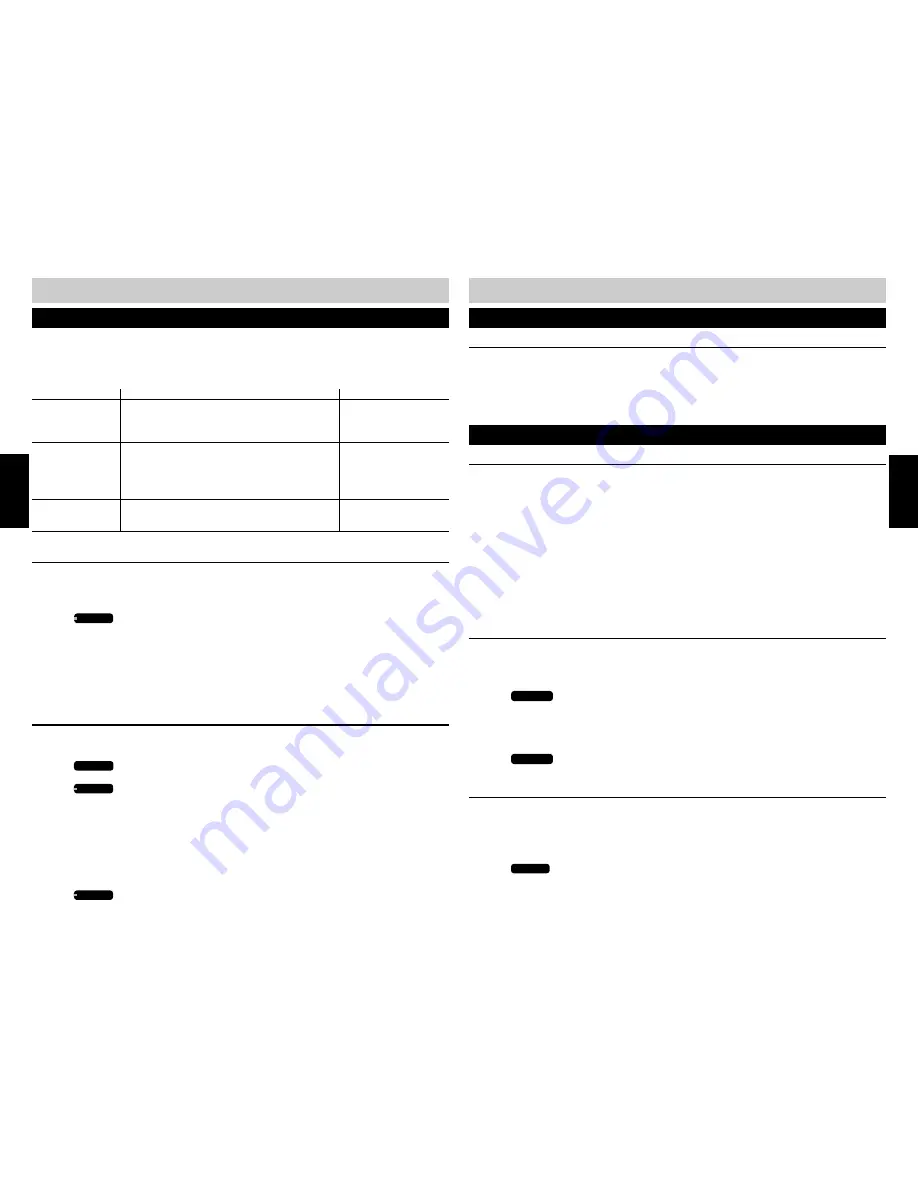
44
45
TELEPHONE OPERATION
ATTENDED CALL TRANSFER
(cont.)
8.
When “
EXT. ??
” appears in the display, enter the extension number of the station you want
to forward the call.
9.
“
CALL TRANSFER
” will appear in the display.
10.
The call has been transferred. Hang up.
CALL PRIVACY
Call privacy prevents other stations from picking up a line in-use by another station, unless the
talking station releases privacy. When you make or answer a call, you automatically have privacy.
Once a call is placed on hold, privacy is released until the call is picked up from hold.
■
Go off hook to make a call ........................................................ Private
■
Receiving an incoming call ....................................................... Private
■
Holding call was transferred to your station ............................. Private
■
Picking up a holding call .......................................................... Privacy released while call is
holding only
■
CONFERENCE button was pressed on a call ............................. Privacy released
■
CONFERENCE button was pressed to join calls ........................ Privacy released
CALL PRIVACY RELEASE/RESTORE
At any time during a conversation you can release privacy on a call to allow one other station to
join the call.
During a conversation,
1.
Press
CONFERENCE
. “
PRV RELEASED
” will appear in your display.
2.
The line LED of the privacy released call will flash red at other stations in the system,
indicating that any station in the system can pick up the privacy released line by pressing the
LINE button.
3.
Press
CONFERENCE
again. “
PRV RESTORED
” will appear in the display and the call is private.
CONFERENCE CALLING WITH TWO OUTSIDE LINES
Conference calling allows a station to connect two phone lines to initiate a three-way
conversation. Once a call conference with two lines has been established, other stations in the
system may not join the conference call.
Once you make a call or answer a call,
1.
Press
HOLD
PAUSE
to place the caller on hold. The LINE INDICATOR will flash green.
2.
Make or answer a call from another line.
CALL PRIVACY AND CONFERENCE CALLING
TELEPHONE OPERATION
TRANSFERRING CALLS
The SI-460 enables calls to be answered and then transferred to another station in the system.
When a call is transferred to another station, that call’s caller ID data is also transferred.
Other Transfer Display Messages
MESSAGE
STATUS
INVALID ID
Either your station has been entered or a non-
existing station number has been entered, i.e.
32. The station entered may not exist.
UNABLE TO CALL
Do Not Disturb (DND) is turned on at the
receiving station, or that station is on another
intercom call. Check the display for the station
icon.
The call cannot be
transferred to this
station at this time.
CALL TRANSFER
Call has been transferred to the receiving
station.
You can hang up.
BLIND CALL TRANSFER
Blind transfer allows you to transfer a call directly to another station without announcing it to the
other station.
After a call is answered,
1.
Press
TRANSFER
. The call is automatically placed on hold.
2.
“
EXT. ??
” will appear in the display. Enter the extension of the station you want to transfer
the call.
3.
“
CALL TRANSFER
” will appear in the display.
4.
The call has been transferred. Hang up.
ATTENDED CALL TRANSFER
To announce that you will be transferring a call or to see if the person you want to transfer the
call to is available, after the call is answered,
1.
Press
HOLD
PAUSE
.
2.
Press
INTERCOM
.
3.
When “
EXT. ??
” appears in the display, enter the extension number of the station you want
to speak with.
4.
“
INTERCOM CALL
” and the receiving station’s extension will appear in the display.
5.
When you hear a beep, advise them that you will be transferring a call.
6.
Press the flashing green LINE of the call you want to transfer.
7.
Press
TRANSFER
.
ACTION
Enter a valid station
number, 11-22.
CONTINUED NEXT PAGE
TRANSFERRING CALLS
(cont.)
TELEPHONE
OPERA
TION
TELEPHONE
OPERA
TION
CONTINUED NEXT PAGE






























