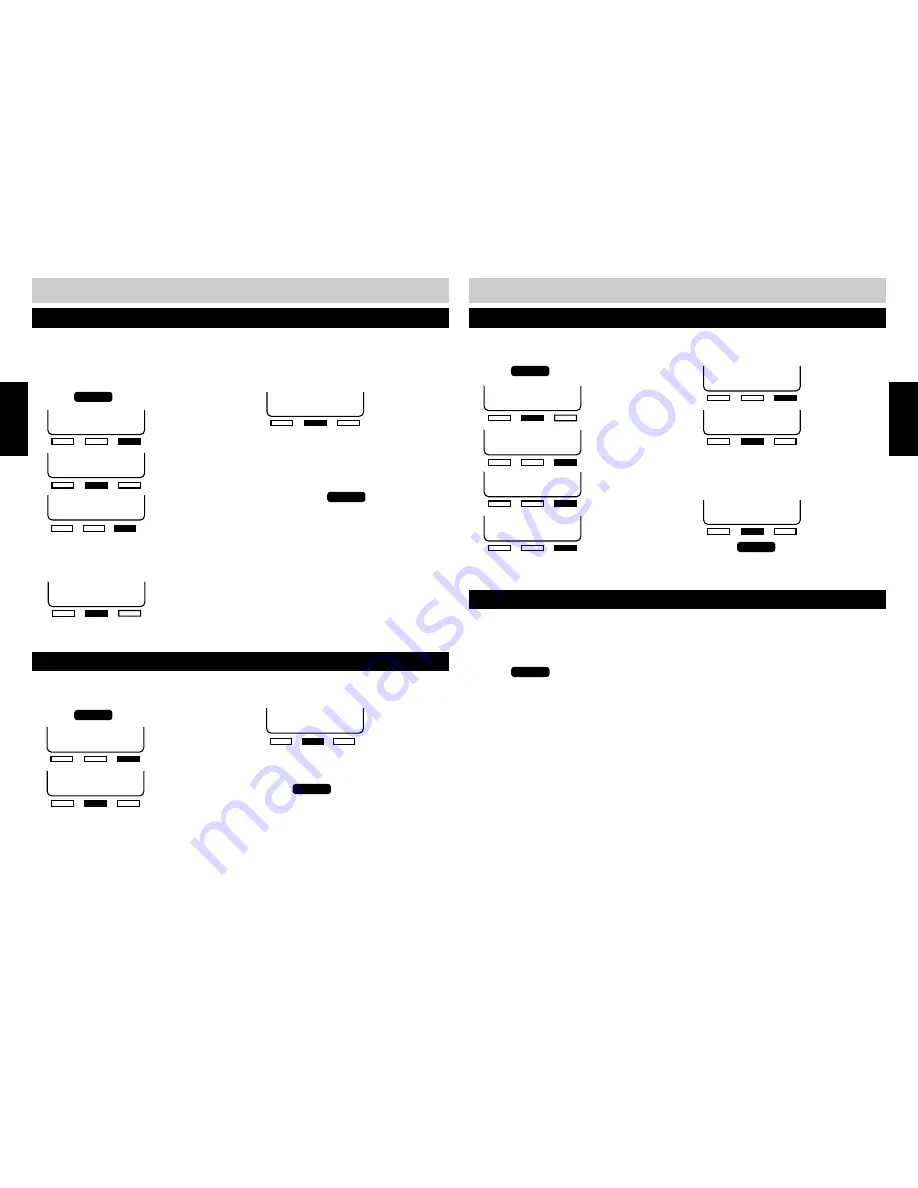
30
31
REMOTECODE:468
BACK SAVE NEXT
GREETING SETUP
BACK ENTER NEXT
TIME&DAY SETUP
BACK ENTER NEXT
6.
7.
8.
Enter three digits, using the keypad. As the
digits are entered, they will appear on the
display.
9.
RING SELECT:4
BACK CHANGE NEXT
PROGRAMMING THE REMOTE ACCESS CODE
The remote access code is needed to access your voice mail from a remote location. The access
code is factory preset to “
1 2 3
.” To change your 3-digit remote access code,
PROGRAMMING THE REMOTE ACCESS CODE
AUTO ATTND:OFF
BACK CHANGE NEXT
PLEASE SELECT
PHON ANSW OTHER
REMOTECODE:123
BACK CHANGE NEXT
To check your station’s remote access code,
10.
Press
PROGRAM
to exit.
CHECK YOUR REMOTE ACCESS CODE
1.
Follow steps 1-6 under “PROGRAMMING THE REMOTE ACCESS CODE” above.
2.
The current access number will appear in the display.
3.
Press
PROGRAM
to exit.
PLEASE SELECT
PHON ANSW OTHER
If you subscribe to any caller ID service, caller ID data will be displayed on the SI-460’s LCD
when the call is received. The caller ID feature is factory pre-set to ”ON” and “ANSWER” (all
answered calls will be recorded in the caller ID directory). The SI-460 can save the most recent
64 caller ID records.
SELECTING WHICH CALLER ID RECORDS ARE SAVED
6.
Press the soft key under “
CHANGE
” to
toggle between “
UNANSWER
,” “
ALL
” and
“
ANSWER
.”
7.
When your selection appears in the
display, press
PROGRAM
to exit.
PLEASE SELECT
PHON ANSW OTHER
CALLER ID OFF
BACK CHANGE NEXT
OFF
BACK SAVE ON/OFF
ON
BACK SAVE ON/OFF
SAVE: ANSWER
BACK CHANGE NEXT
If you do not subscribe to a call waiting caller ID service, you can turn the SI-460’s feature off.
It is factory preset to “ON.”
PROGRAMMING CALL WAITING AND CALLER ID
TURNING CALL WAITING CALLER ID OFF/ON
4.
Pressing “
CHANGE
” toggles between “
ON
”
and “
OFF
”.
5.
Press
PROGRAM
to exit.
CWCID ON
BACK CHANGE NEXT
CALLER ID
BACK ENTER NEXT
1.
Press
PROGRAM
.
2.
3.
4.
Press the soft key under “
ON/OFF
” to
toggle between turning caller ID ON and
OFF.
5.
PROGRAMING
PROGRAMMING
1.
Press
PROGRAM
.
2.
3.
4.
5.
1.
Press
PROGRAM
.
2.
3.






























