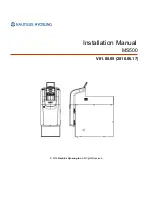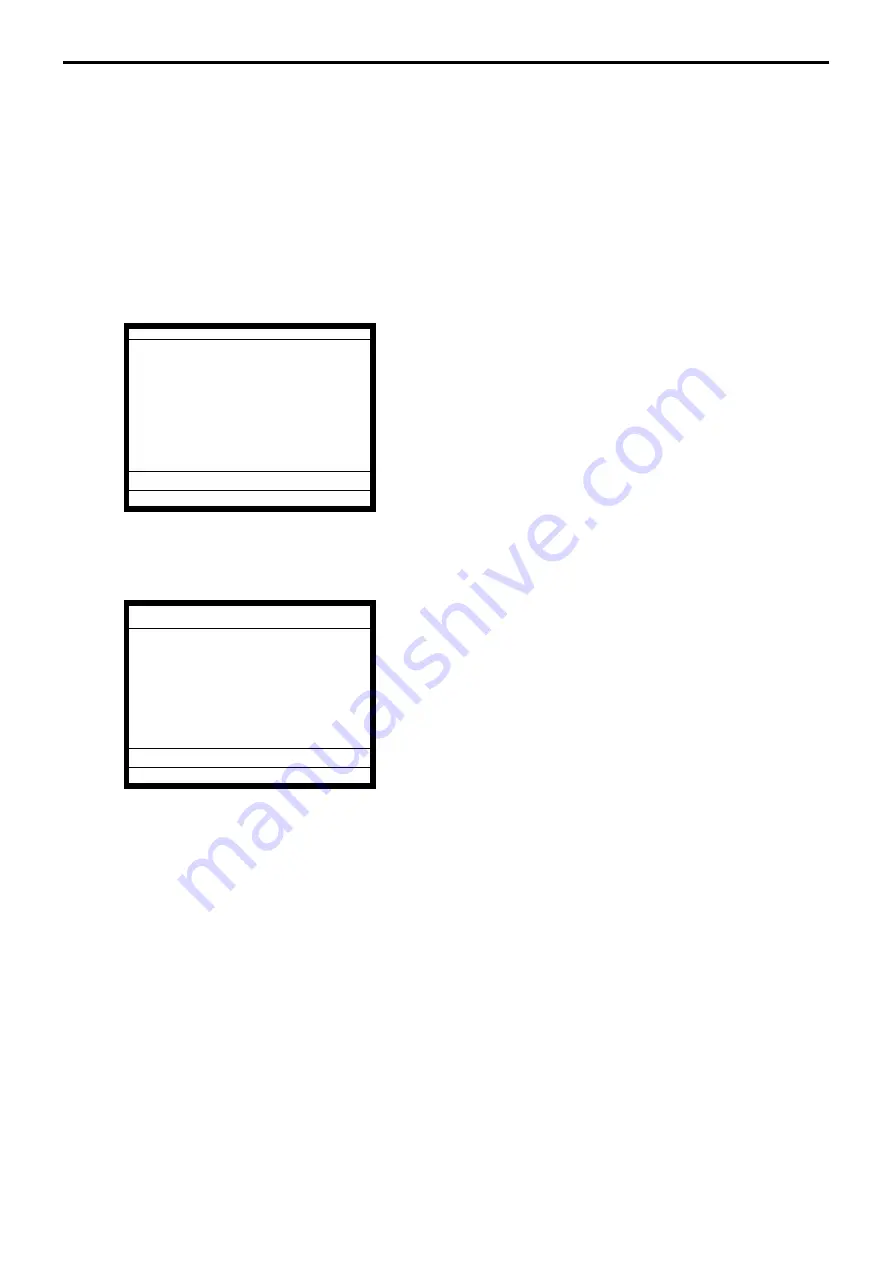
R-156
Registration
4-18.
Customer
Before using the customer function, the following programs are necessary to use this
function.
1) Allocating customer file (File-037), customer group file (File-042)
Check index file and check detail file are also necessary.
2) Allocating customer ID number key (148), payment key (149), table transfer key (014).
3) Program “Customer Control”, and “Customer Group”, refer to the page 69 of the
programming manual.
4) Program customer No., name, title, address, etc to the customer file, refer to the page 101
of the reference manual.
Item registration
1. Enter customer No. and press the <CUST# > (customer ID
No.) key.
2. Perform item registration.
(You can re-enter the customer ID No.)
<PLU0001>
<PLU0002>
<PLU0003>
3. Press the <TABLE TRANSFER> key to finalize the transac-
tion.
Payment (by <PAYMENT> key)
1. Press the <PAYMENT> key.
2. Enter customer No. and press the <CUST#> (customer ID
No.) key.
3. Perform a finalize operation.
Note:
Pressing the <CUST#> directly shows customer No. and name window to specify the
customer. Also you can enter a new customer data here in case of allowing to create a new
customer.
REG C01 10-10-01 12:34 000001
1 PLU0001 •1.00
1 PLU0002 •2.00
1 PLU0003 •3.00
DISC -0.60
TBL TRANS •5.40
TBL TRANS 1
REG C01 10-10-01 12:34 000001
CUST0001 1CT
1 PLU0001 •1.00
1 PLU0002 •2.00
1 PLU0003 •3.00
DISC -0.60
---------------------------------------
TL •5.40
CASH •6.00
CG •0.60
CG •0.60
Summary of Contents for QT-6600
Page 1: ...QT 6600 Touch Screen Smart Terminal Reference Manual Version 1 1 December 2008 c C C ...
Page 67: ...R 67 QT 6600 Reference Manual ...
Page 136: ...R 136 Manager Operation ...
Page 181: ...R 181 QT 6600 Reference Manual A 1 Function key list R 182 ...
Page 222: ...R 222 File Format ...
Page 226: ...R 226 Calculation method ...
Page 234: ...R 234 Error messages ...