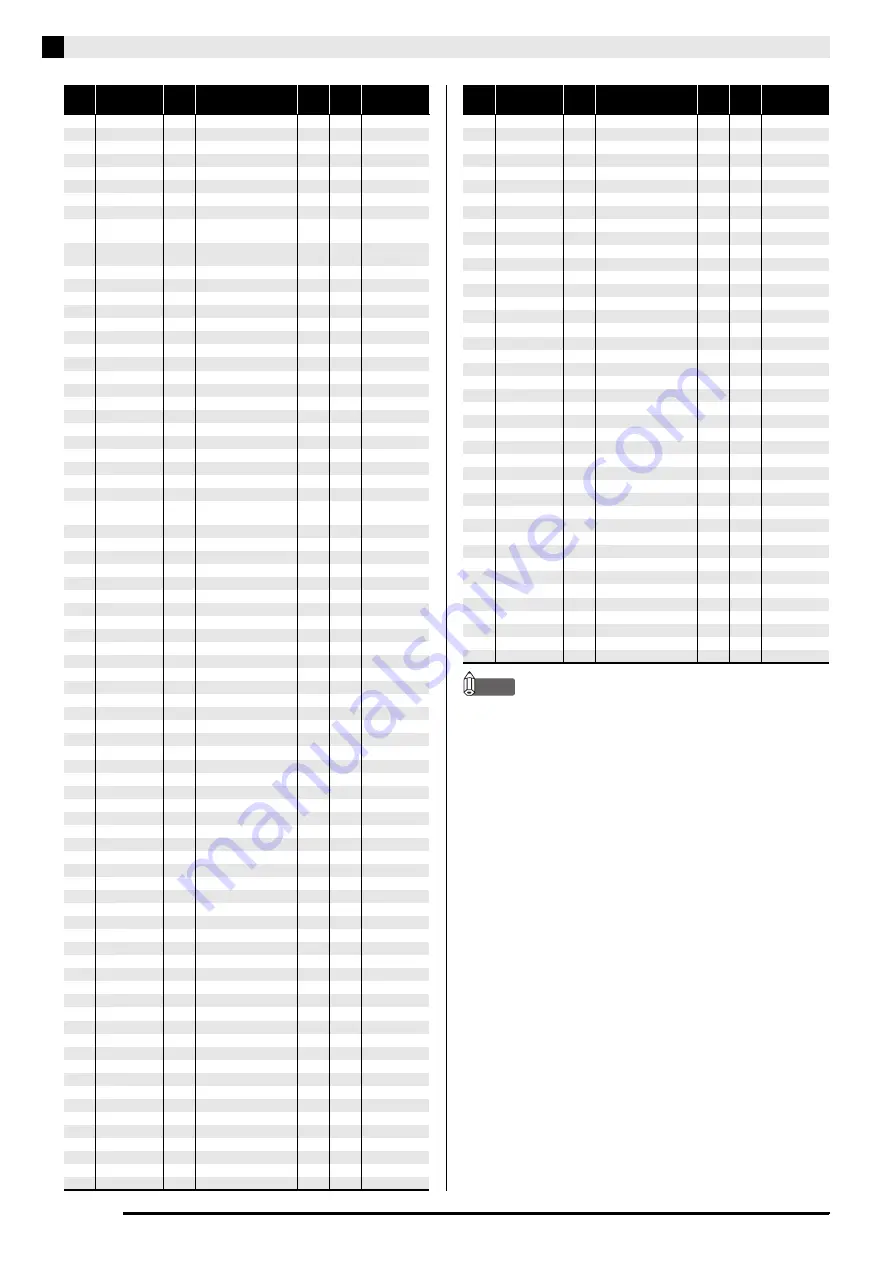
E-58
Appendix
NOTE
•
See the “Drum Assignment List” (page E-59) for the
percussion instrument assigned to each keyboard
key when a drum set (Sequential Number 241 to 250)
is selected.
129
OTHERS/GM
037
GM ORGAN 1
16
0
–
130
OTHERS/GM
038
GM ORGAN 2
17
0
–
131
OTHERS/GM
039
GM ORGAN 3
18
0
–
132
OTHERS/GM
040
GM PIPE ORGAN
19
0
–
133
OTHERS/GM
041
GM REED ORGAN
20
0
–
134
OTHERS/GM
042
GM ACCORDION
21
0
–
135
OTHERS/GM
043
GM HARMONICA
22
0
–
136
OTHERS/GM
044
GM BANDONEON
23
0
–
137
OTHERS/GM
045
GM NYLON
STR.GUITAR
24
0
–
138
OTHERS/GM
046
GM STEEL
STR.GUITAR
25
0
–
139
OTHERS/GM
047
GM JAZZ GUITAR
26
0
–
140
OTHERS/GM
048
GM CLEAN GUITAR
27
0
–
141
OTHERS/GM
049
GM MUTE GUITAR
28
0
–
142
OTHERS/GM
050
GM OVERDRIVE GT
29
0
–
143
OTHERS/GM
051
GM DISTORTION GT
30
0
–
144
OTHERS/GM
052
GM GT HARMONICS
31
0
–
145
OTHERS/GM
053
GM ACOUSTIC BASS
32
0
–
146
OTHERS/GM
054
GM FINGERED BASS
33
0
–
147
OTHERS/GM
055
GM PICKED BASS
34
0
–
148
OTHERS/GM
056
GM FRETLESS BASS
35
0
–
149
OTHERS/GM
057
GM SLAP BASS 1
36
0
–
150
OTHERS/GM
058
GM SLAP BASS 2
37
0
–
151
OTHERS/GM
059
GM SYNTH-BASS 1
38
0
–
152
OTHERS/GM
060
GM SYNTH-BASS 2
39
0
–
153
OTHERS/GM
061
GM VIOLIN
40
0
–
154
OTHERS/GM
062
GM VIOLA
41
0
–
155
OTHERS/GM
063
GM CELLO
42
0
–
156
OTHERS/GM
064
GM CONTRABASS
43
0
–
157
OTHERS/GM
065
GM TREMOLO
STRINGS
44
0
–
158
OTHERS/GM
066
GM PIZZICATO
45
0
–
159
OTHERS/GM
067
GM HARP
46
0
–
160
OTHERS/GM
068
GM TIMPANI
47
0
–
161
OTHERS/GM
069
GM STRINGS 1
48
0
–
162
OTHERS/GM
070
GM STRINGS 2
49
0
–
163
OTHERS/GM
071
GM SYNTH-STRINGS 1
50
0
–
164
OTHERS/GM
072
GM SYNTH-STRINGS 2
51
0
–
165
OTHERS/GM
073
GM CHOIR AAHS
52
0
–
166
OTHERS/GM
074
GM VOICE DOO
53
0
–
167
OTHERS/GM
075
GM SYNTH-VOICE
54
0
–
168
OTHERS/GM
076
GM ORCHESTRA HIT
55
0
–
169
OTHERS/GM
077
GM TRUMPET
56
0
–
170
OTHERS/GM
078
GM TROMBONE
57
0
–
171
OTHERS/GM
079
GM TUBA
58
0
–
172
OTHERS/GM
080
GM MUTE TRUMPET
59
0
–
173
OTHERS/GM
081
GM FRENCH HORN
60
0
–
174
OTHERS/GM
082
GM BRASS
61
0
–
175
OTHERS/GM
083
GM SYNTH-BRASS 1
62
0
–
176
OTHERS/GM
084
GM SYNTH-BRASS 2
63
0
–
177
OTHERS/GM
085
GM SOPRANO SAX
64
0
–
178
OTHERS/GM
086
GM ALTO SAX
65
0
–
179
OTHERS/GM
087
GM TENOR SAX
66
0
–
180
OTHERS/GM
088
GM BARITONE SAX
67
0
–
181
OTHERS/GM
089
GM OBOE
68
0
–
182
OTHERS/GM
090
GM ENGLISH HORN
69
0
–
183
OTHERS/GM
091
GM BASSOON
70
0
–
184
OTHERS/GM
092
GM CLARINET
71
0
–
185
OTHERS/GM
093
GM PICCOLO
72
0
–
186
OTHERS/GM
094
GM FLUTE
73
0
–
187
OTHERS/GM
095
GM RECORDER
74
0
–
188
OTHERS/GM
096
GM PAN FLUTE
75
0
–
189
OTHERS/GM
097
GM BOTTLE BLOW
76
0
–
190
OTHERS/GM
098
GM SHAKUHACHI
77
0
–
191
OTHERS/GM
099
GM WHISTLE
78
0
–
192
OTHERS/GM
100
GM OCARINA
79
0
–
193
OTHERS/GM
101
GM SQUARE LEAD
80
0
–
194
OTHERS/GM
102
GM SAW LEAD
81
0
–
195
OTHERS/GM
103
GM CALLIOPE
82
0
–
196
OTHERS/GM
104
GM CHIFF LEAD
83
0
–
197
OTHERS/GM
105
GM CHARANG
84
0
–
198
OTHERS/GM
106
GM VOICE LEAD
85
0
–
199
OTHERS/GM
107
GM FIFTH LEAD
86
0
–
200
OTHERS/GM
108
GM BASS+LEAD
87
0
–
201
OTHERS/GM
109
GM FANTASY
88
0
–
202
OTHERS/GM
110
GM WARM PAD
89
0
–
203
OTHERS/GM
111
GM POLYSYNTH
90
0
–
204
OTHERS/GM
112
GM SPACE CHOIR
91
0
–
205
OTHERS/GM
113
GM BOWED GLASS
92
0
–
206
OTHERS/GM
114
GM METAL PAD
93
0
–
207
OTHERS/GM
115
GM HALO PAD
94
0
–
208
OTHERS/GM
116
GM SWEEP PAD
95
0
–
Sequential
Number
Group Name
Group
Number
Tone Name
Program
Change
Bank
Select
MSB
DSP Algorithm
209
OTHERS/GM
117
GM RAIN DROP
96
0
–
210
OTHERS/GM
118
GM SOUND TRACK
97
0
–
211
OTHERS/GM
119
GM CRYSTAL
98
0
–
212
OTHERS/GM
120
GM ATMOSPHERE
99
0
–
213
OTHERS/GM
121
GM BRIGHTNESS
100
0
–
214
OTHERS/GM
122
GM GOBLINS
101
0
–
215
OTHERS/GM
123
GM ECHOES
102
0
–
216
OTHERS/GM
124
GM SF
103
0
–
217
OTHERS/GM
125
GM SITAR
104
0
–
218
OTHERS/GM
126
GM BANJO
105
0
–
219
OTHERS/GM
127
GM SHAMISEN
106
0
–
220
OTHERS/GM
128
GM KOTO
107
0
–
221
OTHERS/GM
129
GM THUMB PIANO
108
0
–
222
OTHERS/GM
130
GM BAGPIPE
109
0
–
223
OTHERS/GM
131
GM FIDDLE
110
0
–
224
OTHERS/GM
132
GM SHANAI
111
0
–
225
OTHERS/GM
133
GM TINKLE BELL
112
0
–
226
OTHERS/GM
134
GM AGOGO
113
0
–
227
OTHERS/GM
135
GM STEEL DRUMS
114
0
–
228
OTHERS/GM
136
GM WOOD BLOCK
115
0
–
229
OTHERS/GM
137
GM TAIKO
116
0
–
230
OTHERS/GM
138
GM MELODIC TOM
117
0
–
231
OTHERS/GM
139
GM SYNTH-DRUM
118
0
–
232
OTHERS/GM
140
GM REVERSE CYMBAL
119
0
–
233
OTHERS/GM
141
GM GT FRET NOISE
120
0
–
234
OTHERS/GM
142
GM BREATH NOISE
121
0
–
235
OTHERS/GM
143
GM SEASHORE
122
0
–
236
OTHERS/GM
144
GM BIRD
123
0
–
237
OTHERS/GM
145
GM TELEPHONE
124
0
–
238
OTHERS/GM
146
GM HELICOPTER
125
0
–
239
OTHERS/GM
147
GM APPLAUSE
126
0
–
240
OTHERS/GM
148
GM GUNSHOT
127
0
–
241
OTHERS/GM
149
STANDARD SET 1
0
120
–
242
OTHERS/GM
150
STANDARD SET 2
1
120
–
243
OTHERS/GM
151
ROOM SET
8
120
–
244
OTHERS/GM
152
POWER SET
16
120
–
245
OTHERS/GM
153
ELECTRONIC SET
24
120
–
246
OTHERS/GM
154
SYNTH SET 1
25
120
–
247
OTHERS/GM
155
SYNTH SET 2
30
120
–
248
OTHERS/GM
156
JAZZ SET
32
120
–
249
OTHERS/GM
157
BRUSH SET
40
120
–
250
OTHERS/GM
158
ORCHESTRA SET
48
120
–
Sequential
Number
Group Name
Group
Number
Tone Name
Program
Change
Bank
Select
MSB
DSP Algorithm

























