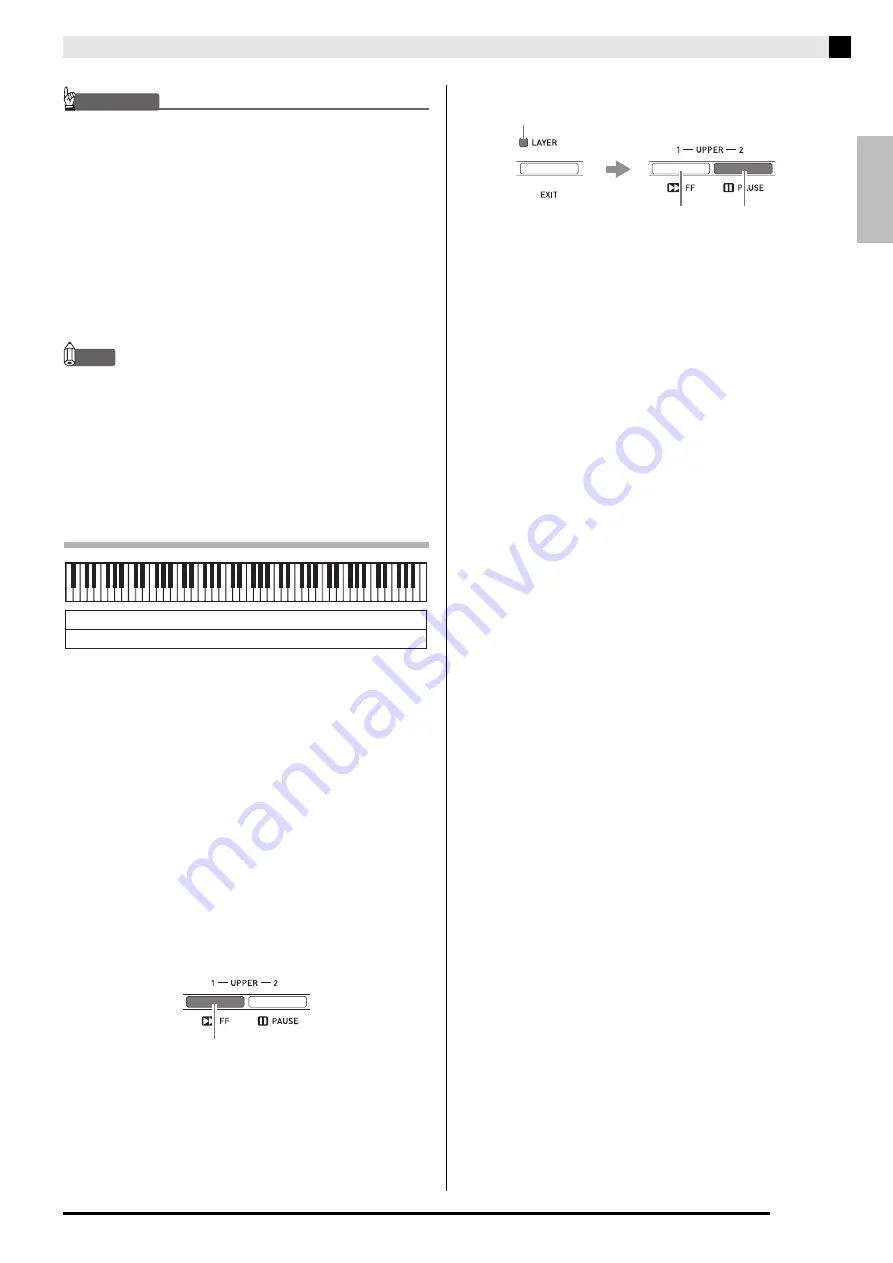
English
Selecting and Playing a Tone
E-13
IMPORTANT!
• You can select a tone for each zone in both the
MASTER CONTROL and CARD PLAYER modes.
Note however that some procedures and operations
(lamp lighting status) when a tone is selected for
each zone in the CARD PLAYER mode are different
from those in the case of the MASTER CONTROL
mode.
Here, explanations are based on selecting a tone for
each zone in the MASTER CONTROL mode. For
information about selecting tones in the CARD
PLAYER mode, see “To select a tone for each zone
in the CARD PLAYER mode” (page E-44).
NOTE
•
When using Layer and/or Split to play more than
one tone at the same time, you can adjust the volume
balance of each zone, perform octave shift for each
zone, and configure detailed settings for the effects
applied to zones. For details about parameters that
can be configured and setting procedures, see
“Editing Zone Parameters” (page E-28).
Layering Two Tones
1.
Use the “Tone List” (page E-57) to look up the
group(s) and numbers of the two tones
(UPPER 1 zone tone and UPPER 2 zone
tone) you want to use.
2.
Check to make sure that the both the
cs
(LAYER)
and
ct
(SPLIT)
button lamps are
unlit.
•
If one or both lamps are lit, press the
cs
(LAYER)
and
ct
(SPLIT)
buttons to turn them off.
3.
Press the
4
(UPPER 1)
button so its lamp is
lit.
•
This indicates you can select the UPPER 1 zone tone.
4.
Select the UPPER 1 zone tone.
•
For details about selecting tones, see “To select a
tone” (page E-11).
5.
Press the
cs
(LAYER)
button so its lamp is lit.
•
At this time the
4
(UPPER 1)
button lamp will go out
and the
5
(UPPER 2)
button lamp will light in its
place. This indicates you can select the UPPER 2 zone
tone.
6.
Select the UPPER 2 zone tone.
7.
Play something on the keyboard to check
how the tones sound layered together.
•
At any time you can press the
4
(UPPER 1)
button to
change the UPPER 1 zone tone or the
5
(UPPER 2)
button to change the UPPER 2 zone tone.
8.
To cancel tone layering, press the
cs
(LAYER)
button again so its lamp goes out.
UPPER 1
UPPER 2
Lit
Lit
Lit
Unlit






























