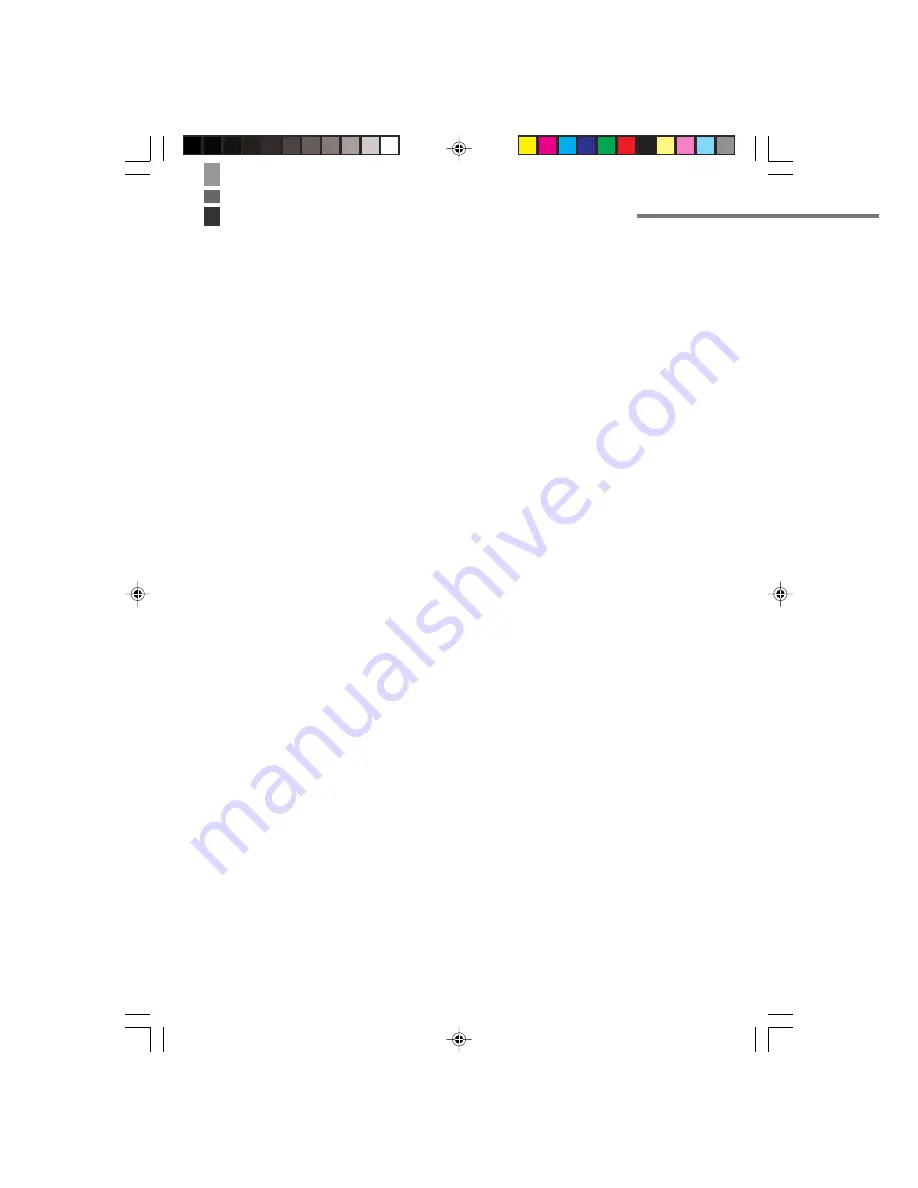
E-26
Your Handheld Printer Terminal uses two types of battery: a battery pack and a memory
backup battery.
A battery pack (DT-9723LIC) is used for the main battery. A backup battery is housed
inside the Handheld Printer Terminal.
This guide uses the following terms to refer to the batteries.
Battery Pack:
Rechargeable battery pack for normal operations and data storage
Backup Battery:
Built-in battery for memory backup
When the battery pack power goes low, immediately charge it or replace it with a
charged battery pack.
You can use the AC Adaptor, Cradle -type Battery Charger or Bridge Satellite Cradle to
charge the battery pack. When charging the battery pack with these options, first install
the battery pack in the Handheld Printer Terminal. For information about use of the
options, see pages 53, 60 and 64.
Replacing the Battery Pack
Important!
Always keep backup copies of all important data!
•
The main battery powers normal operation and also provides power required to
maintain memory contents, while the backup battery provides backup power to
maintain memory contents. Because of this, you should not remove the main
battery while the backup battery is dead. Removing the battery pack while the
backup battery is dead causes data in the memory to be corrupted or lost. Note
that once data is lost it cannot be recovered. Always keep separate backup
copies of all important data.
•
The charge of a battery pack when you purchase it may be depleted due to
testing at the factory or natural discharge during shipment and storage. Be sure
to charge the battery pack before you use it.
•
The life of a battery pack is limited, and charging a battery pack causes it to
gradually lose its ability to maintain the charge. If your battery pack seems to
require charging very frequently, it probably means it is time to purchase a new one.
•
A fully charged backup battery can maintain memory (RAM) contents for about
10 minutes, even when the main battery is removed.
•
The backup battery achieves a full charge in about four days when the battery
pack is loaded.
Replacing the Battery
IT-3000_E_P15_31.p65
2005.3.29, 5:55 PM
26
















































