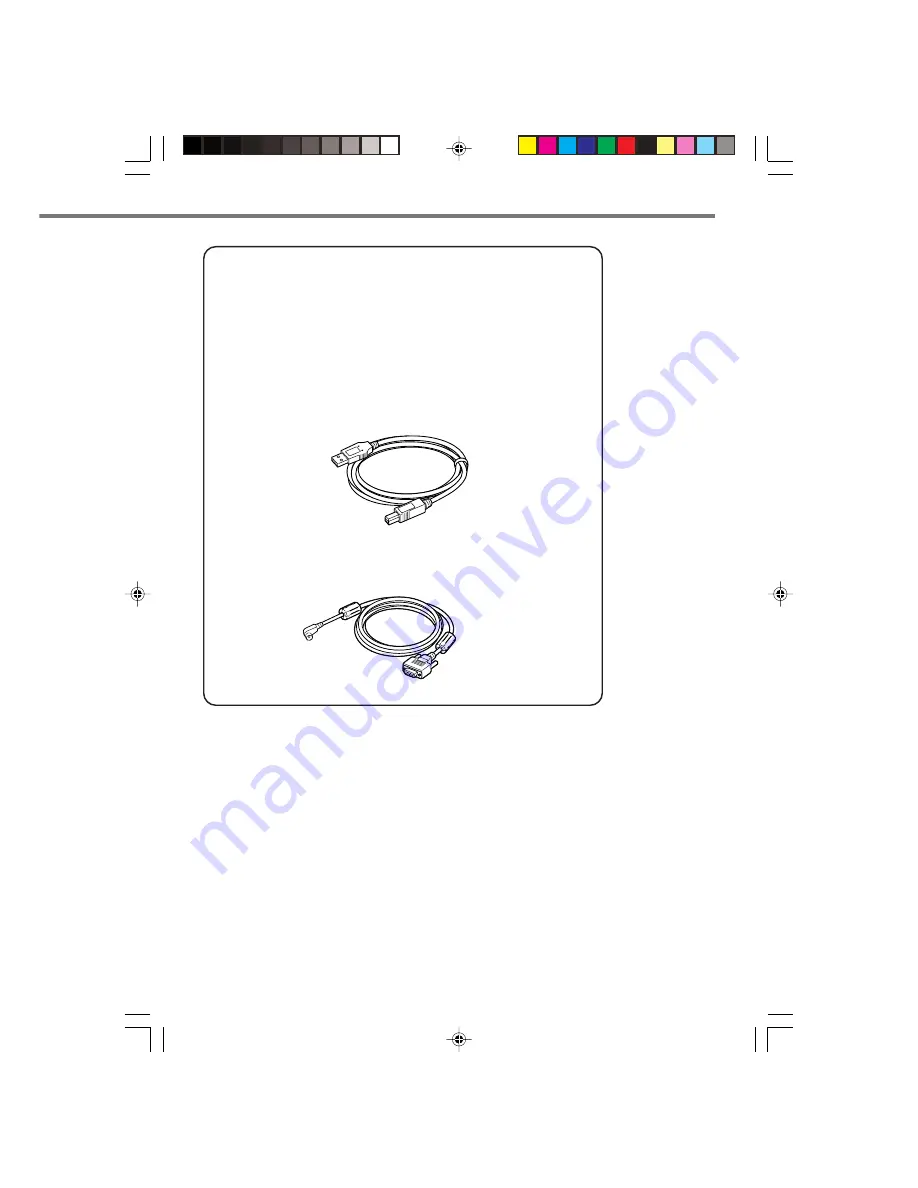
E-21
Cables
DT-882RSC
RS-232C Cross Cable for connecting Bridge Satellite
Cradle and PC
DT-883RSC
RS-232C Cross Cable for connecting Bridge Satellite
Cradle and PC
DT-887AXA
Dsub 9-Pin (Female) RS-232C Cross Cable for Bridge
Satellite Cradle
DT-888RSC
RS-422 Modular Cable for connecting Bridge Satellite
Cradle
DT-380USB
USB Cable for connecting Bridge Satellite Cradle and
PC
HA-B80AX
RS-232C Cross Cable for connecting Handheld Printer
Terminal and PC
IT-3000_E_P15_31.p65
2005.3.29, 5:55 PM
21
















































