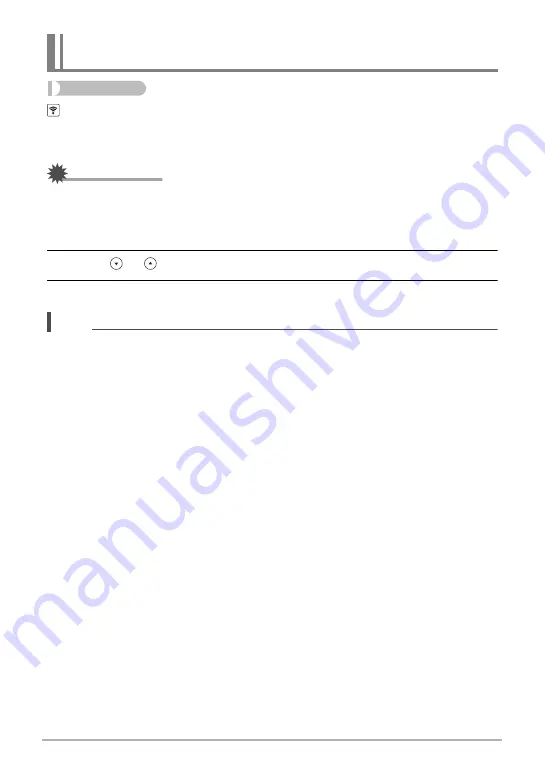
62
Connecting the Camera with a Smartphone
(Wireless Connection)
Procedure
(Wireless)
*
Wireless settings
*
WLAN password
Use this procedure to change the password you used when establishing a wireless
LAN connection between the camera and a smartphone.
IMPORTANT!
• To change the wireless LAN password, unregister the camera from the G’z EYE
app (page 63).
1.
Touch the password digit you want to change.
2.
Touch or
to change the currently selected digit.
3.
When the password is the way you want, touch “OK”.
NOTE
• Changing the wireless LAN password will terminate the connection with the
smartphone. To reconnect with the smartphone, configure wireless connection
settings (page 54). If your smartphone does not support Bluetooth wireless
technology, perform the operations below to change your smartphone’s Wi-Fi
settings.
– iPhone:
Tap the right arrow of the field where the SSID of the camera is displayed in the
Wi-Fi settings to delete network settings. After deleting, select the camera SSID
again and input the new password.
– Android terminal:
Tap the field where the SSID of the camera is displayed in the Wi-Fi settings and
select Forget. Select the camera SSID again and input the new password.
Changing the Camera Password for Wireless LAN Connection
(WLAN password)






























