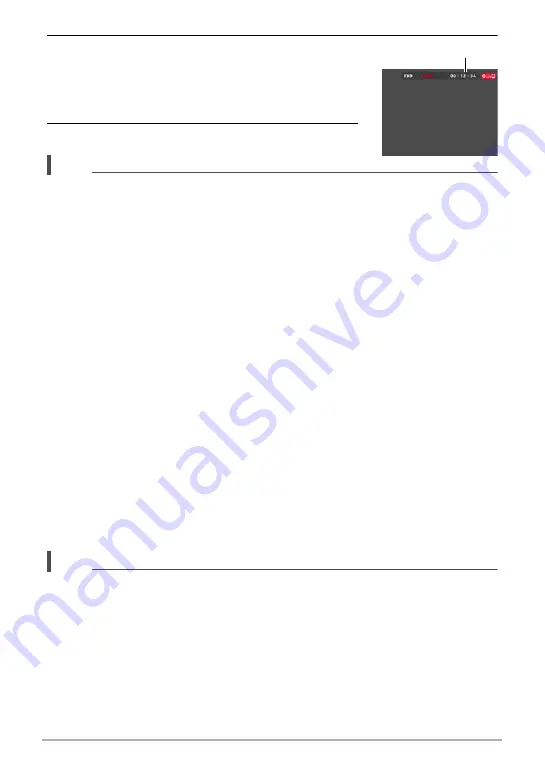
31
Recording Images
7.
Press [
0
] (Movie).
This will start recording.
• Stereo audio is also recorded during movie
recording while “FHD” or “STD” is selected for the
movie quality setting.
8.
Press [
0
] (Movie) to stop recording.
NOTE
• When shooting a long movie, multiple files are stored as you shoot. How often a file
is stored depends on the movie quality setting.
– FHD: A file is stored every 29 minutes (maximum) of movie length.
– Other than FHD: A file is stored every 4 GB (maximum) of data generated.
Recording Movies with Premium Auto Pro
When Premium Auto Pro is enabled (page 27), the camera automatically makes
judgments about the subject, shooting conditions, and other parameters. The result is
higher quality images than those produced by Auto recording.
• Premium Auto Pro is enabled for FHD movies and STD movies only.
• Using Premium Auto Pro uses more battery power than using Auto recording.
Minimizing the Effects of Camera Movement during Movie Recording
While the image quality setting is “FHD” or “STD”, you can reduce blur due to camera
movement during movie recording by selecting the “Standard” or “Strong” setting for
“Movie Anti Shake” (page 39). Note, however, that image stabilization does not
prevent image blur due to subject movement during movie recording. Also, image
stabilization results in a narrower angle of view during movie recording. Though
selecting “Strong” for the Movie Anti Shake setting will increase the anti shake effect,
it can also increase the chance horizontal banding in the image due to light source
flicker (caused by fluorescent lighting).
High Speed Movie Recording Precautions
• When shooting a high speed movie, shoot in a well-lit environment.
• When recording a high speed movie, light source flicker can cause horizontal
bands to appear in the image. This does not indicate malfunction of the camera.
NOTE
• Zoom operations are disabled during movie recording. To use zoom, perform the
zoom operation before you press [
0
] (Movie) to start recording.
Recording time






























